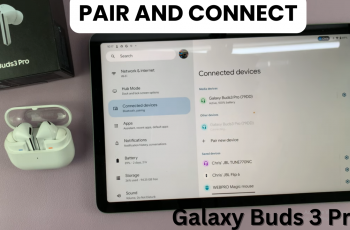Pinterest is a popular visual discovery platform that allows users to explore and save ideas for various projects, ranging from home decor to cooking and fashion.
One of the key features of Pinterest is its ability to keep users updated on their interests through notifications. Enabling in-app notifications ensures that you never miss out on updates.
In this guide, we’ll walk you through the comprehensive step-by-step process on how to enable in app notifications on Pinterest.
Also Read: How To Block Comments For Pins On Pinterest
How To Enable In App Notifications On Pinterest
To get started, open the Pinterest app. Once you’re logged in, navigate to your profile. You can do this by clicking on your profile icon, usually located in the top right corner of the screen. When you click on your profile icon, a pop-up menu will appear, giving you several options. From this menu, select the “Settings.”
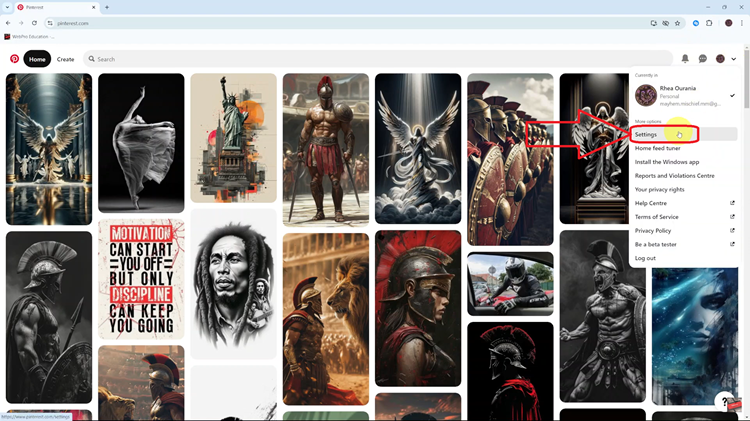
Once you are in the Settings menu, select “Notifications.” After entering the Notifications section, scroll to the “Permissions” section. Here, you will find a drop-down arrow. Click on this drop-down arrow to reveal more options. Look for the option “In-App.” To enable these notifications, simply tap on the toggle switch. Remember to select Save to apply the changes.
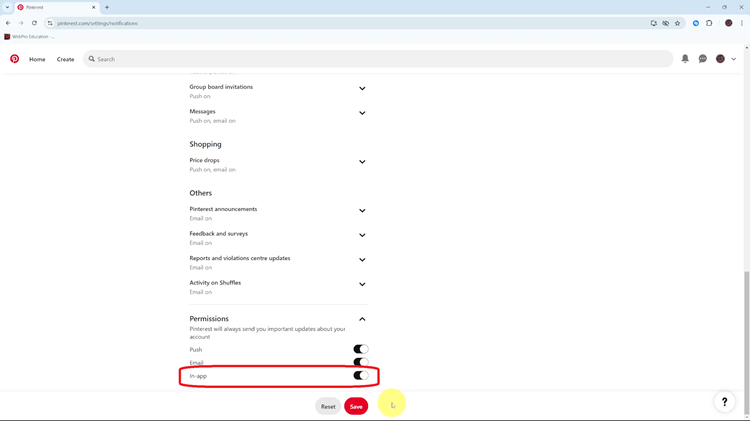
Enabling in-app notifications on Pinterest is a straightforward process that enhances your overall experience on the platform. By staying informed about updates related to your interests, you can make the most out of Pinterest and discover new content that aligns with you.