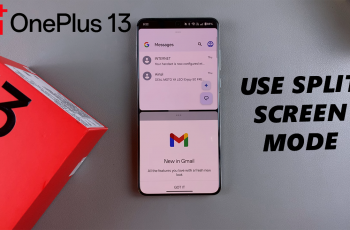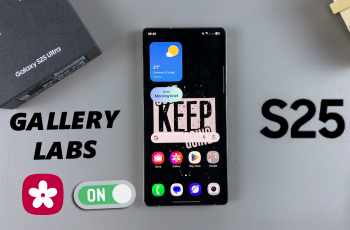Having the most advanced features and capabilities, the new Apple flagships- the iPhone 16 and iPhone 16 Pro-have become some beast. But sometimes, like every electronic device, they need to be turned off. Turning off your iPhone might sound simple, but knowing how to do it will probably help you do it more effectively.
In this tutorial, learn how to turn your iPhone 16 off using physical buttons to turn it off immediately, go through the Settings app for a more orderly shutdown, or even use Siri for hands-free convenience.
Now, let’s look at how someone powers it down.
Watch: How To Take Scrolling Screenshots On iPhone 16
Turn OFF iPhone 16/16 Pro Using Physical Buttons
To use the physical buttons to power off your device, locate the Side Button on the right-hand side of the device and the Volume Button on the left side.
Then, press and hold the Side Button with the Volume Up button until the “Slide to power off” slider appears on the screen. To fully power it off, slide the slider to the right. Your iPhone will now be totally turned off.
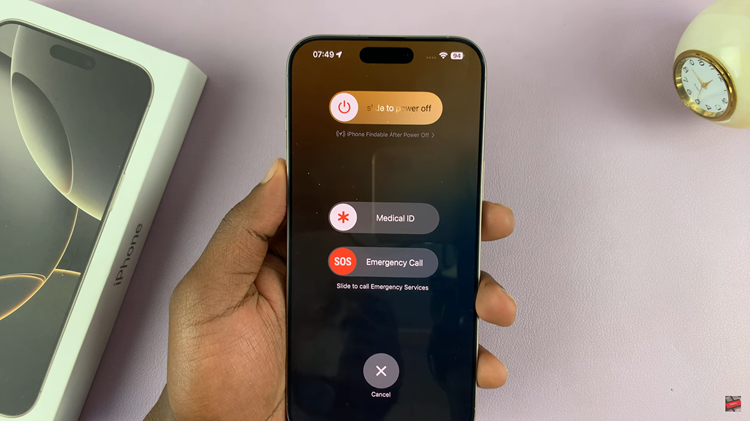
Turn OFF iPhone 16 Using Settings
Begin by unlocking your iPhone and accessing the home screen. Then, locate the Settings app on your iPhone’s home screen and tap on it. In the Settings menu, scroll down to the “General” option and tap on it.
Following this, scroll to the bottom of the screen until you find the “Shut Down” option. Tap on it to access the power off menu, then slide to the right to power off your device.
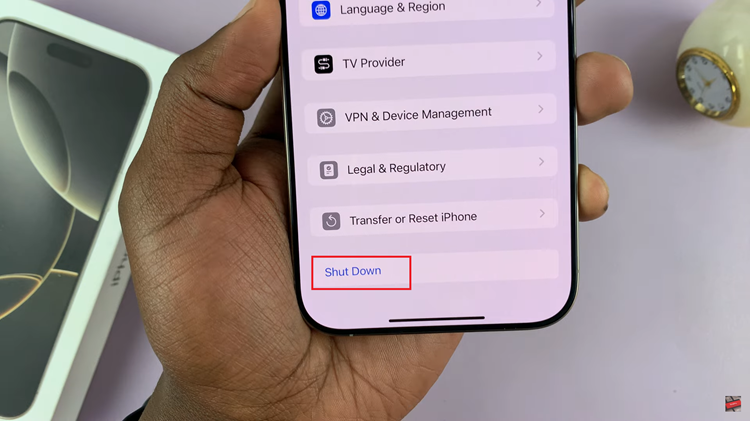
Power OFF iPhone 16 Using Siri
To power off, hold down the Side Button (power button) and activate Siri. When Siri’s on, say, “Turn off my iPhone.” She’ll make sure that this is, in fact, something you want to do and then turn it off for you.
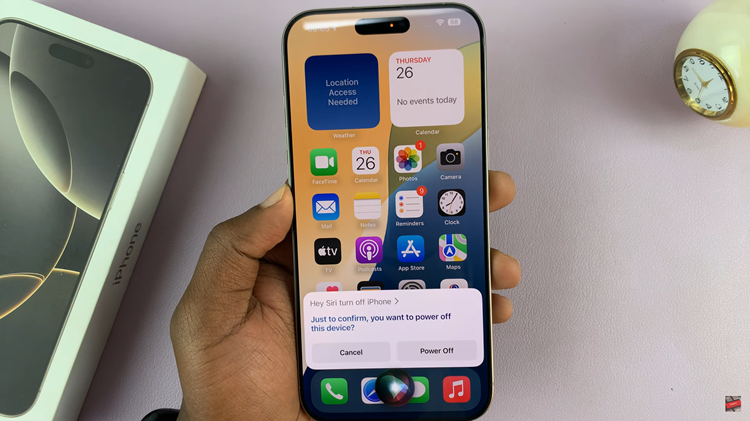
In conclusion, switching off your device is quite easy and can be done in an array of ways. You can easily turn off your iPhone anytime using the above-mentioned steps to improve your working experience.
Read: How To Disable Camera Control Clean Preview Mode On iPhone 16/16 Pro