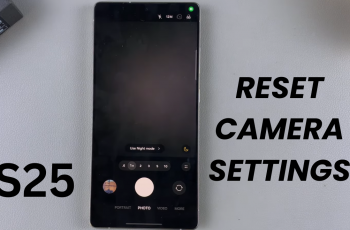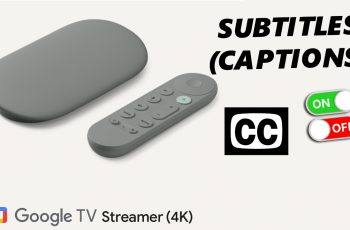For convenience, the iPhone 16 and iPhone 16 Professional have state-of-the-art technologies, including embedded SIMs, or eSIMs. An eSIM lets users activate a cellular plan directly on their device without inserting a physical SIM, making switching between carriers or using multiple phone numbers for business and personal purposes easier.
While eSIMs are all about flexibility, you may have some reason for deleting one from your iPhone, such as removing the older or inactive plan, changing to a new carrier, troubleshooting network issues, or freeing up space to add a different eSIM.
This tutorial will walk you through the steps to delete an eSIM from the iPhone 16 or 16 Pro.
Watch: How To Turn OFF iPhone 16
Delete eSIM On iPhone 16/16 Pro
Begin by unlocking your iPhone 16 and accessing the home screen. Then, locate the Settings app on your iPhone’s home screen and tap on it. In the Settings menu, scroll down to the “Mobile Service” option and tap on it.
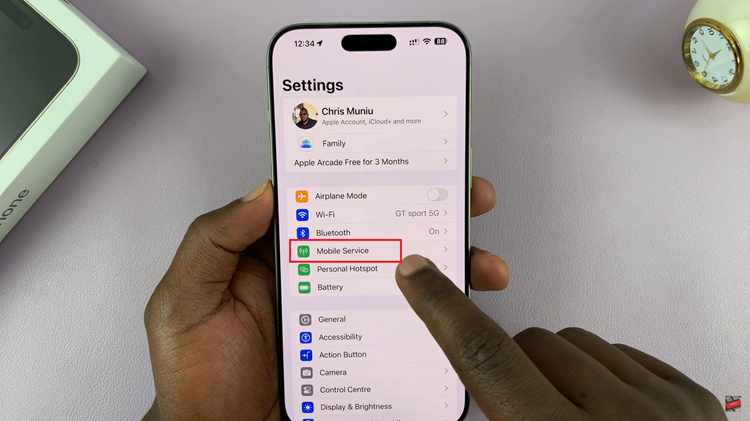
Following this, scroll down and select your eSIM card. Then, scroll to the bottom and locate “Delete eSIM” option. Tap on it to proceed and confirm the option twice by tapping “Delete eSIM.”
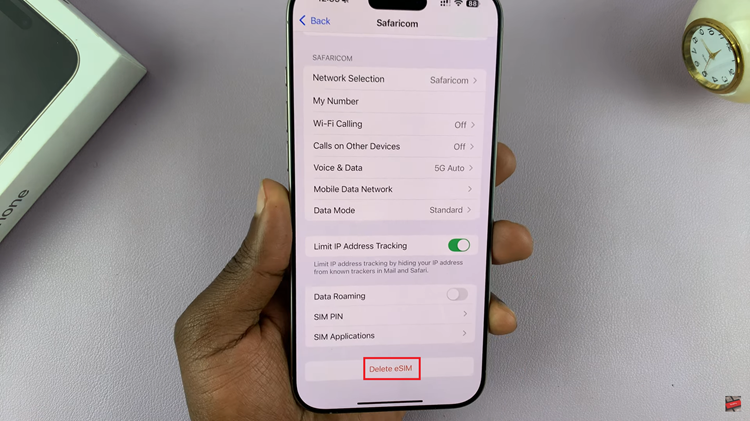
Once done, the eSIM will be removed from your iPhone. However, the eSIM label will still remain. To remove the eSIM label on your iPhone, tap on it and select “Update Contacts,” which will permanently remove it from your device.
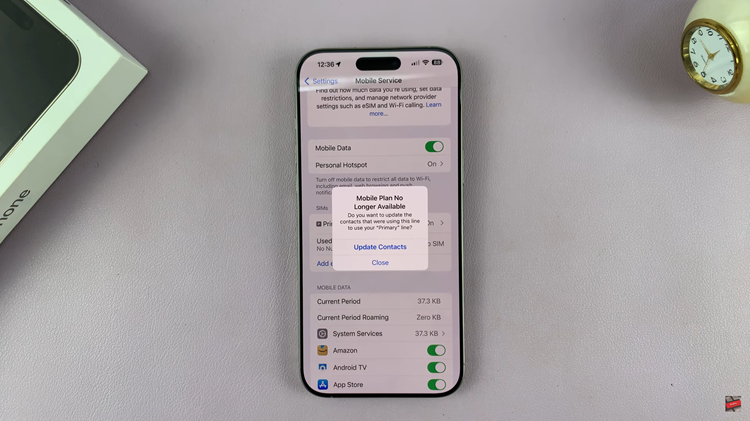
In conclusion, managing your eSIM on the iPhone 16 and iPhone 16 Pro is easy. Knowing how to delete an eSIM is vital for mobile use flexibility. After reading this guide, you will have no problem removing any eSIM from your device independently.
Read: How To Record 4K 120FPS SlowMo Videos On iPhone 16/16 Pro