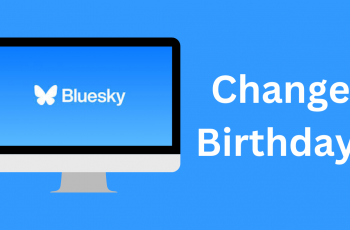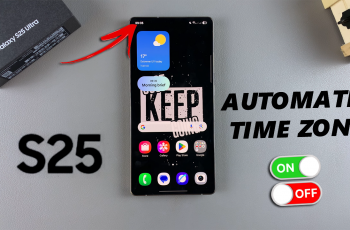Those who have a OnePlus 13 may realize that there’s a particular fingerprint animation that plays whenever one unlocks the device. While being quite aesthetically pleasant, this animation can aggravate a single’s need for speed when it comes to unlocking their phone.
Fortunately for you, if you prefer a faster unlocking device without the animation, the great news is that it is completely feasible. This guide will help you step by step with the process of removing the animation of the fingerprint unlock on your OnePlus 13. Whether you seek to have a simpler style or wish to make the phone unlocking process less complicated, disabling the animation will make a difference.
We hope that you are ready to embrace a new accelerated and smoother unlocked experience on your OnePlus 13. Let’s go to the settings and get to work!
Watch: How To Change Lock Screen Shortcut On OnePlus 13
Disable Fingerprint Animation On OnePlus 13
Begin by unlocking your OnePlus 13 and accessing the home screen. Then, find & select the Settings app from home screen or app drawer. Now, scroll down and find the ‘Wallpapers & Style‘ option. Tap on it to proceed.
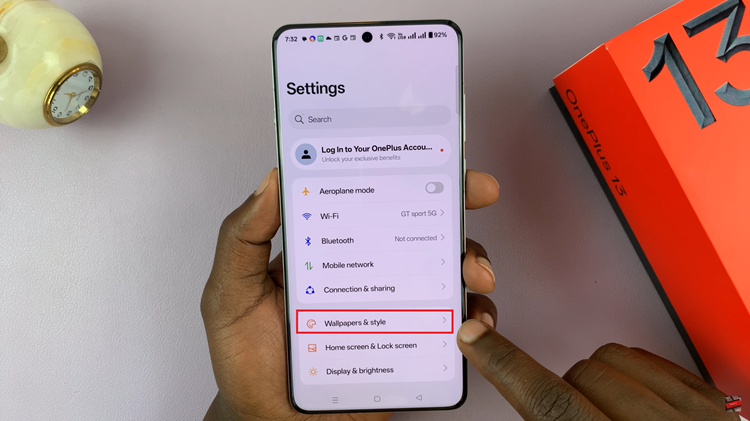
At this point, scroll down and select the ‘Fingerprint Animations‘ option within the wallpaper settings.
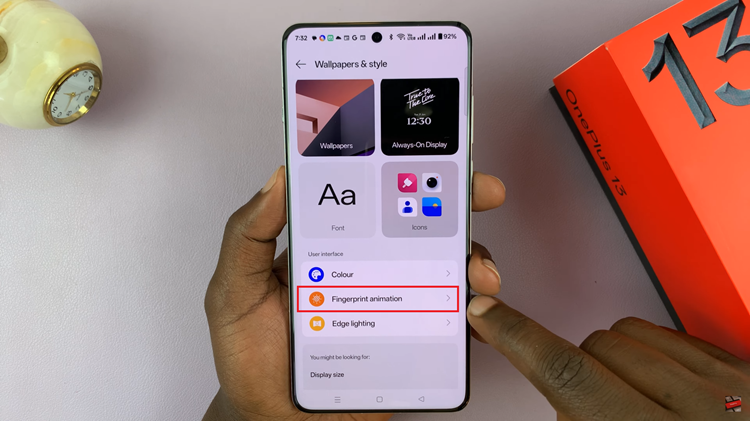
From here, you’ll see a list of all available animations on your OnePlus 13. Scroll down to the bottom and find the ‘None‘ option. Tap on this option and it will disable the fingerprint animation on your OnePlus 13 device.
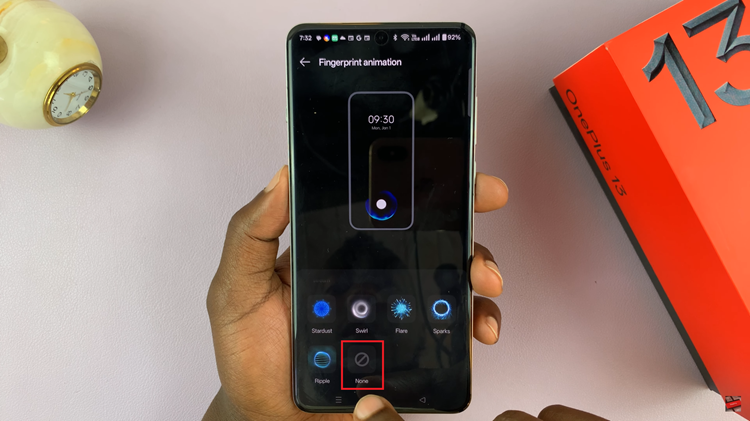
In conclusion, disabling the fingerprint animation on your OnePlus 13 is a simple yet effective way to streamline your device’s unlocking process. By making this small change, you can enjoy a quicker, more responsive fingerprint unlock without any unnecessary distractions. If you ever want to revert to the original animation, simply follow the same steps to turn it back on.