The OnePlus 13 provides you with a simple, intuitive interface to personalize your Home screen in a variety of ways. One such feature you could adjust is that of the visibility of the ‘Search’ icon. By default, the ‘Search’ icon is placed on the bottom on the Home screen.
This is convenient, but some users prefer a cleaner, less cluttered layout, or simply want to customize their Home screen for better aesthetics. Fortunately, the OnePlus 13 gives you the option to show or hide this ‘Search’ icon with just a few taps.
In this guide, we walk you through how to show & hide the ‘Search’ icon from your OnePlus 13 Home screen. So let’s jump into the steps you need to follow to manage the ‘Search’ icon on your OnePlus 13 Home screen!
Watch: How To Disable Fingerprint Animation On OnePlus 13
Show & Hide Search Icon On OnePlus 13 Home Screen
Begin by unlocking your OnePlus 13 and accessing the home screen. Then, find & select the Settings app from home screen or app drawer. Now, scroll down and find the ‘Home Screen & Lock Screen‘ option. Tap on it to proceed.
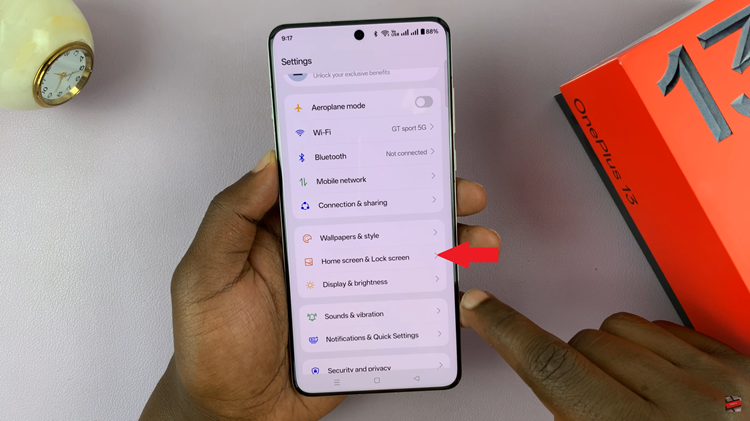
Following this, find the ‘Show search at the bottom‘ option. Then, you’ll notice a toggle switch next to this option. Simply toggle the switch ON to enable this feature. Subsequently, toggle OFF this switch if you’d like to disable this feature. Once done, the search icon will appear on your home screen.
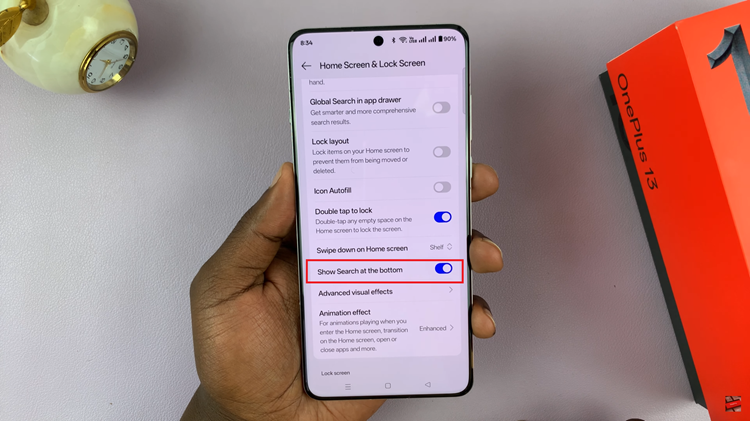
In conclusion, customizing the visibility of the ‘Search’ icon on your OnePlus 13 Home screen is a simple yet effective way to personalize your device. Whether you prefer a cleaner, more spacious Home screen or you want quick access to search, adjusting this setting is straightforward. By following the steps outlined in this guide, you can easily show or hide the search bar based on your preferences.

