In today’s fast-paced world, the ability to effortlessly switch between multiple devices is a vital feature for wireless earbuds. The Soundcore Aerofit 2 caters to this need with its Dual Connection functionality, allowing users to connect the earbuds simultaneously to two devices.
This capability streamlines the user experience, enabling seamless transitions between calls, music, and other audio sources without the inconvenience of repeatedly disconnecting and reconnecting.
In this guide, we will walk you through the easy steps to on how to enable dual connection on the Soundcore Aerofit 2 earbuds.
Also Read: How To Enable / Disable Gaming Mode Of Soundcore Aerofit 2
How To Enable Dual Connection On Soundcore Aerofit 2
Begin by launching the Soundcore app on your smartphone. Once the app is open, navigate to your list of paired devices and select the AeroFit 2 earbuds. Upon entering the device’s settings interface, scroll through the options until you locate the feature labeled “Dual Connection.” Tap on it to access the relevant settings.
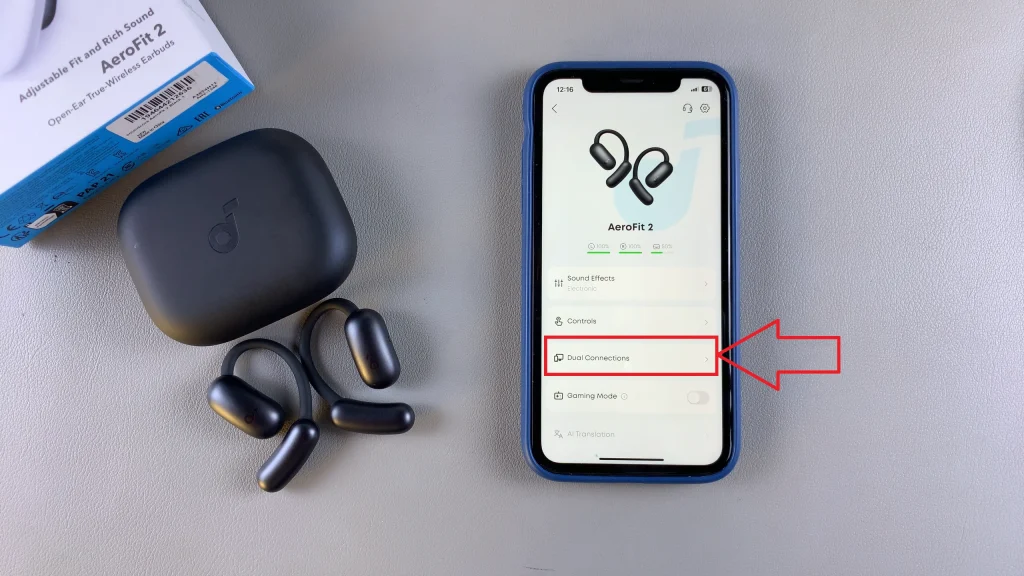
At the top of the next screen, you will find a toggle switch also labeled “Dual Connection.” This switch controls the feature. Tap the toggle to activate it. Once Dual Connection is enabled, your earbuds will be capable of maintaining an active link with two devices at once.
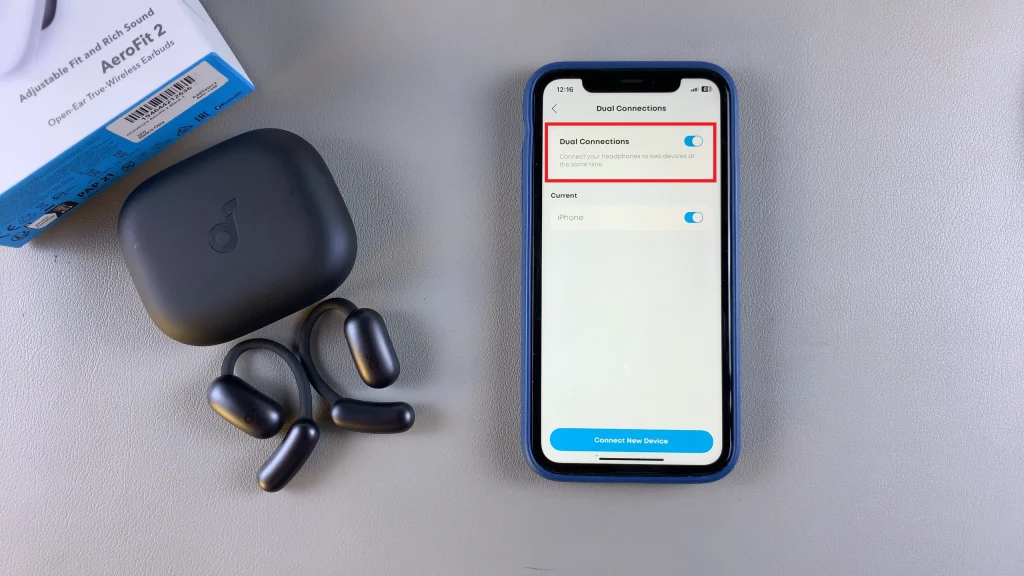
Whether you’re drafting reports on your laptop while fielding calls on your phone, or transitioning from a webinar to a streaming service, enabling Dual Connection on your Soundcore AeroFit 2 earbuds offers the seamless flexibility today’s multitaskers require.

