Adding an analog clock to your Always On Display is a quick way to give your device a personal touch. It’s easy to set up and gives you a simple, stylish way to check the time without unlocking your phone.
Watch:How To Add Calendar To Always ON Display On Samsung Galaxy Z Fold 6
Add Analog Clock To Always ON Display Of Samsung Galaxy Z Fold 6
Step 1: Access the Lock Screen Editor
You have two methods to access the Lock Screen Editor:
- Using Settings:
- Go to Settings.
- Scroll down and select Lock Screen and AOD.
- Tap on Edit Lock Screen.
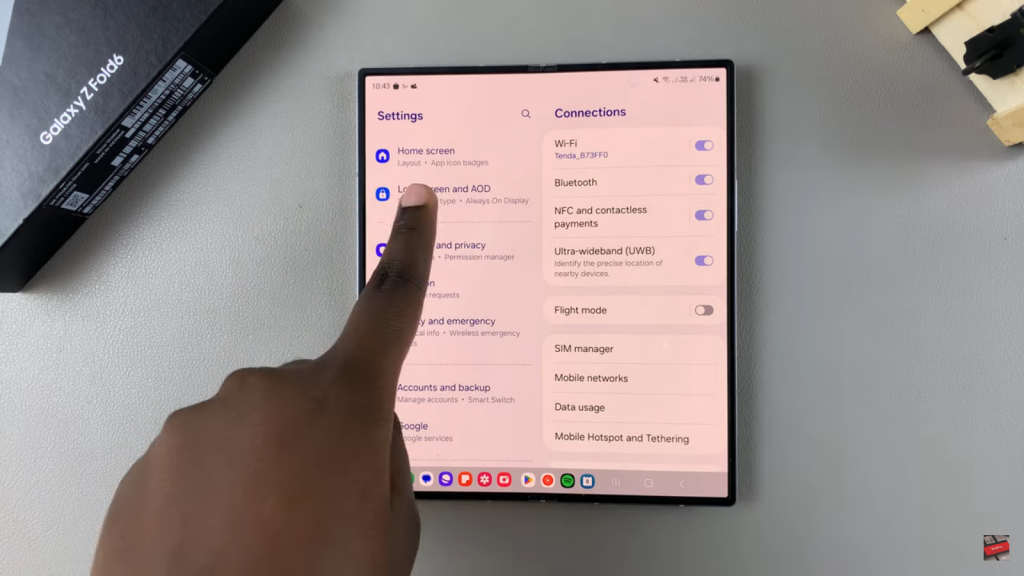
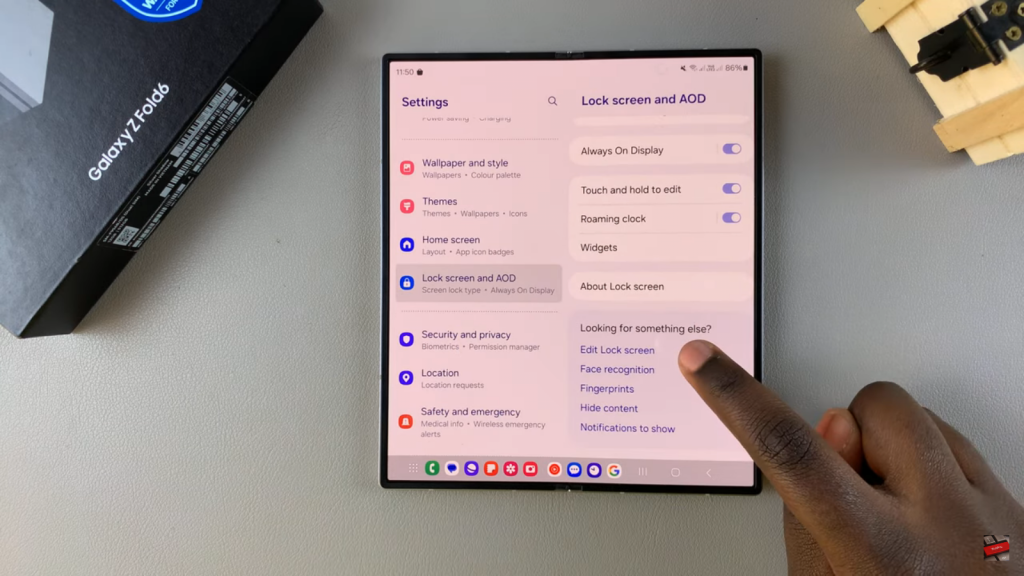
2. Direct Access:
- Go to your lock screen.
- Long press on the screen.
- Enter your PIN, password, or pattern to access the Lock Screen Editor.
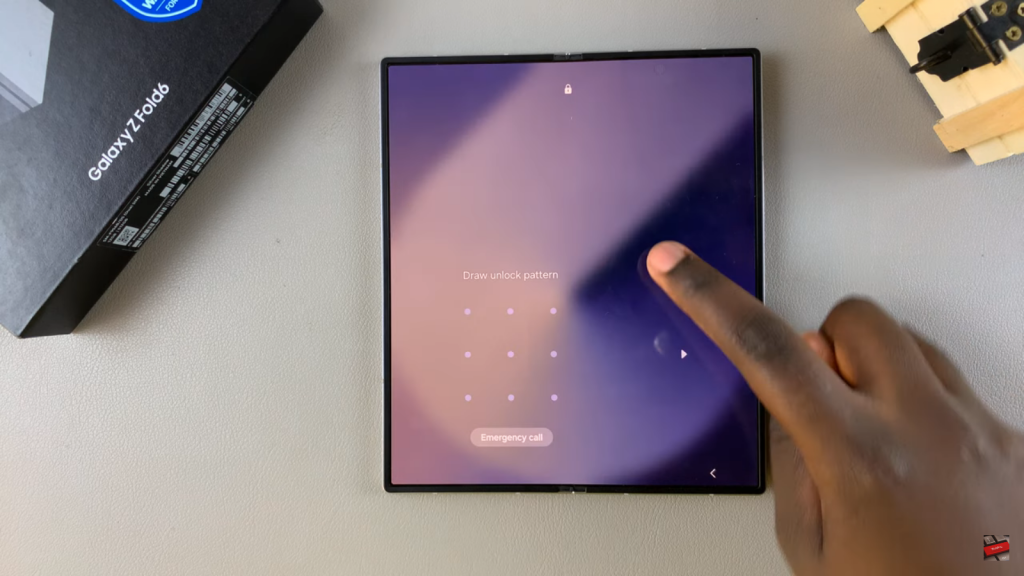
Step 2: Customize Your Clock Style
- Tap on your current clock style.
- Browse through the options until you find the analog clock styles.
- Choose between analog styles with or without numbers.
- Customize the color and style to fit your preferences.
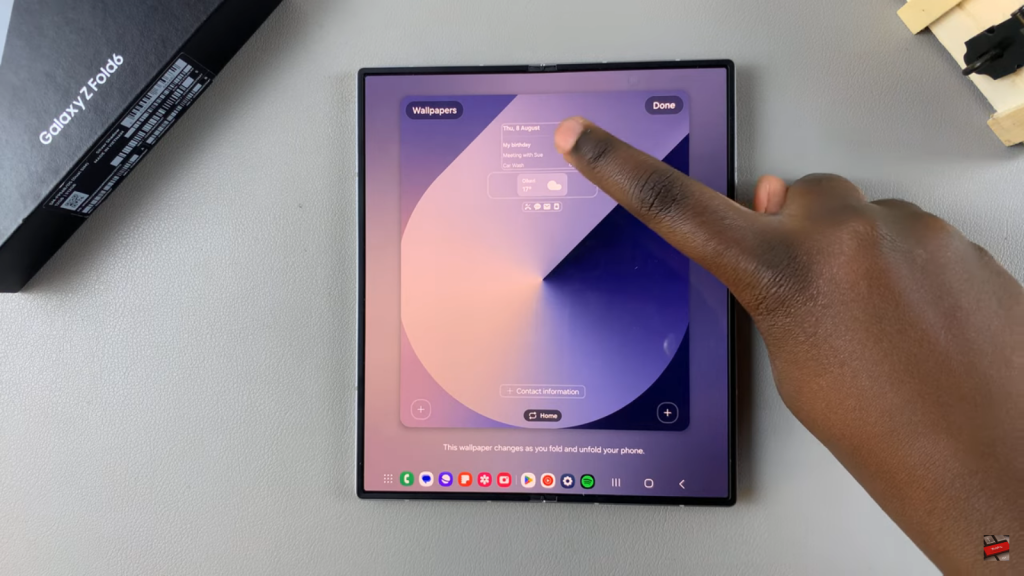
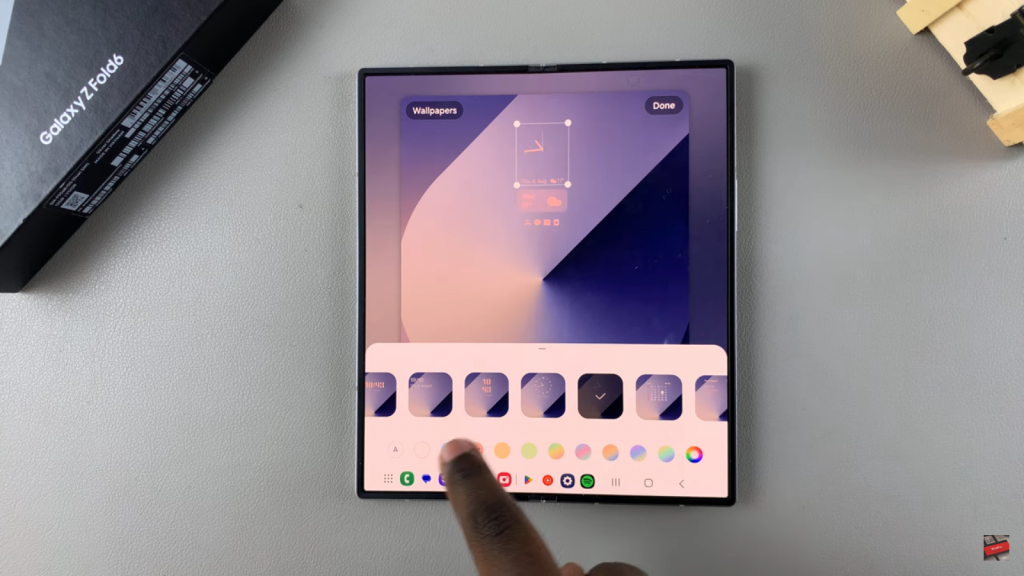
Step 3: Save and Apply Your Changes
- Once you’ve finished customizing, tap Done to save and apply the changes.
- To view your new analog clock, simply access the Always On Display, and you should see the clock style has changed to an analog clock.
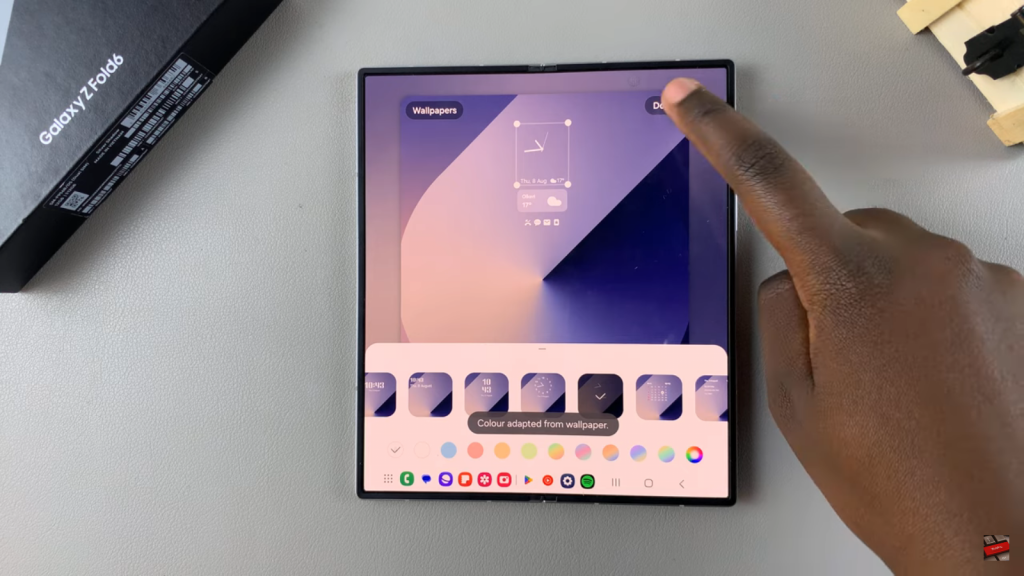
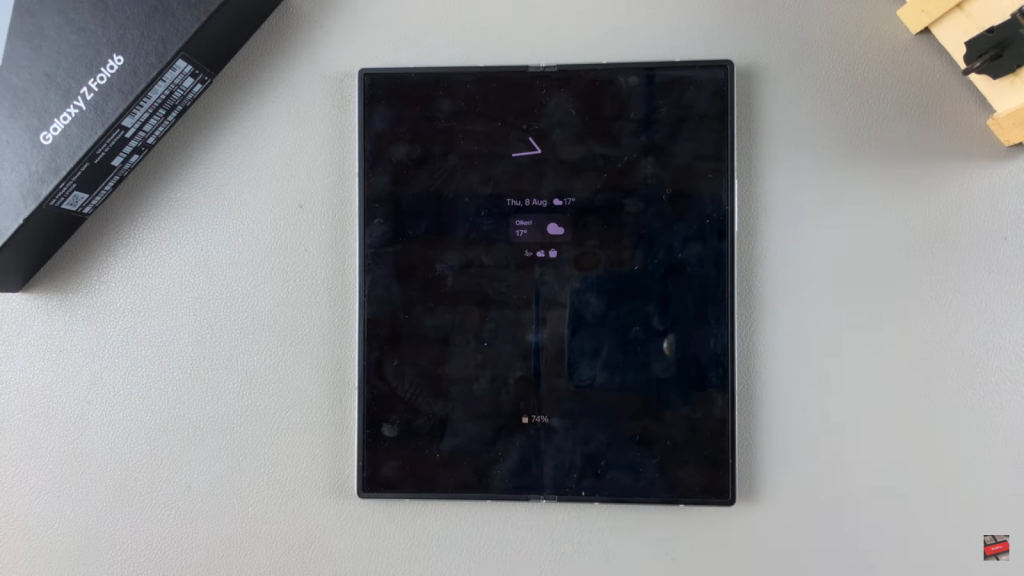
Read:How To Add Calendar To Always ON Display On Samsung Galaxy Z Fold 6

