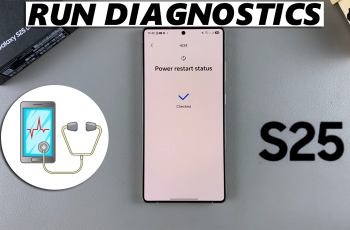Resetting Huawei Band 10 can help resolve issues, improve performance, or prepare the device for a new user. If you’re experiencing glitches, connectivity problems, or want to remove personal data, returning the device to its default state is a simple solution. A factory reset ensures that all previous settings and stored information are completely erased.
Many users find factory resetting Huawei Band 10 useful when troubleshooting persistent problems or making a fresh start. This process restores the device to its original condition, eliminating any custom configurations. If you need a quick way to reset everything and start over, this method provides an efficient solution.
Watch:How To Set PIN On Huawei Band 10
Factory Reset Huawei Band 10
1. Open Settings
Go to the Settings menu from the app drawer on your Huawei Band 10.
2. Access System & Updates
Scroll down and select System & Updates, identified by a blue settings icon.
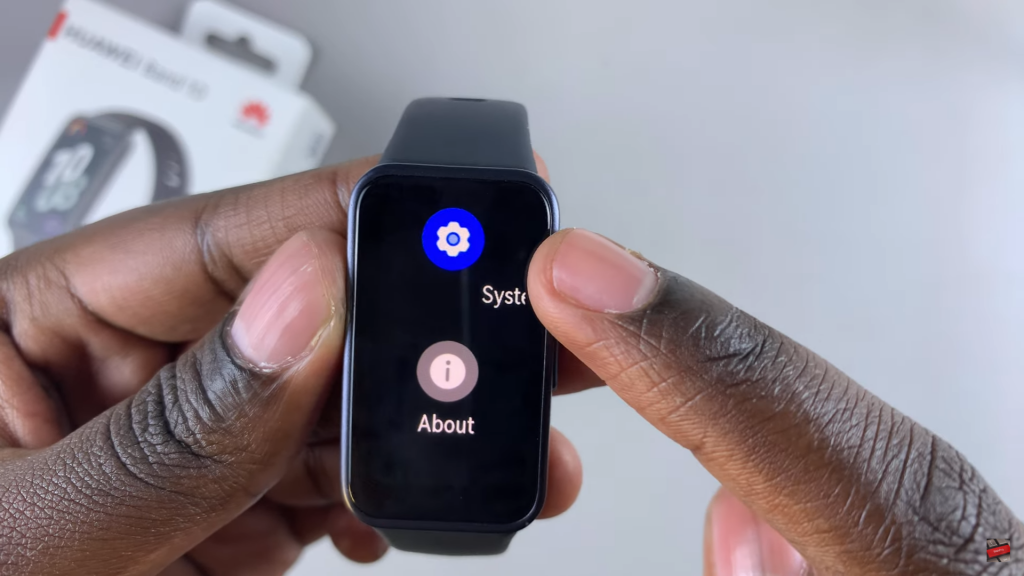
3. Select Reset Option
Swipe through the available options and tap on Reset.
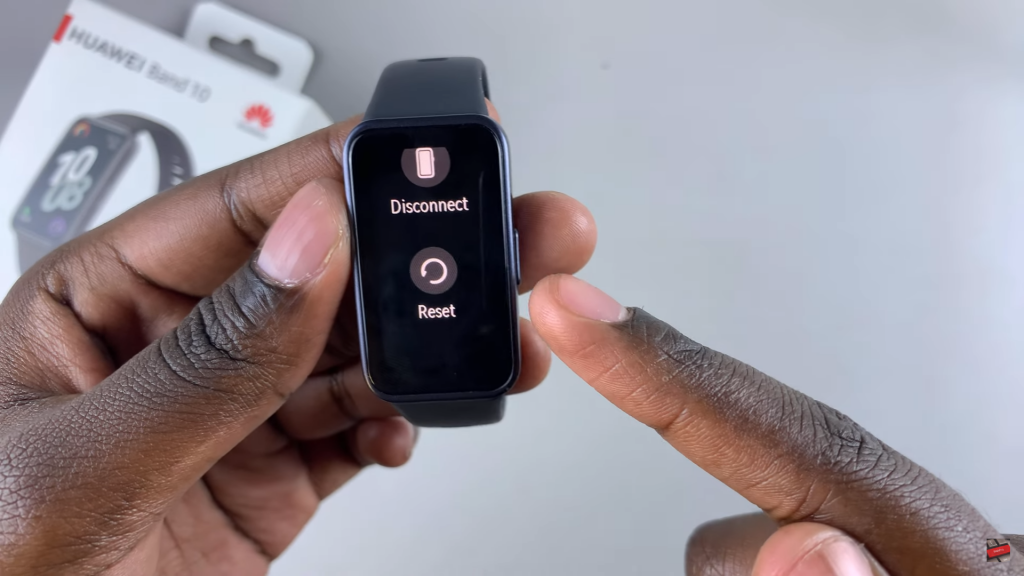
4. Confirm Reset
Read the warning about data loss, then tap the tick mark to proceed.
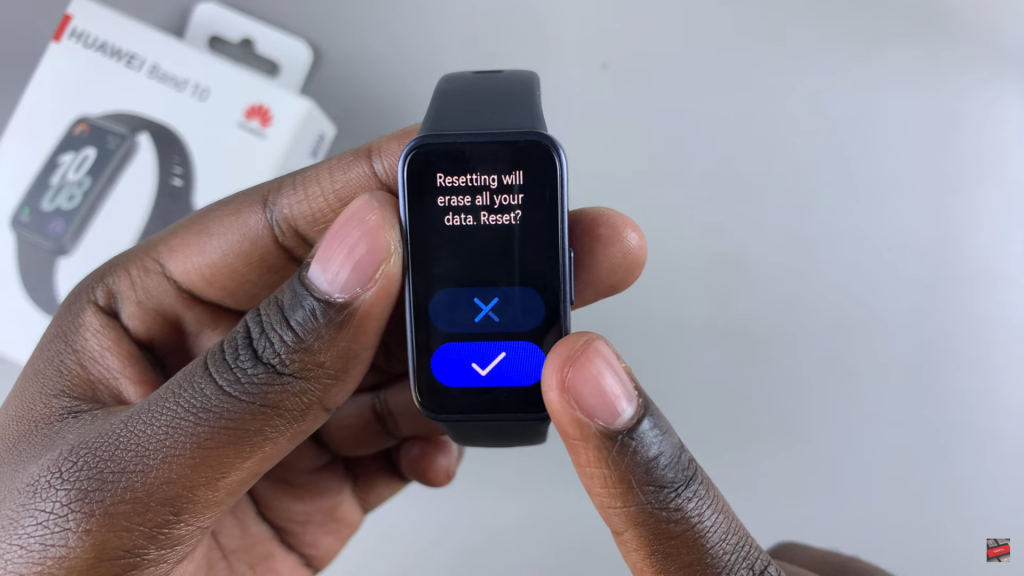
5. Wait for Reset to Complete
Once the reset finishes, the device will restart and display the welcome page for setup.