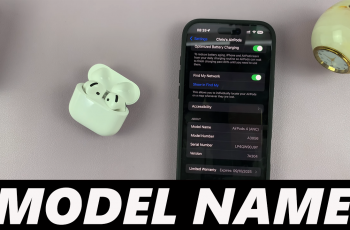The Samsung Galaxy Watch Ultra is full of features that help enhance your daily life. It helps by keeping track of your physical activity as well as your health. But sometimes having shortcuts when it comes to using them makes life all the simpler.
One of these features is the ‘Touch Screen to Wake.‘ This feature makes sure that one can wake up their watch display by merely tapping it. However, depending on individual preference and how one is using their watch, this may be useful to have on or off.
In this guide, we’ll walk you through the comprehensive step-by-step process on how to enable or disable ‘Touch Screen to Wake‘ on the Samsung Galaxy Watch Ultra.
Also Read: How To Enable / Disable Auto-Adaptive Screen Brightness On Samsung Galaxy Watch Ultra
How To Enable / Disable ‘Touch Screen To Wake’ On Samsung Galaxy Watch Ultra
First, swipe up for the app screen. Then, locate and select the Settings app to launch it on your Samsung Galaxy Watch Ultra. Scroll all the way to the bottom in Settings, then scroll down in the Settings menu and select Display.
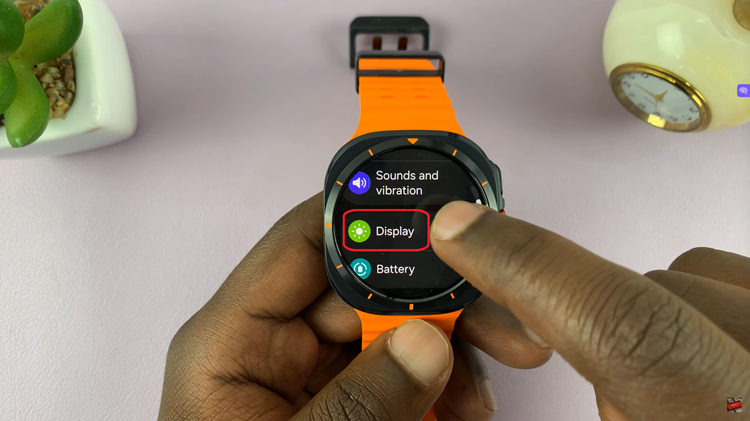
Under Display settings, find ‘Touch Screen To Wake‘. This is the feature where you want your watch screen to come on right when you tap it. To turn this feature on or off, its very simple. All you need to do is tap on the toggle beside it.
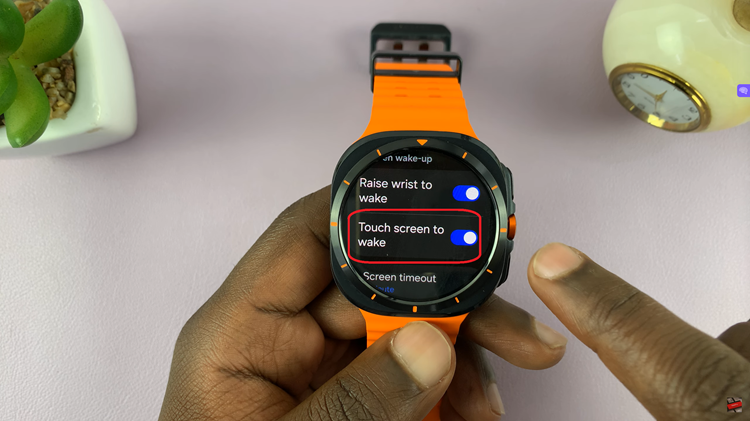
By following these steps, you can easily turn the ‘Touch Screen to Wake‘ setting on and off. It’ll only take seconds of tweaking in the Settings app to allow you to easily turn this off or on. This will help you ensure that your Galaxy Watch Ultra works exactly the way you want it to.
Watch: How To Enable / Disable Ticking Sound On Samsung Galaxy Watch Ultra