The Samsung Galaxy Watch Ultra is an advanced smart wrist device that puts cutting-edge technology into personalized usage experiences. A few of the distinguishing features include a ticking sound, exactly like the traditional ticking of a mechanical watch.
That could make the smartwatch experience a little retro and authentic. Depending on how you feel or your surroundings, you might need to turn this feature on or off.
In this guide, we’ll walk you through the comprehensive step-by-step process on how to enable or disable the ticking sound on the Samsung Galaxy Watch Ultra.
Also Read: How To Enable / Disable ‘Touch Screen To Wake‘ On Samsung Galaxy Watch Ultra
How To Enable / Disable Ticking Sound On Samsung Galaxy Watch Ultra
First, swipe up for the app screen. Then, locate and select the Settings app to launch it on your Samsung Galaxy Watch Ultra. Scroll all the way to the bottom in Settings, then “Sound and Vibration.” Tap on it.
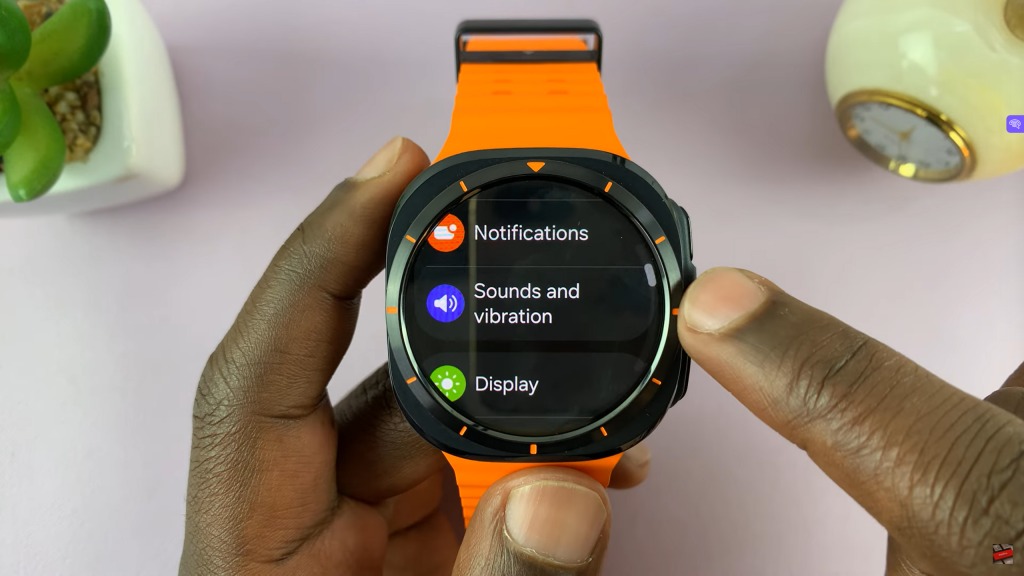
From here, find “System Sound” and select it. Next, look for the toggle labelled Ticking Sounds. To turn this feature on or off, all you need to do is simply tap on the toggle. Depending on your choice, you should be able to hear ticks coming from your watch.
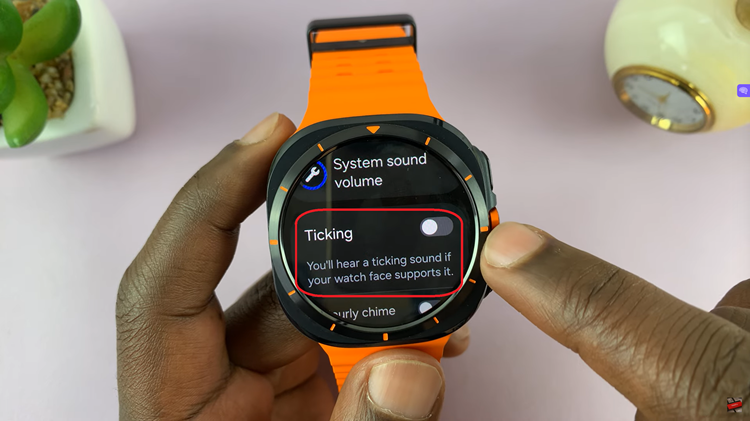
By following the steps above, you can easily turn the ticking sounds on. Bear in mind that this feature is only available for certain watch faces, e.g., an analog watch face. So if you don’t find the option in your settings, simply switch watch faces and try again.
