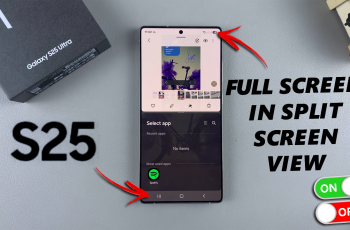One of the standout features of the Samsung Galaxy Z Fold 6 is the ability to customize your Modes and Routines. This a function that allows you to automate and personalize your phone’s behavior based on specific scenarios, times, or locations.
This guide will walk you through how to enable / disable ‘Customized Modes & Routines’ on your Samsung Galaxy Z Fold 6.
For instance, you can create a mode that automatically switches your phone to silent when you arrive at work, or a routine that goes into Me Time or Meditation mode when you want to take a break from everything. These features will allow for a seamless experience on your phone.
Read: How To Adjust Torch Brightness On Samsung Galaxy Z Fold 6
Enable / Disable ‘Customized Modes & Routines’
To start, open the Settings app from the app drawer, and scroll through the menu. Here, tap on General Management.
Under General Management, tap on Customisation Service at the bottom of the screen. By default, it should be on. If it isn’t, then it means that you probably didn’t enable it during the phone’s set up or during the enabling of a previous customisation service.
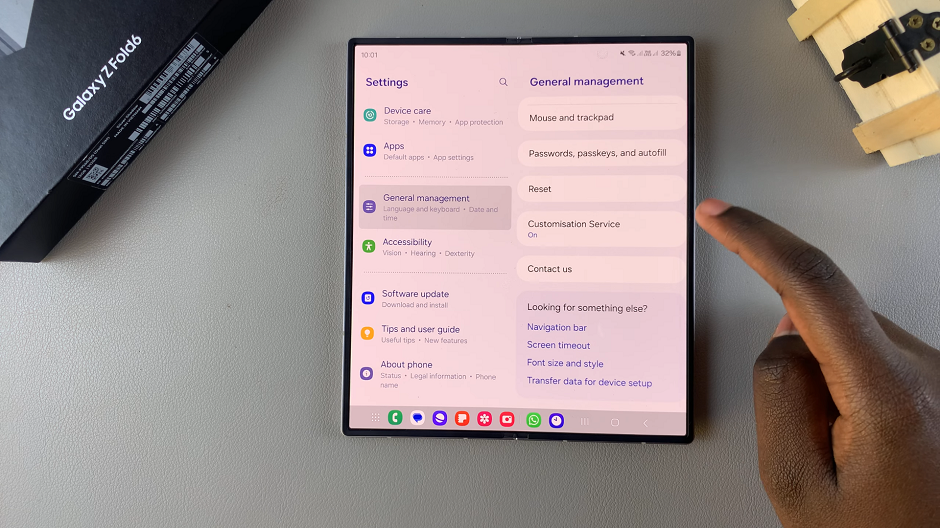
You will be prompted to turn it on, so that you can access the apps list for the customisation service.
Scroll through the list of Customized Apps on your device and locate Modes and Routines. To enable the feature, tap on the toggle to turn it on. It should turn blue.
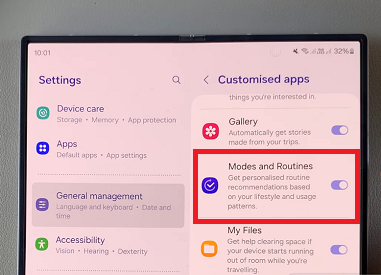
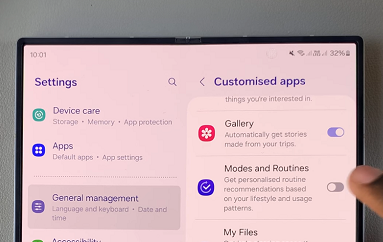
To disable Customised Modes and Routines, tap on the toggle to turn it off. It should turn grey.