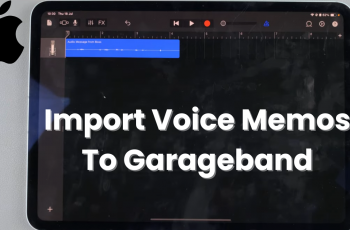The ability to use your OnePlus 13 as a personal hotspot is a convenient feature, allowing you to share your mobile data connection with other devices.
However, managing who can access your hotspot is equally important to ensure security, prevent unauthorized usage, and control data consumption.
In this guide, we’ll walk you through the comprehensive step-by-step process on how to block devices from your Hotspot on your OnePlus 13.
Also Read: How To Change Hotspot Name & Password On OnePlus 13
How To Block Devices From Your Hotspot On OnePlus 13
The first step is to open the Settings app on your OnePlus 13. You can do this by tapping on the gear icon in your app drawer. Once you are in the Settings menu, scroll down and look for the Connection & Sharing option. Tap on it to open the network and connectivity settings related to your device.
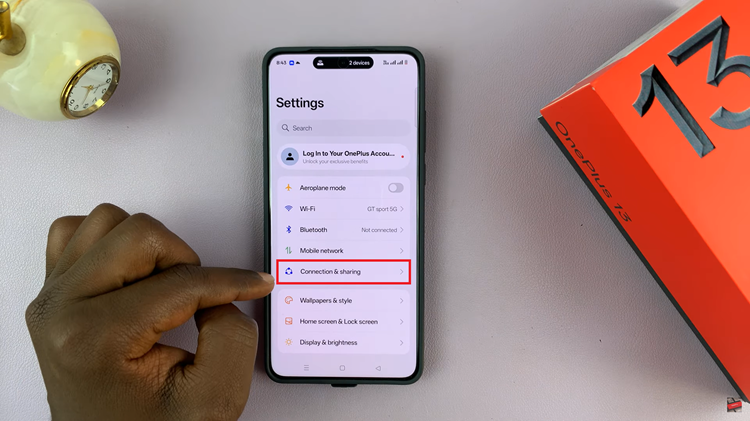
Within the Connection & Sharing section, look for the Personal Hotspot option and select it. Find the Connection Management option and tap on it. In the Connection Management section, you will see a list of devices that are currently or were once connected to your hotspot.
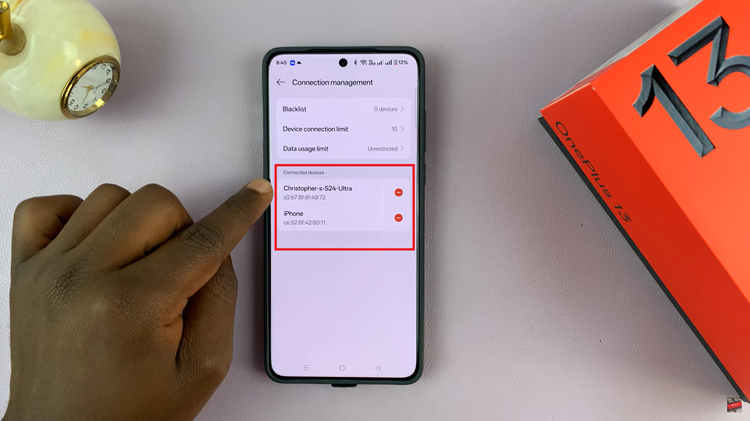
Find the device you want to block, and tap on the minus (–) icon next to it. A confirmation prompt will appear asking if you are sure you want to remove the device. After confirming that you want to remove the device, it will be added to your Blocklist. You can view this list by selecting the Blocklist option at the top of the Connection Management menu.
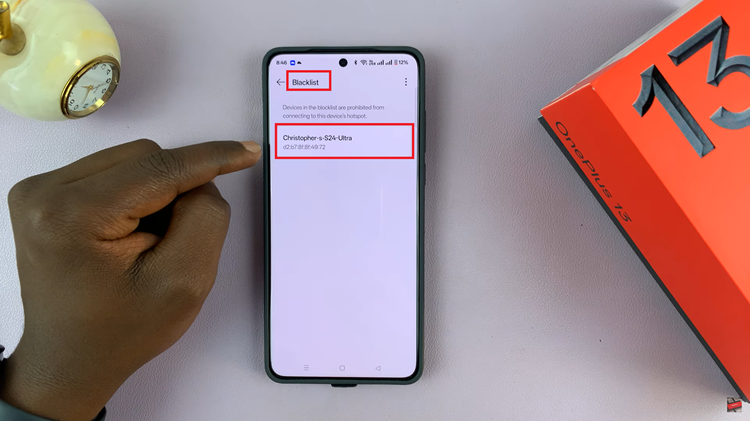
Blocking devices from your OnePlus 13 hotspot is a simple process, and it’s a great way to ensure that only the devices you want to connect to your network can do so. By following the above steps, you can take control of your hotspot and keep unauthorized users from consuming your data.