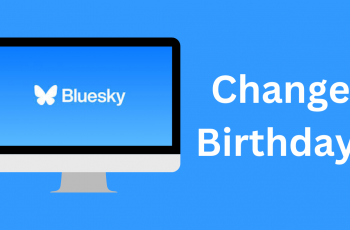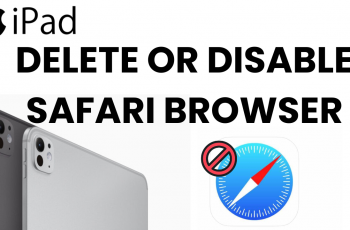The OnePlus 13 is a cutting-edge smartphone designed to keep you connected wherever you go. One of its most convenient features is the mobile hotspot, which allows you to share your internet connection with other devices.
However, sometimes you might want to personalize your hotspot by changing its name or password for security reasons or simply to make it more recognizable.
In this guide, we’ll walk you through the comprehensive step-by-step process on how to change the Hotspot name and password on your OnePlus 13.
Also Read: How To Disable E-SIM On OnePlus 13
How To Change Hotspot Name & Password On OnePlus 13
Start by launching the Settings app from the home screen or app drawer. Once you’re in Settings, scroll down and tap on Connection & Sharing. Within the Connection & Sharing menu, look for the Personal Hotspot option. Tap on it to open the hotspot settings.
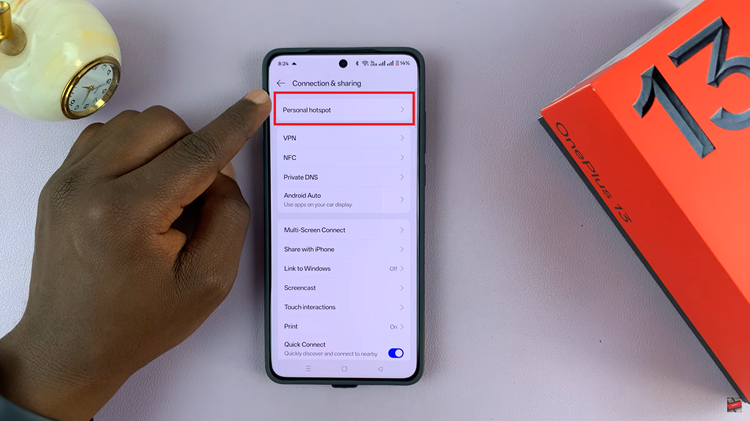
Next, you will see a few options related to your hotspot. Tap on Hotspot Settings, which will allow you to modify the network name and security settings. Now that you’re in the Hotspot Settings, look for the Hotspot Name field. Tap on the current name, and your keyboard will appear on the screen.
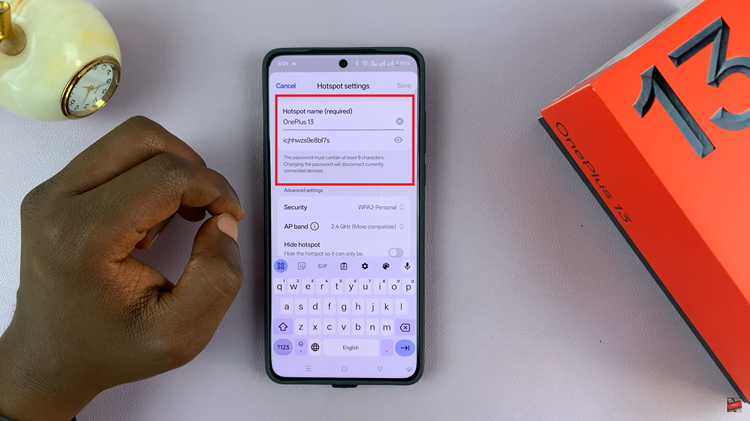
This will allow you to type in a new name for your hotspot. To change the password for your mobile hotspot, tap on the Password field. Your keyboard will appear again, and you can enter a new, secure password. After entering your desired hotspot name and password, make sure to save the changes by tapping Save.
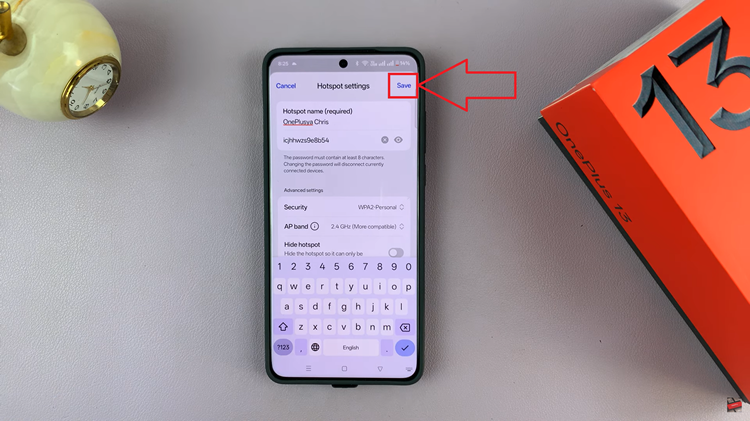
Changing your hotspot name and password on the OnePlus 13 is a quick process that gives you more control over your network. By following these simple steps, you can ensure that your hotspot is personalized and secure, providing a better experience when sharing your mobile data with others.