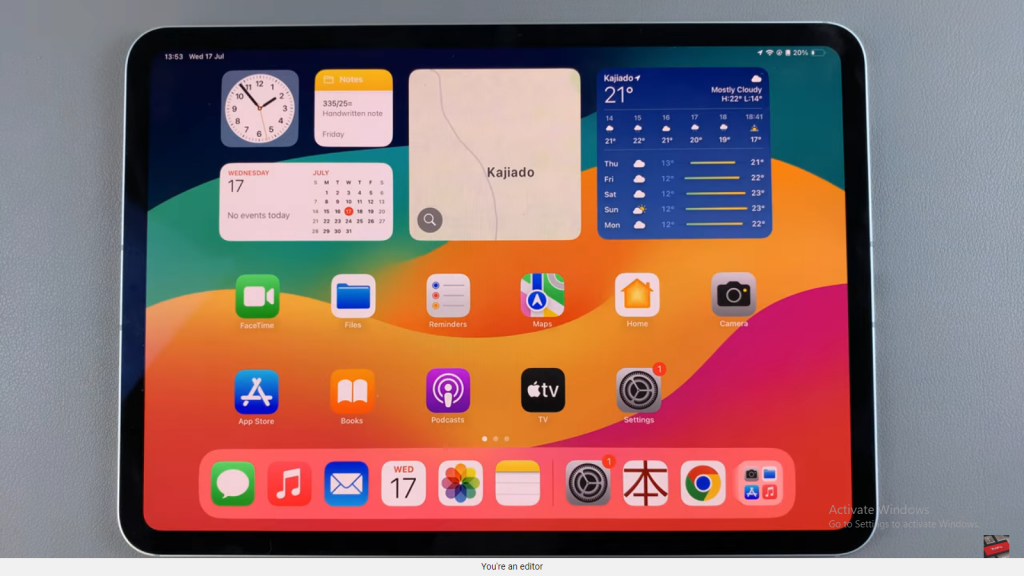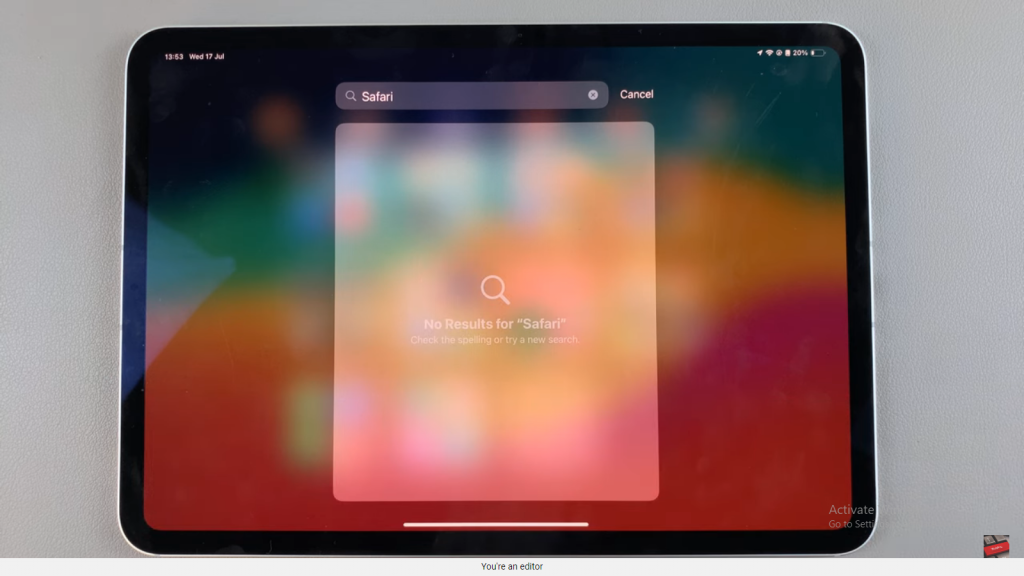By disabling Safari, you can prevent its use while keeping the app installed, or you can choose to delete it entirely if you prefer not to have it on your device. We’ll walk you through the process to ensure you can make the changes smoothly and effectively, tailoring your iPad to fit your browsing preferences and needs.
Watch:How To Install Signal Messenger On iPad
Delete Or Disable Safari Browser On iPad
Step 1: Open Settings
Launch the Settings app on your iPad.

Step 2: Access Screen Time
Scroll down and tap on “Screen Time.”

Step 3: Go to Content and Privacy Restrictions
Tap on “Content & Privacy Restrictions.”
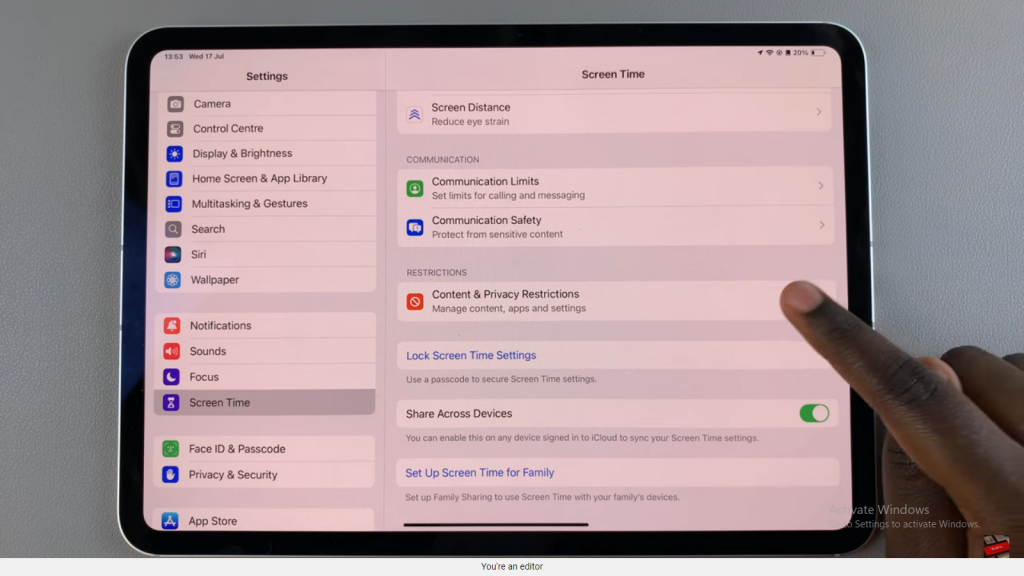
Step 4: Select Allowed Apps
Choose “Allowed Apps” from the list.
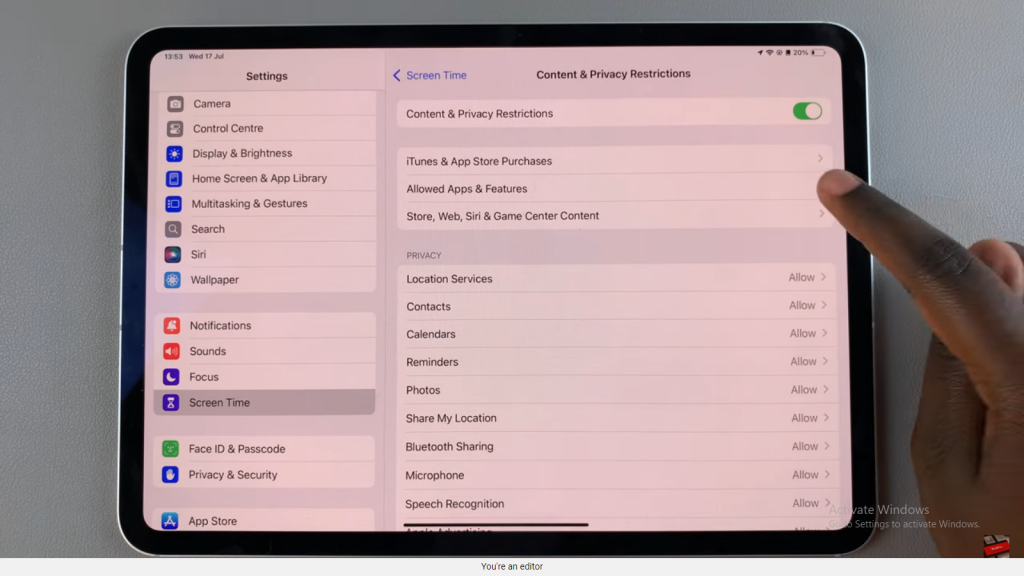
Step 5: Disable Safari
Locate Safari in the list of apps and toggle the switch to turn it off.
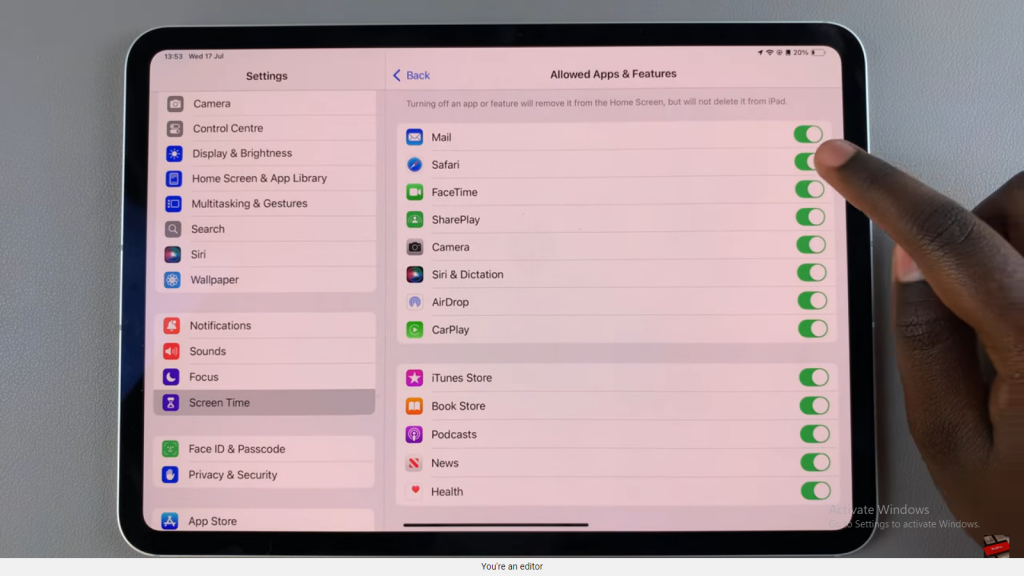

Step 6: Confirm Changes
Once Safari is disabled, exit the Settings app. Safari will no longer appear on your home screen or in search results.