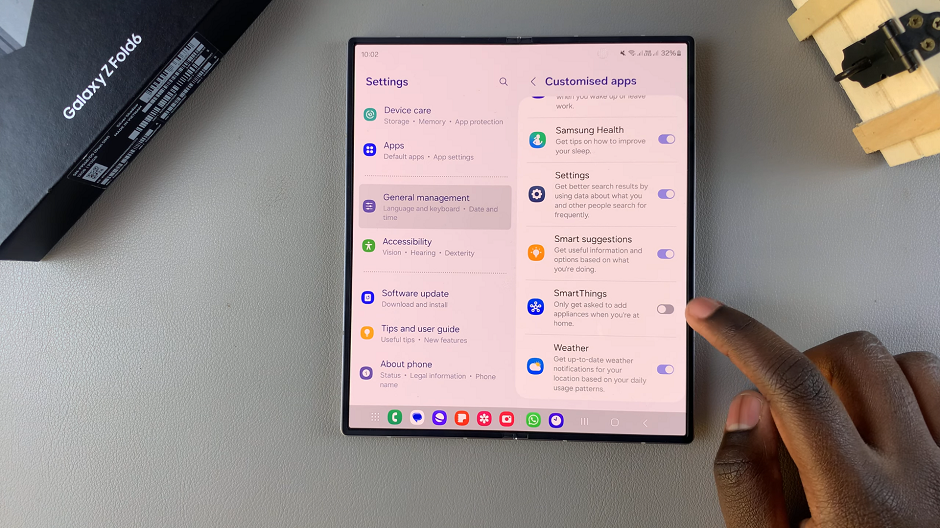‘Customized SmartThings’ is a feature integrated into the Samsung SmartThings app that allows users to tailor their smart home experience. You can create personalized routines, managing devices, and integrating third-party services for easy functionality.
By turning this feature on or off, you can control how much customization you want in managing your smart home. In this article, we’ll go through how to enable / disable ‘Customized SmartThings’ on the Samsung Galaxy Z Fold 6.
By tailoring the feature to your needs, you can automate everyday tasks, improve security, and create a more intuitive environment. However, if you prefer a simpler setup or want to troubleshoot issues, can disable the customization.
Watch: How To Free Up Memory (Clear RAM) On Samsung Galaxy Watch Ultra
Enable / Disable ‘Customized SmartThings’
First, open the Settings app from the app drawer, and scroll through the menu. here, tap on General Management.
Under General Management, tap on Customisation Service at the bottom of the screen. By default, it should be on.
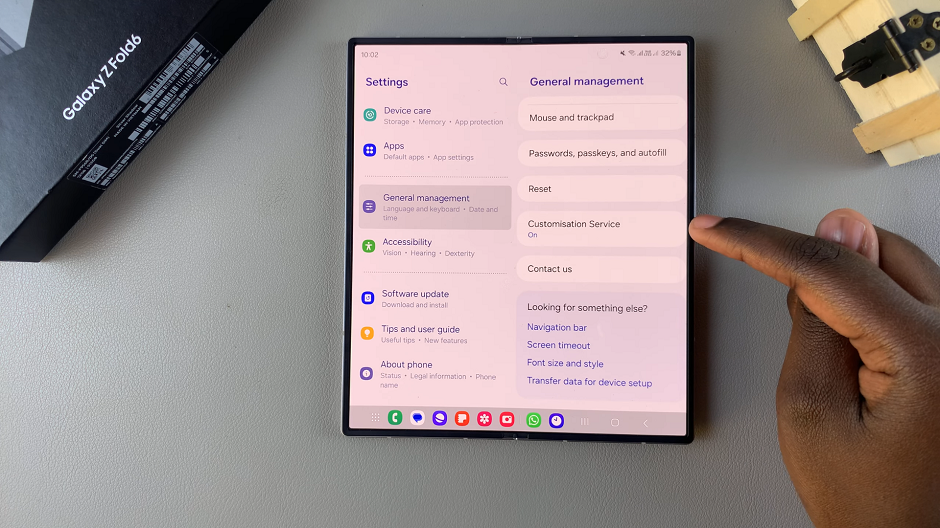
If it isn’t, then it means that you probably didn’t enable it during the phone’s set up or during the enabling of a previous customisation service. You will be prompted to turn it on, so that you can access the apps list for the customisation service.
Scroll through the list of Customized Apps on your device and locate SmartThings. To enable the feature, tap on the toggle to turn it on. It should turn blue.
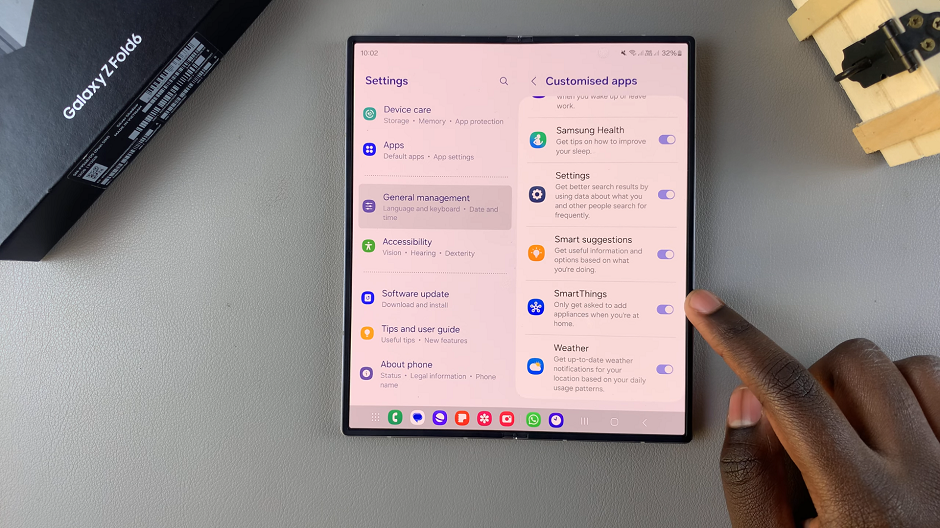
To disable SmartThings, tap on the toggle to turn it off. It should turn grey.