Learn how to adjust the torch brightness on your Samsung Galaxy Z Fold 6. Change the flashlight brightness on your Galaxy Z Fold 6. Don’t fumble in the dark, just take control of your flashlight settings.
Customizing the brightness levels of your device’s flashlight enables you to suit your needs accordingly. A brighter beam can be useful for outdoor adventures, while a softer glow is ideal for nighttime reading.
If you are in a very dark place, you can make the flashlight brighter, as compared to when you’re in a relatively less dark place. The torch (flashlight) brightness you choose will be saved and used the next time you switch on the flashlight.
Watch: How To Sync / Unsync Modes On Samsung Galaxy Watch Ultra With Phone
Change Flashlight Brightness
To change the flashlight brightness, you first need to access its settings. You can access the flashlight settings using the Torch shortcut icon, when you drag the panel down twice to reveal the shortcut menu. This is a quick way to turn the torch on and off.
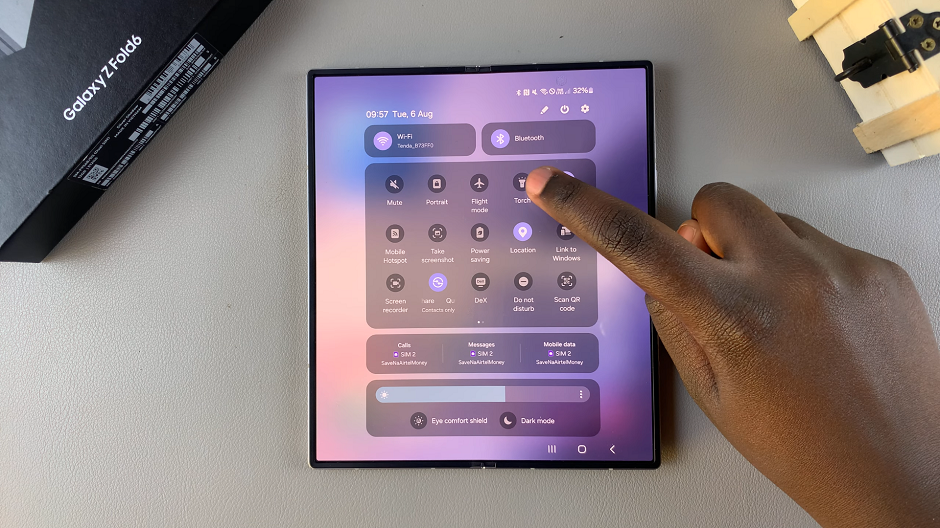
Proceed to then long press the Torch icon to open the torch settings. Here, you can turn the torch on or off using the toggle button.
If you want to adjust the brightness, you’ll need to tap on the toggle button to turn the flashlight on. You should see a slider that has the default brightness set to the middle (Level 3). If you prefer this brightness, you can leave it here.
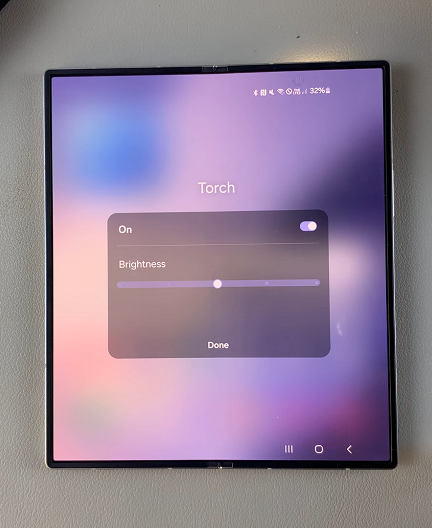
To increase the brightness, drag the slider to the right of level 3, to either level 4 or level 5. This will set the brightness to maximum, depending on the level you choose.
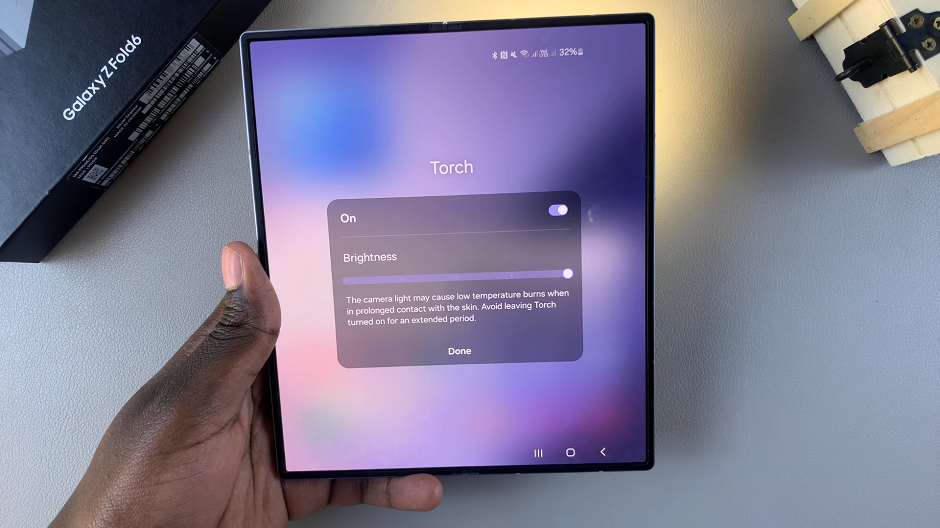
However, a maximum brightness, if left on for extended periods of time can cause low temperature burns when left in prolonged contact with the skin.
To decrease flashlight brightness, you need to drag the slider to the left of level 3 to either level 2 or level 1. Level 1 is the dimmest possible brightness.
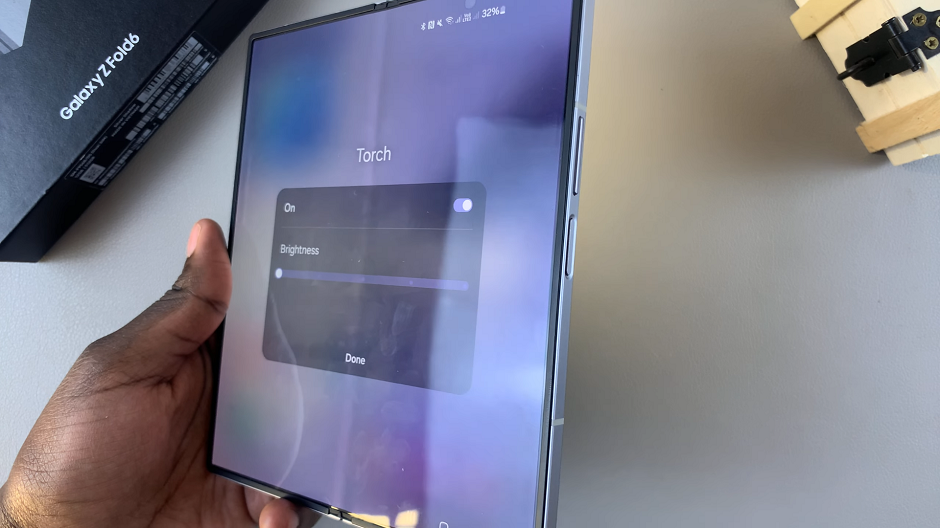
Read: How To Enable/Disable ‘Low Latency Mode’ On JBL Tune 770 NC Headphones

