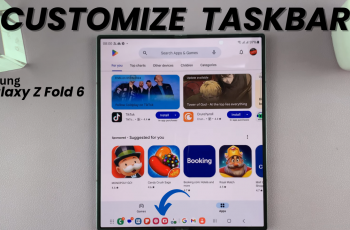The Quick Panel is a versatile feature of Samsung’s Galaxy Watch Ultra that provides quick access to essential functions and settings. By default, the Quick Panel includes icons for Wi-Fi, Bluetooth, Do Not Disturb, and other frequently used options. Customizing this panel with shortcuts can save you time and make navigating your watch more efficient.
You can customize the Quick Panel with shortcuts to your most-used apps and features. Our step-by-step guide on how to create shortcuts in the Quick Panel on your Samsung Galaxy Watch Ultra.
Add your most used functions to the quick panel. When you create shortcuts, you streamline your daily tasks and are able to access your favorite apps and features with a single tap.
Watch: CMF By Nothing Watch Pro 2: How To Create Custom Background Watch Face
Create Shortcuts In Quick Panel On Galaxy Watch Ultra
Begin by swiping down from the top of your watch face of your Samsung Galaxy Watch Ultra. This action will open the quick panel, displaying all the added shortcuts. Swipe to the last page of the quick panel and find the + icon.
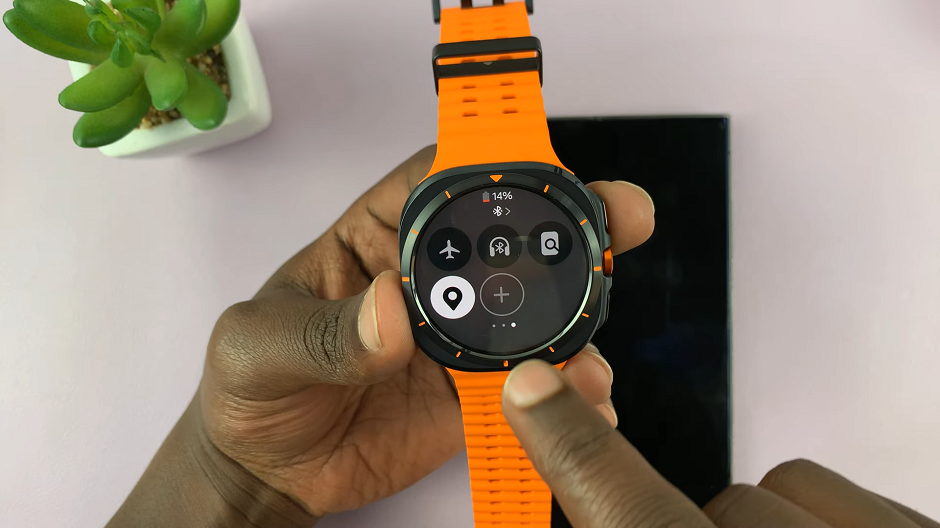
This will reveal Edit Mode, through which you can add and remove shortcuts. Shortcuts you can remove have a “–” icon on them, while those you can add have a + icon on them.
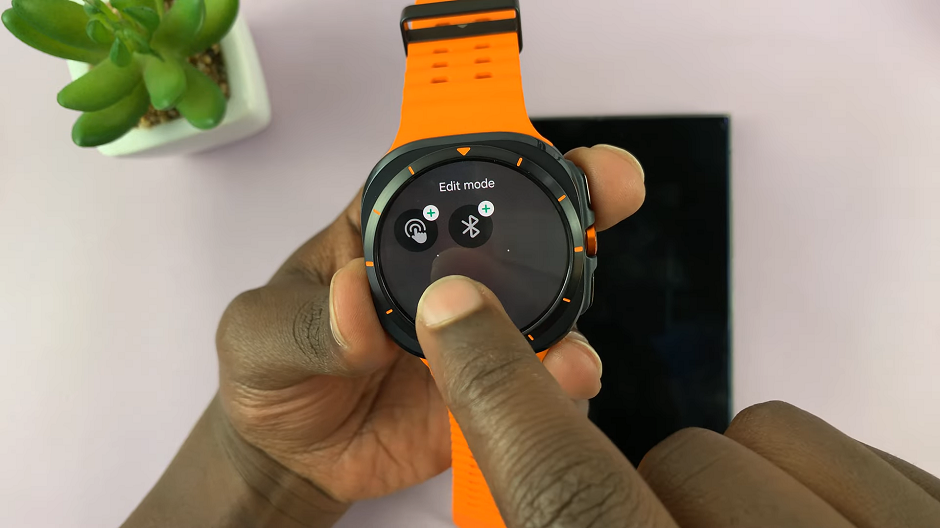
Skim through to find a shortcut you want to add, and tap on the + icon to add it. You will receive a confirmation that the shortcut has been added. When you go back to the quick panel, you will find the shortcut there.
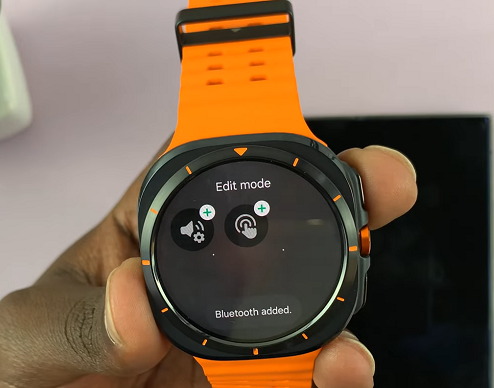
Add as many shortcuts as you want for the functions that you use the most, if they are available.
Read: How To Edit (Customize) Quick Panel On Galaxy Watch Ultra