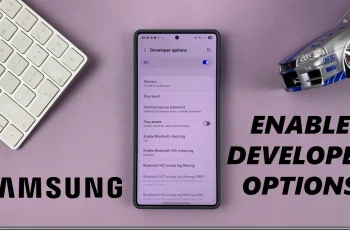Today, we’ll go through the process to edit your quick panel on the Samsung galaxy Watch Ultra. Editing the quick panel is similar to customizing it.
A customized quick panel can enhance your efficiency when it comes to using your Galaxy Watch Ultra. By adding items you use everyday and removing items that you don’t use as much, you can save a lot of time. This is because you will not need to go through long processes to find the items.
Editing or customizing the quick panel includes adding icons to it, removing icons from it, as well as rearranging or moving the position of the icon. This is done according to personal preference or the layout that suits you.
Watch: How To Force Restart Samsung Galaxy Watch Ultra
Edit (Customize) Quick Panel On Galaxy Watch Ultra
To begin, open the Samsung Wearable app on your connected device and select your Galaxy Watch Ultra from the list of connected devices, if you have more than one.
Select the Quick Panel option to see the layout of your quick panel, as it is. Here, you can be able to customize the quick panel to your liking.
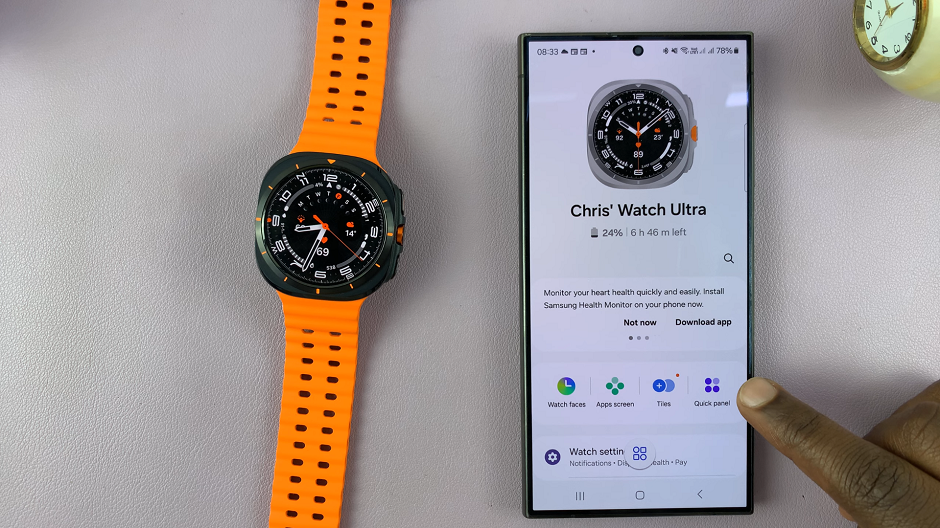
To add an item to the quick panel, locate the item or button from the ‘Available Buttons’ section. Tap on the + icon attached to it and it will be moved from the Available Buttons section, to the quick panel. When you’re done, tap on Save to apply the change.
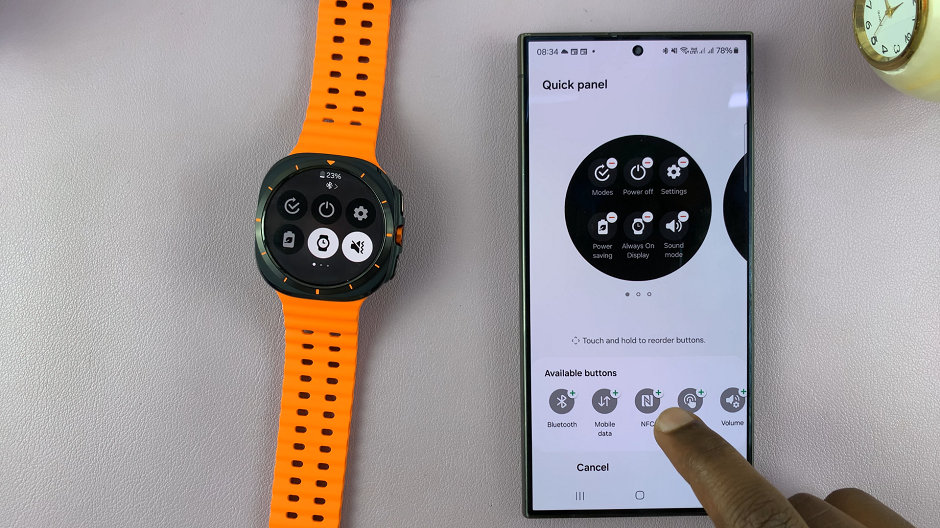
To remove a button from the quick panel, tap on the “–” icon attached to it. The button will then be moved to the Available Buttons section. The buttons in the quick panel will rearrange themselves accordingly. Tap on Save when you’re satisfied to apply the change.
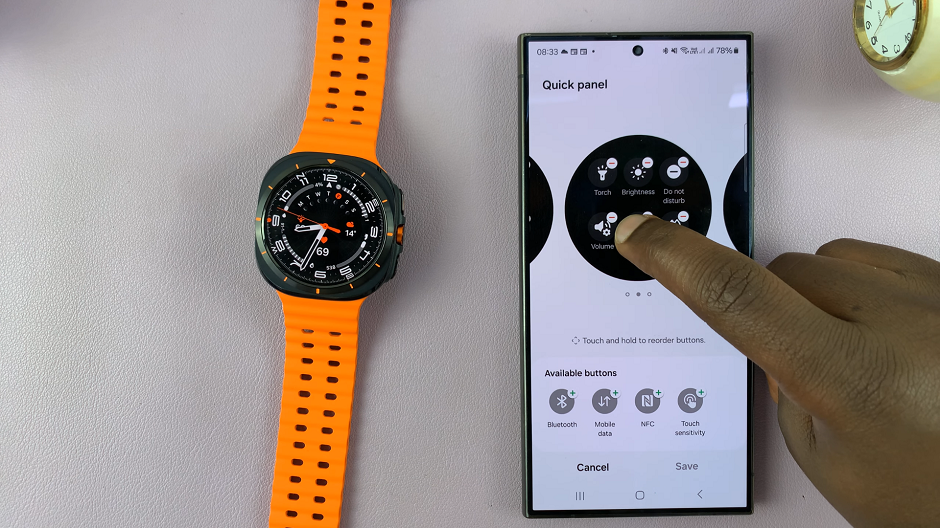
To move buttons or rearrange them in the quick panel, tap and hold, then drag the icon to another section on the same page, or another page altogether. Repeat this for all icons until you get the desired layout. Finally, apply your changes by taping on Save.
Your changes should take effect immediately. While on the quick panel of your Galaxy Watch ultra, you should see the changes in real time.