In this article, we will explore how you can easily control your Galaxy Buds using the Samsung Galaxy Watch Ultra. Samsung enables users to control their Galaxy Buds directly from the Galaxy Watch Ultra. This integration not only enhances the user experience but also adds a layer of functionality to both devices.
The Buds app on your Galaxy Watch Ultra allows you to change the noise controls of your Galaxy Buds. You can switch between active noise cancelling, adaptive and ambient sound. The toggles to enable or disable 360 audio and head tracking are also available.
These instructions will apply whether you’re using the Galaxy Buds, Galaxy Buds 2 or even the latest Galaxy Buds 3 Pro.
Read: How To ‘Find My Phone’ On Samsung Galaxy Watch Ultra
Control Galaxy Buds With Galaxy Watch Ultra
To start, swipe up from the bottom of your watch face of your Samsung Galaxy Watch Ultra. This action will open the App Drawer, displaying all the installed applications. Scroll through the apps and find the Buds app. Tap on it to open.
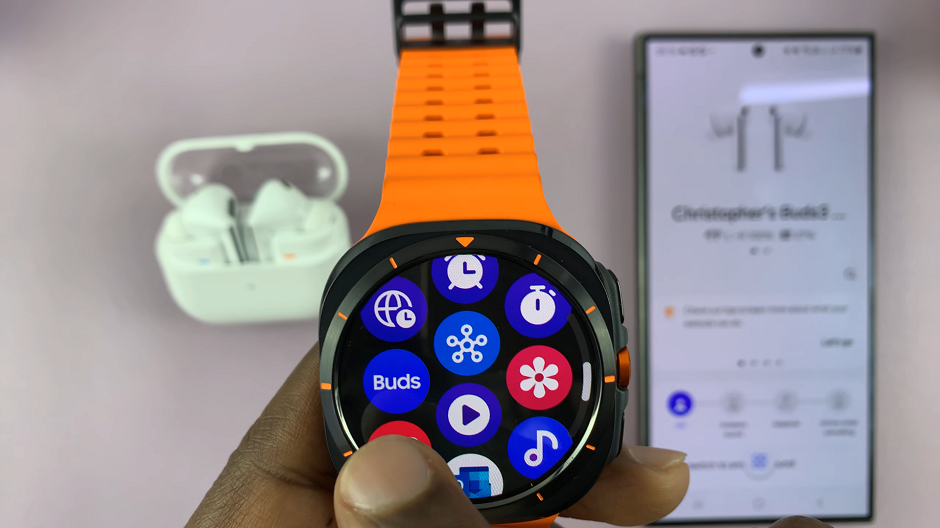
If it is your first time, you will need to select Allow to give permissions for making and managing phone calls, as well as detection of nearby devices.
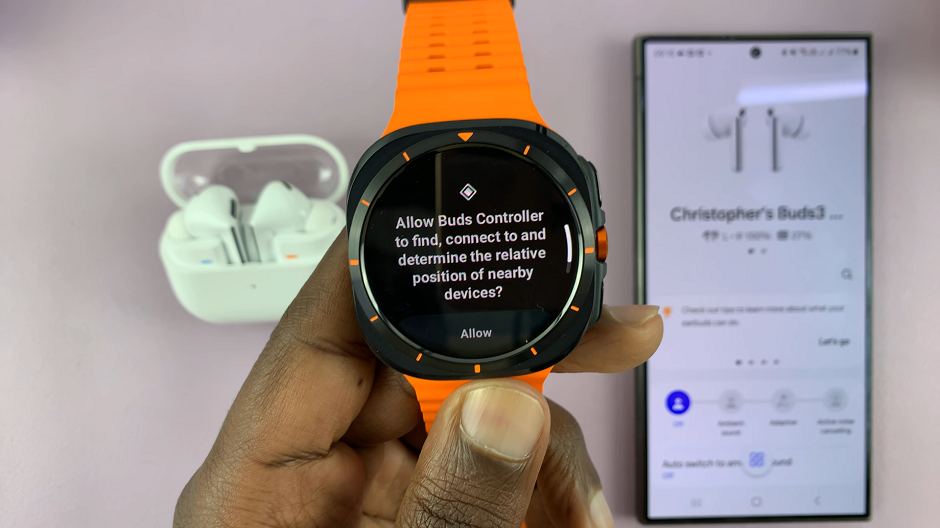
After granting the permissions, your Galaxy Buds will be detected. You will see the Off option is selected by default. Other options will be greyed out. This is because the Galaxy Buds are still in the case.
Take out the Galaxy buds from the case to activate the greyed out options. Once they become active, you can switch between Active Noise Cancelling, Adaptive Sound or Ambient Sound. These options are all under the Noise Controls category.
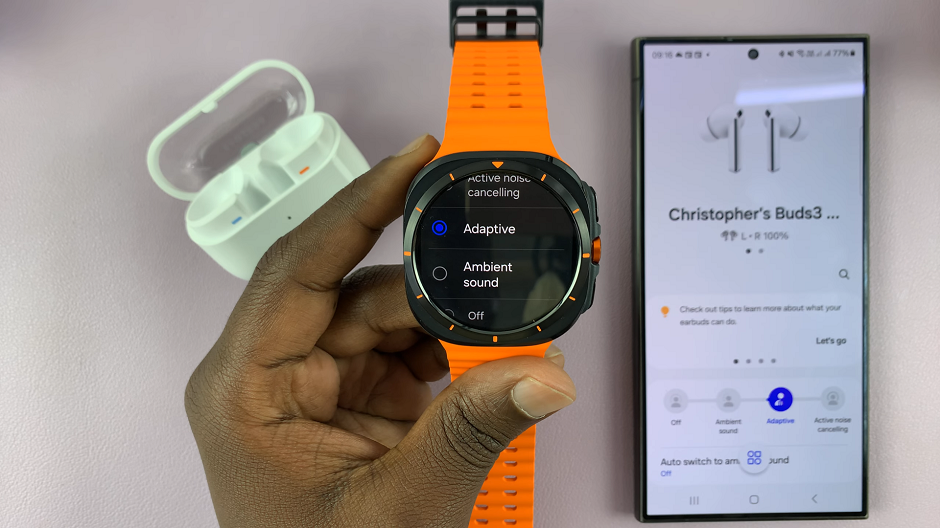
Whatever option you choose, it will also be reflected in real time on the Galaxy Wearable app on your connected device.
Scroll all the way down and tap on Active Noise Cancelling Level to adjust the level of noise cancellation. You can also enable and disable 360 Audio and Head Tracking, according to what you prefer.
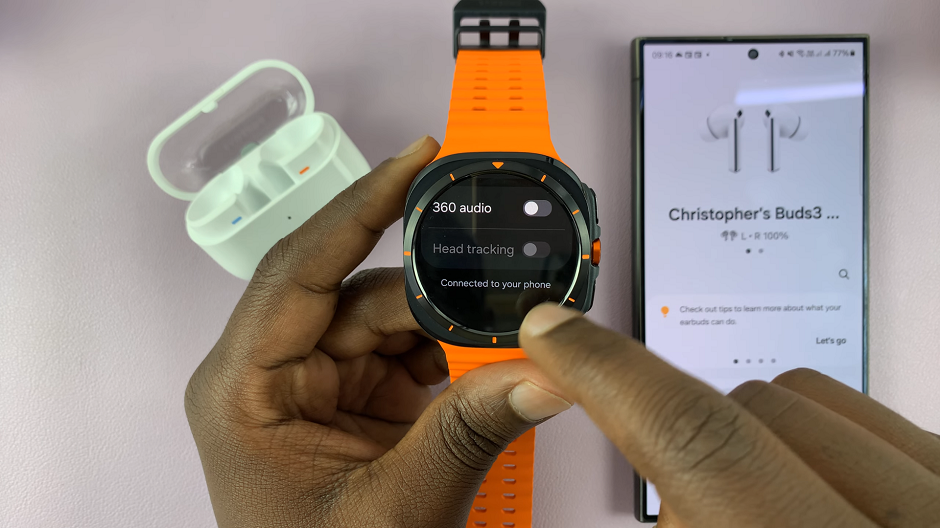
Watch: How To Remove / Replace Bands On Samsung Galaxy Watch Ultra

