Your auto-lock feature on your Samsung Galaxy device is implemented for the protection of your privacy and battery life by turning off the screen after a certain period of inactivity. The initial timeout setting, however, might not always be to your standards.
Maybe your screen is locking too quickly when you are in the process of reading something, or perhaps you’d prefer it to lock faster for added security. In this guide, we will take you through how to change the auto lock period on Samsung Galaxy A36, A56, and A26 step by step.
Whether you’d prefer to maximize your screen-on time for convenience, altering the screen timeout feature is simple and quick. Let’s get started and personalize your Galaxy device.
Watch: Install Microsoft Outlook On Samsung Galaxy A56
Change Auto Lock Period On Samsung Galaxy A36/A56/A26
Begin by accessing the Settings app on your Samsung device. Find the Settings app on your device and tap on it to proceed. From here, scroll within the Settings and tap on ‘Lock Screen & AOD.’

At this point, scroll to the bottom and select the ‘Secure Lock Settings‘ option. Then, type in your security lock to proceed to the next step.
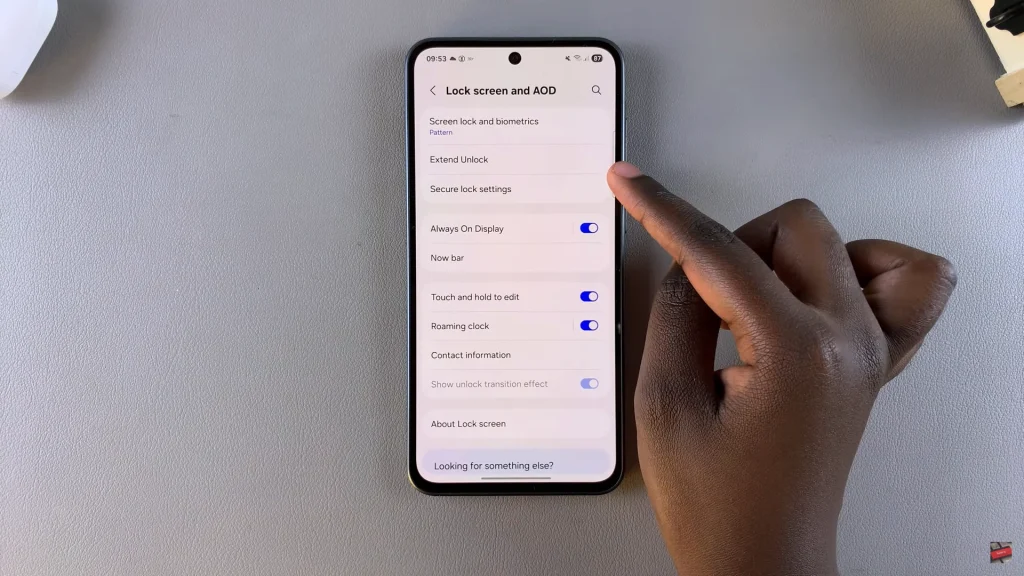
Now, before you can adjust the auto lock period, ensure that ‘Lock Instantly With Side Key‘ is turned off. Find the option and toggle OFF the switch to continue.
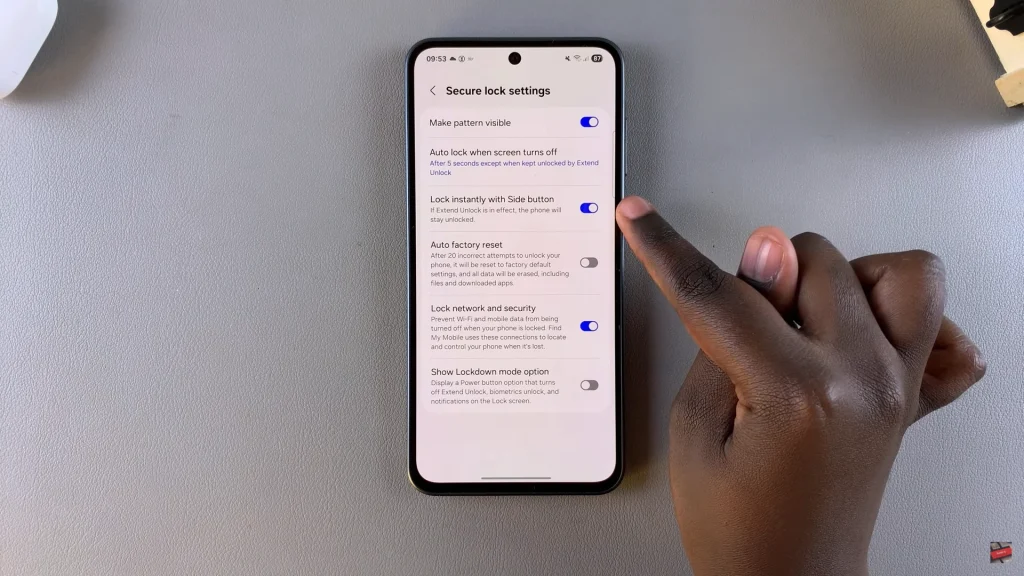
After disabling the feature, tap on ‘Auto lock when screen turns off.’ Choose your desired timeframe and once done, exit the settings to apply the changes.
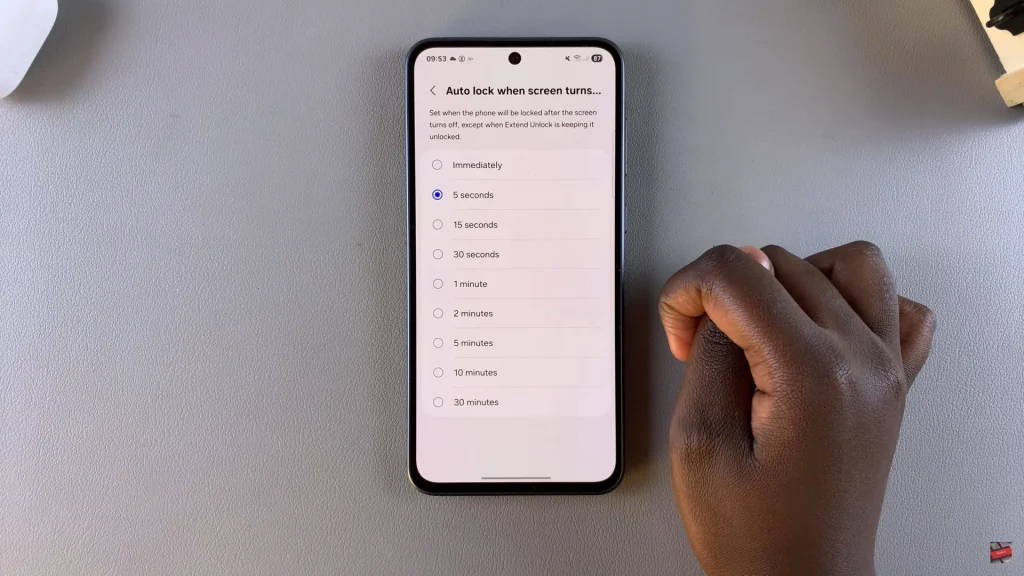
In conclusion, altering your Samsung Galaxy A36, A56, or A26 auto-lock time is a simple and fruitful solution to your user experience and phone security. Whether you want the screen to remain on longer when reading or lock up quickly to prevent unauthorized access, the choice is yours. If you found this guide useful, you can bookmark it or share it with other Samsung Galaxy users.

