Remaining connected via email is more critical than ever if you’re working, going to school, or communicating personally. If you have a Samsung Galaxy A36, A56, or A26, installing Microsoft Outlook is one of the greatest ways to unify your email, calendar, and contacts in one location.
Microsoft Outlook is a good, solid email program that allows you to work with multiple email accounts like Outlook.com, Gmail, Yahoo, and Exchange accounts. In this tutorial, we will walk you through the steps to download and install Microsoft Outlook on Samsung Galaxy A26, A36, and A56.
Let’s get started and get your Outlook email active on your Galaxy A-series phone.
Watch: Enable Mono Audio On Samsung Galaxy A56
Install Microsoft Outlook On Samsung Galaxy A36/A56/A26
Begin by unlocking your Galaxy device and navigating to the home screen. From there, locate and select Google Play Store from the app drawer or home screen. Then, tap on the search icon within the store and type in ‘Microsoft Outlook.’
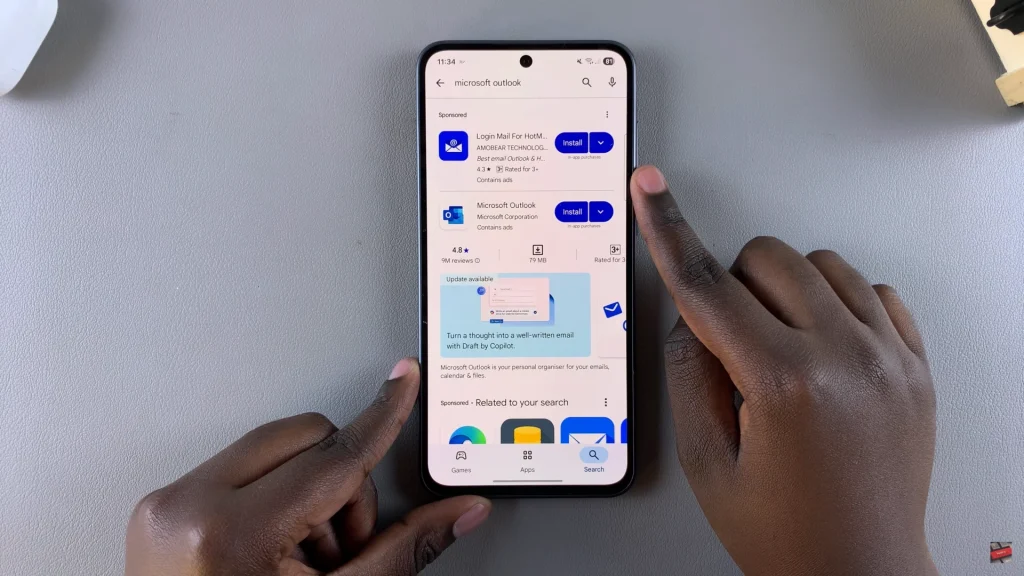
At this point, tap on the official app from the search results. Now, you’ll see the ‘Install‘ option within the app details. Tap on it and allow the application to be installed on your device.
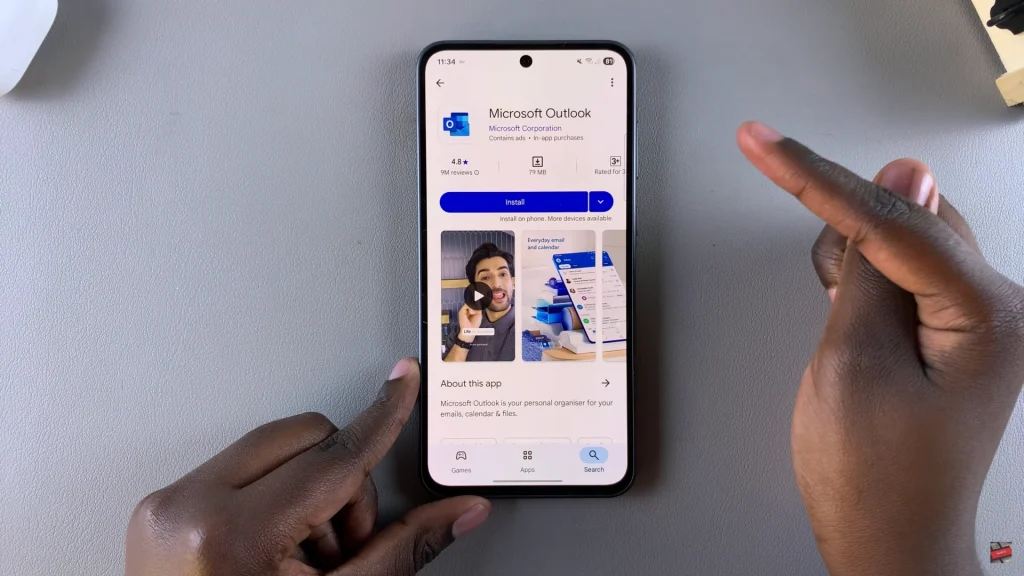
Once installation is complete, tap on ‘Open‘ to launch the app directly from the store. Alternatively, find and select the app on the home screen or app drawer to launch it. Once launched, tap on ‘Add Account‘ and sign into your account to begin using the application.
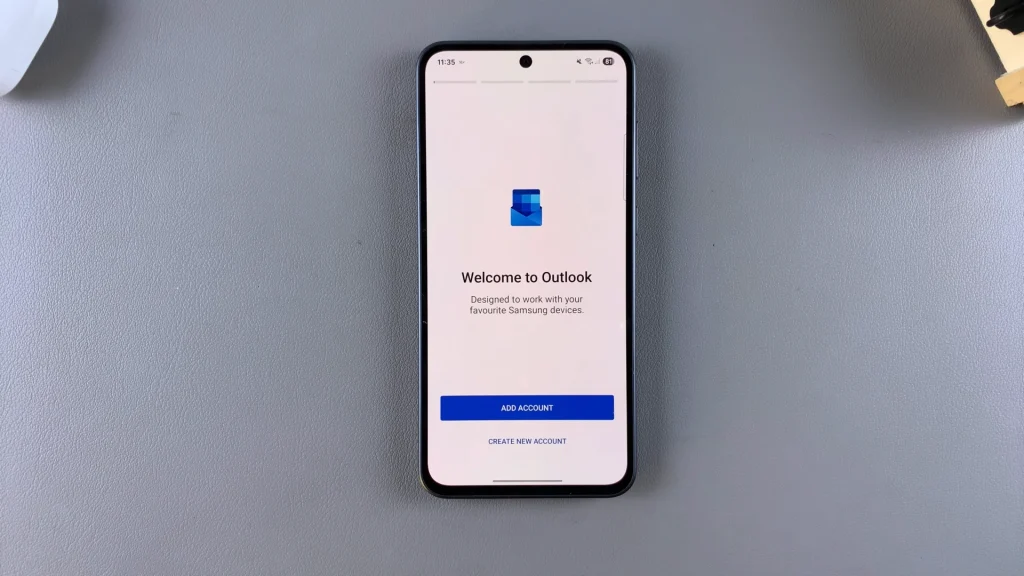
By following the steps outlined in this guide, you can easily download the app, sign in, and start syncing your accounts. If you encounter any issues or have any questions, don’t hesitate to revisit the troubleshooting tips provided earlier in the guide or check for app updates in the Google Play Store.

