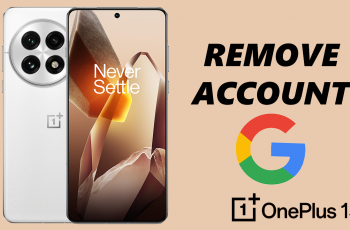Scheduling Instagram Live ahead of time is a great way to build anticipation, engage your audience, and be prepared. Plans do, however, change sometimes — and if they do, you’ll need to cancel an Instagram Live you’ve scheduled.
No matter if it’s due to a last-minute disagreement, a change in your content direction, or simply a scheduling mistake, knowing how to cancel a planned Live is vital to maintaining a professional online image. In this guide, we’ll walk you through exactly how to cancel a scheduled Instagram Live event from your mobile device.
As Instagram keeps updating its features, it’s crucial to stay current on how to manage your Live events correctly. Keep reading to learn how to remove a scheduled Instagram Live with ease without creating a hitch in your workflow or confusing your viewers.
Watch: Change Instagram Story Background
Cancel Scheduled Instagram Live
Begin by launching Instagram application on your device. Once launched, swipe to the right to access the post creation section. From here, swipe through the option and select the ‘Live‘ option.
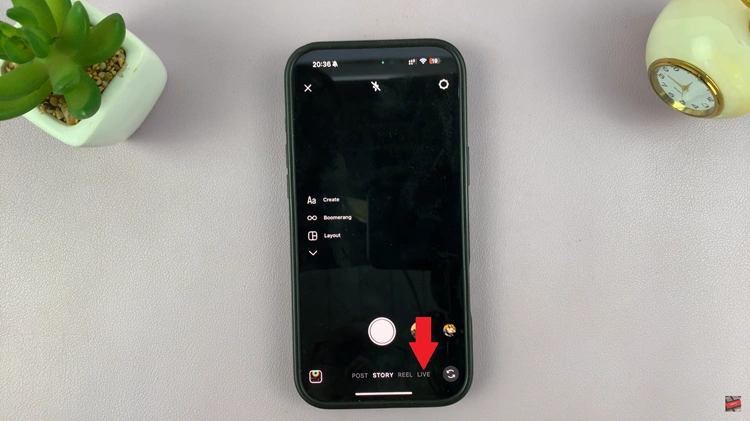
At this point, you’ll see a ‘Scheduled‘ option that appears. Tap on it to proceed to the next step.
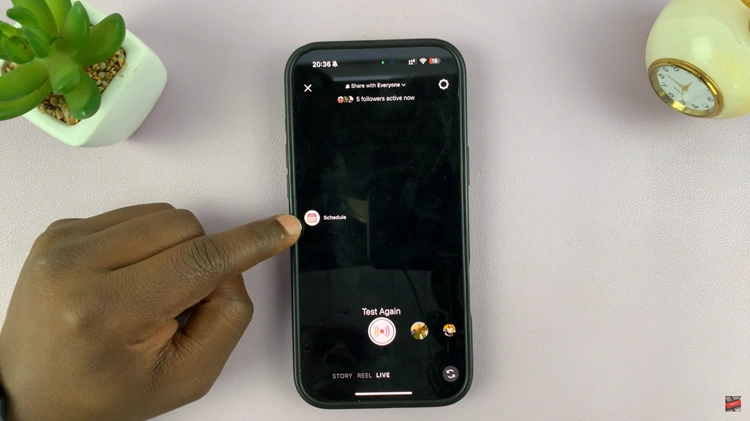
Following this, you’ll see all the scheduled live on your account. Find the live you’d like and tap on the three dots next to it. From the options that appear, tap on ‘Edit.’
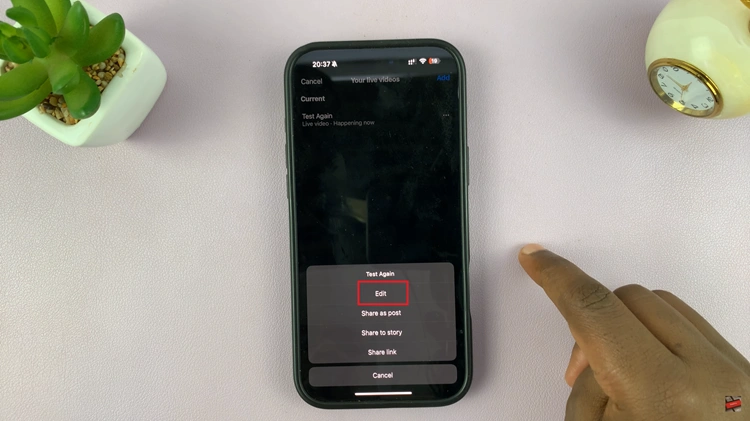
Within the Live edit section, tap on ‘Cancel Live Video‘ and confirm the process by tapping on ‘OK.’ Once done, head back to the Instagram home page and the changes will be applied.
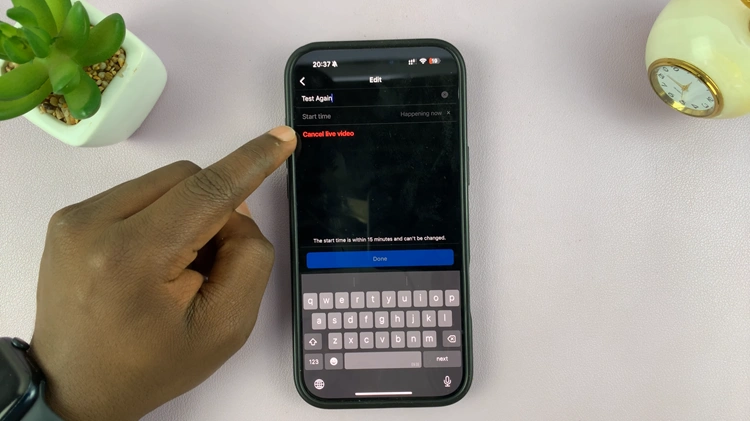
In conclusion, using the process outlined in this guide, you can easily locate future Live sessions, remove the ones you no longer need, and alert your followers if necessary. Being proactive with your Instagram content keeps your viewers interested and your profile professional and tidy.