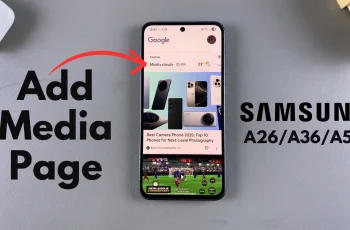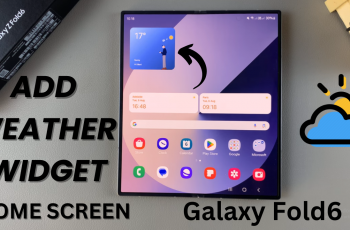Learn how to change the lock screen pattern on your Samsung Galaxy Z Fold 6 with ease. First, you’ll need to navigate through your phone’s settings to find the lock screen options. This process is straightforward and will help you set up a new pattern that suits your preferences.
Once you access the lock screen settings, you can easily follow the steps to update your pattern. Changing your lock screen pattern ensures that you keep your device secure while giving you a fresh new look. This simple update can help you stay organized and maintain the security of your Samsung Galaxy Z Fold 6.
Watch:How To Change System Language On Samsung Galaxy Z Fold 6
Change Lock Screen Pattern On Samsung Galaxy Z Fold 6
Open Settings: Begin by opening the Settings app on your phone. This is your starting point for making changes to your device’s security.
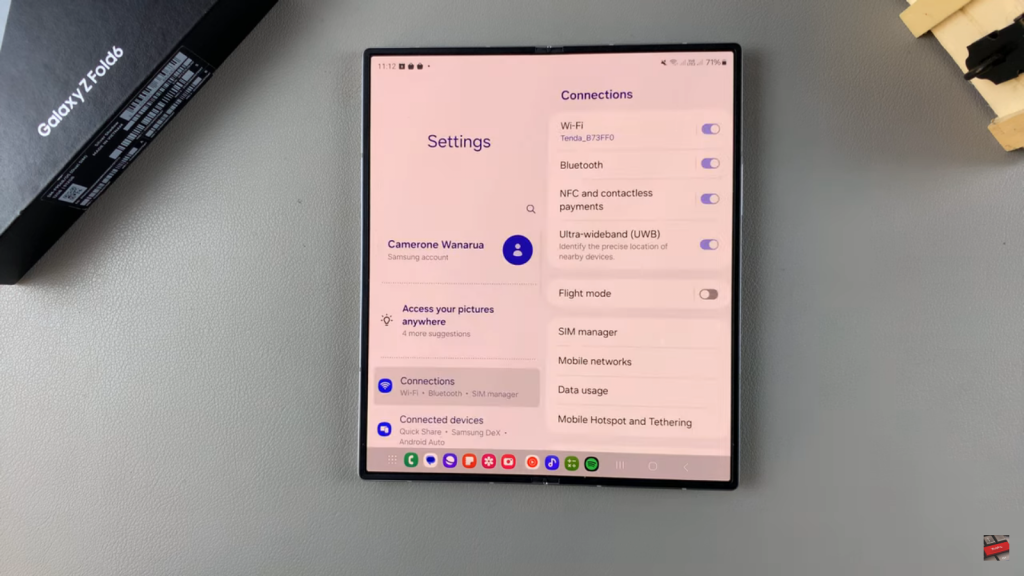
Go to Lock Screen and AOD: Next, navigate to the “Lock Screen and AOD” section within the Settings menu. This section contains all the options related to your lock screen settings.
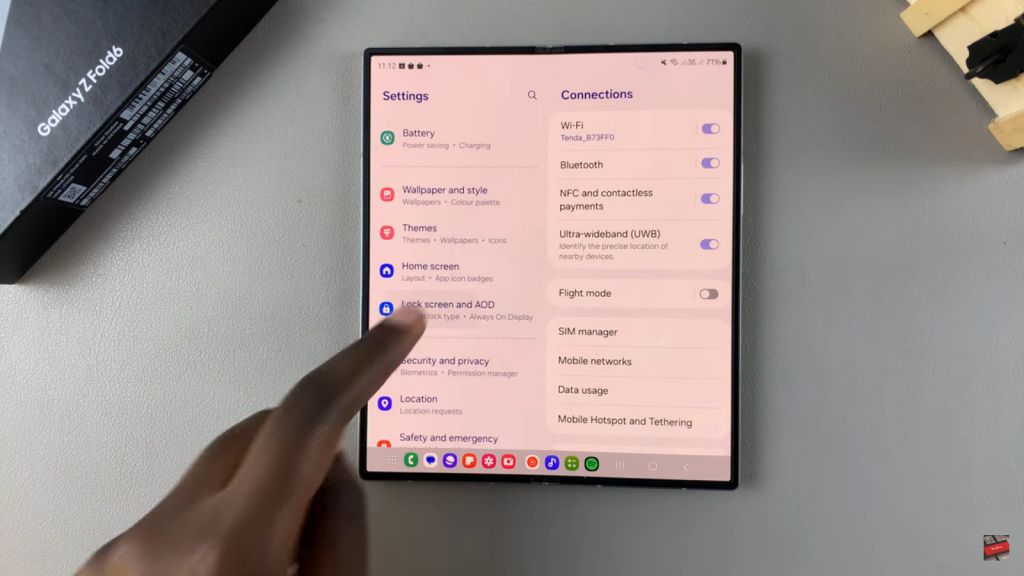
Tap on Screen Lock Type and Enter Your Current Lock Method: Then, tap on “Screen Lock Type.” You will be prompted to enter your current lock method, such as your existing pattern, PIN, or password, to verify your identity.
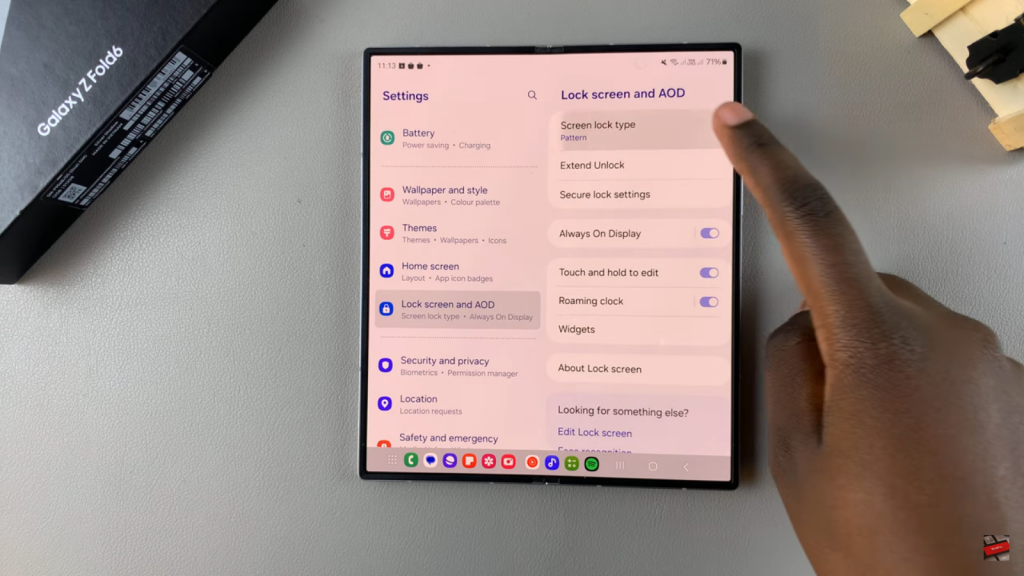
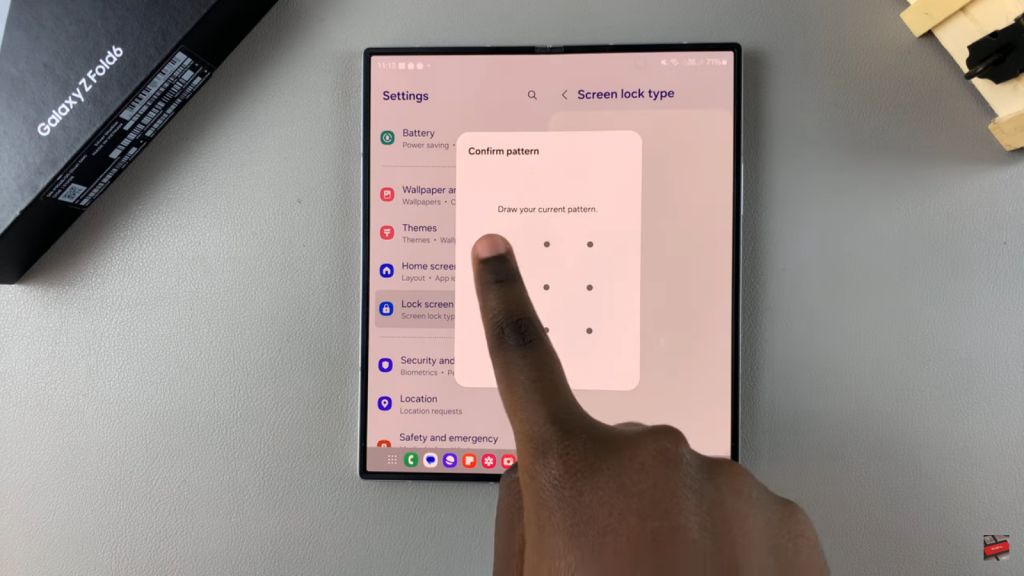
Choose Your New Pattern, PIN, or Password, and Confirm It: Finally, select your new pattern, PIN, or password. Follow the prompts to confirm your new security setting. This step ensures that your new lock screen pattern is set up correctly and securely.
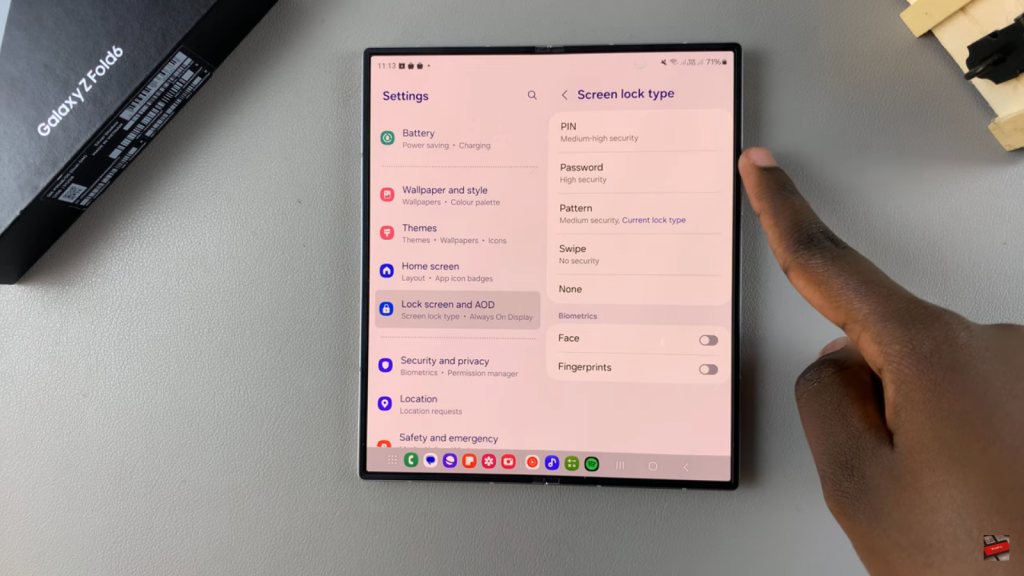
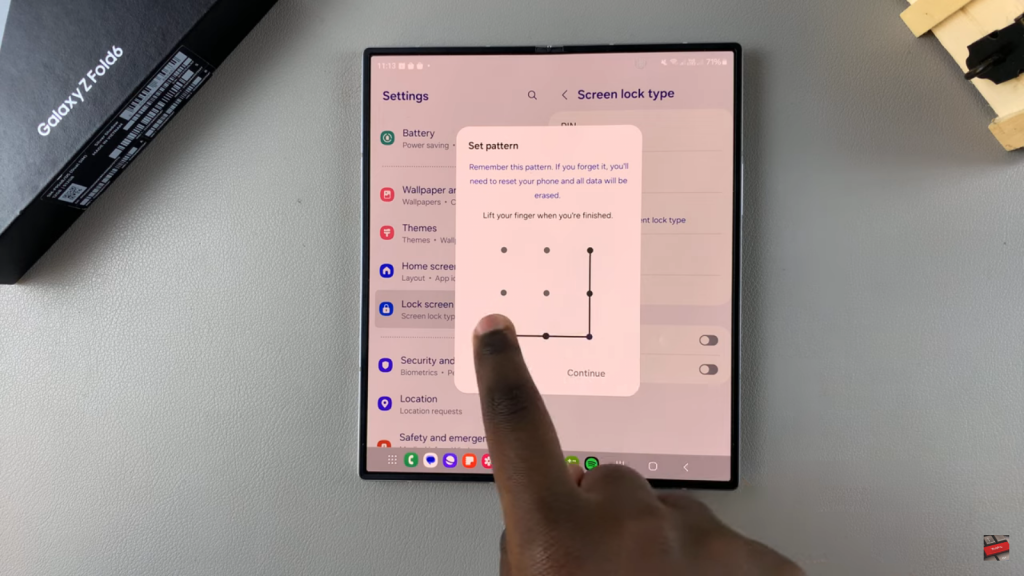
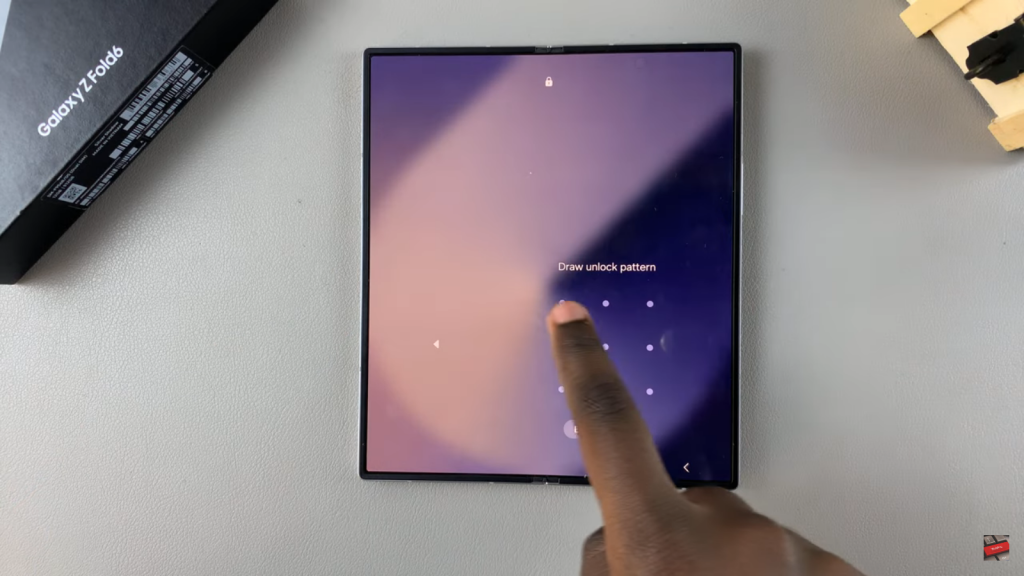
By following these steps, you can effortlessly update your lock screen pattern and enhance the security of your Samsung Galaxy Z Fold 6.
Read:How To Change System Language On Samsung Galaxy Z Fold 6