Learn how to turn the camera timer on or off on your Samsung Galaxy Z Fold 6. This feature is incredibly useful for setting up your shots, whether you want a few seconds to get in the frame or need time to adjust your pose. The camera timer helps you capture the perfect moment with ease.
Additionally, turning the camera timer on or off allows you to customize your photography experience. You can choose the ideal timer setting based on your needs, making it simpler to take well-composed photos without rushing. This guide will walk you through the steps to manage the camera timer on your Samsung Galaxy Z Fold 6 effectively.
Watch:How To Change Lock Screen Pattern On Samsung Galaxy Z Fold 6
Turn Camera Timer On /Off On Samsung Galaxy Z Fold 6
1. Open the Camera App and Select Your Camera
Launch the Camera app on your Samsung Galaxy Z Fold 6 and choose the camera mode you wish to use, either the rear or front-facing camera.
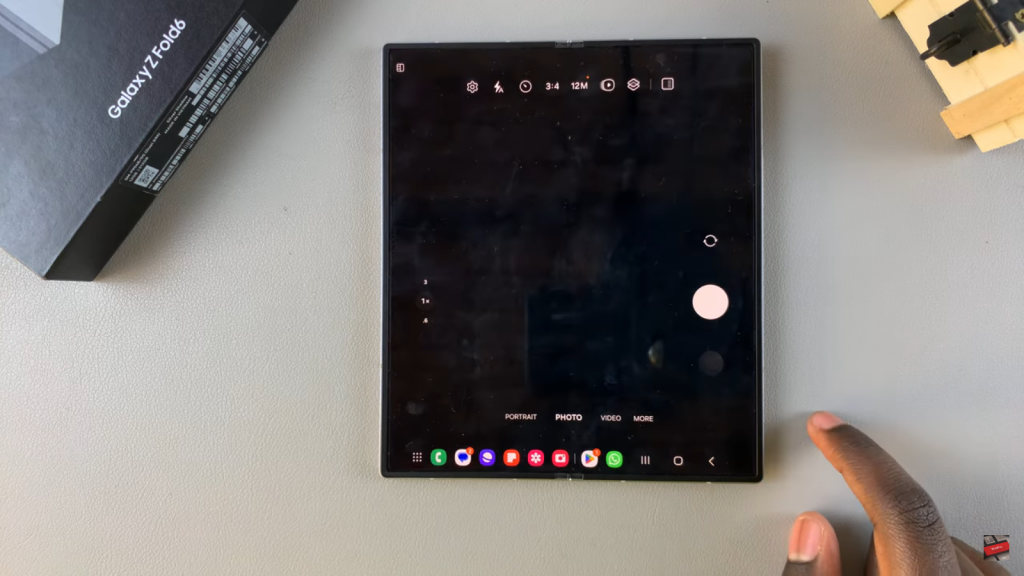
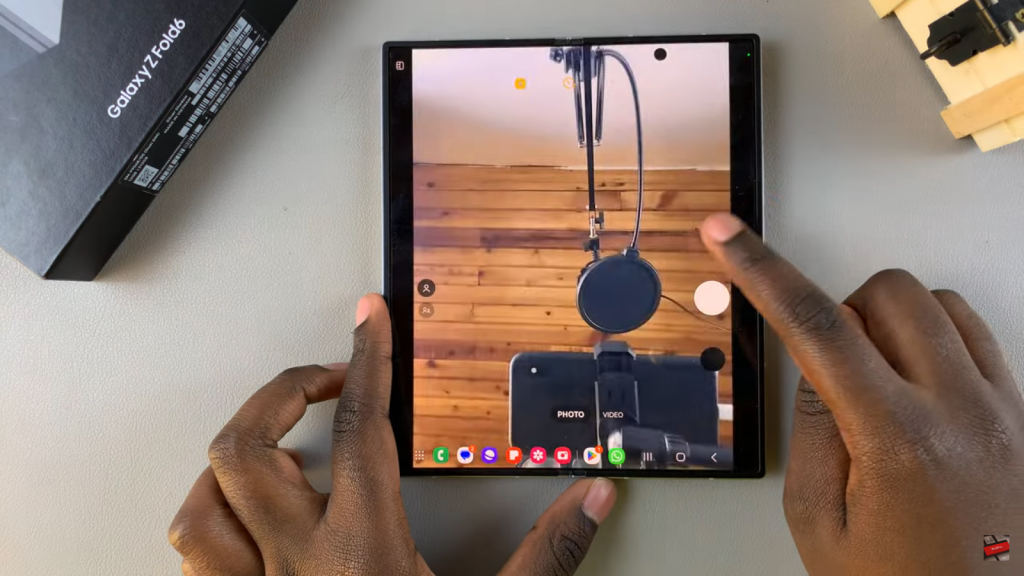
2. Tap the Timer Icon
In the Camera app, locate and tap the Timer icon at the top of the screen. This opens the timer settings.
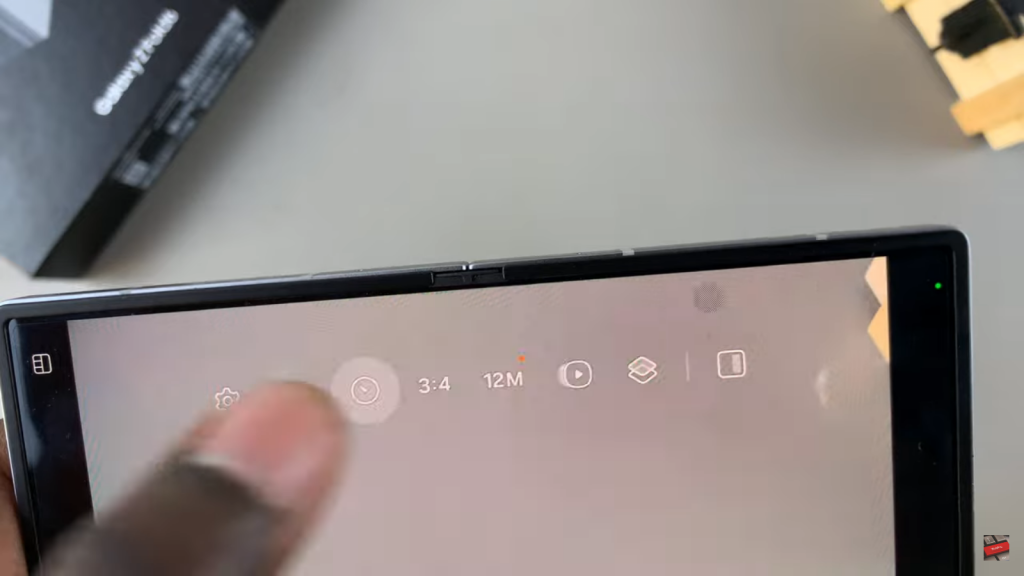
3. Choose Timer Duration or Turn It Off
Select the timer duration of 2, 5, or 10 seconds, or choose the option with no number to disable the timer. This allows you to set up your shots or capture photos instantly.
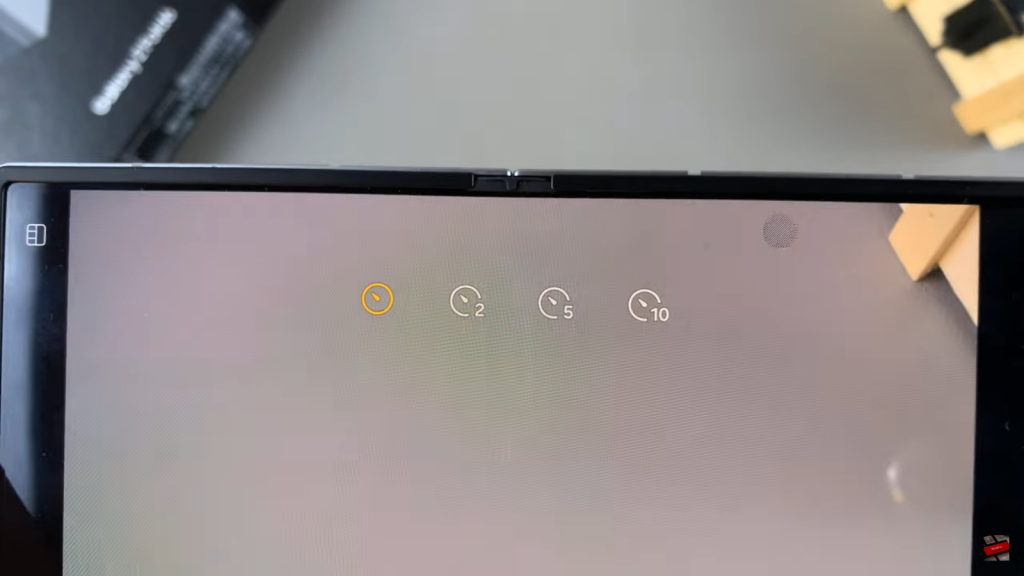
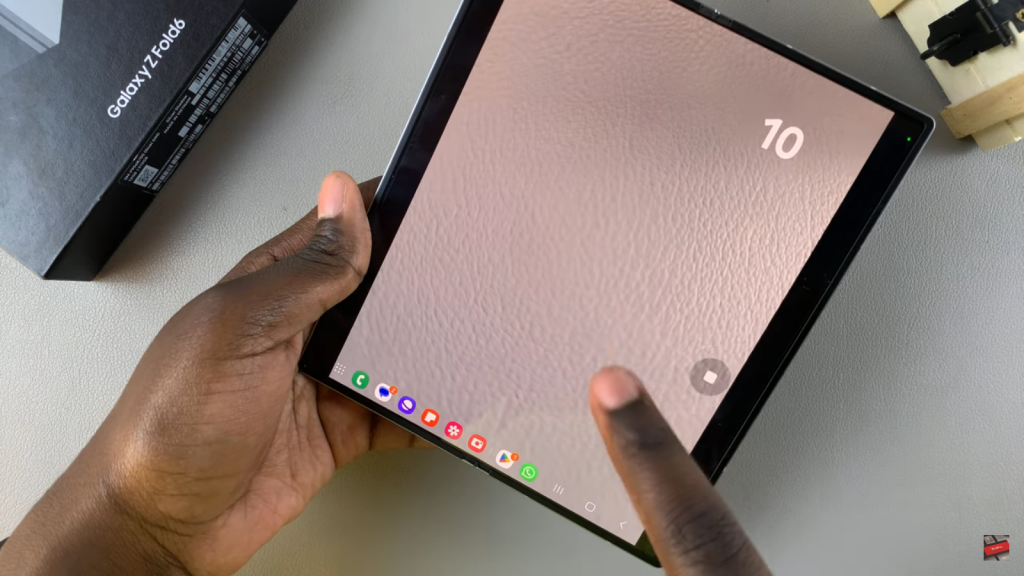

Read:How To Change Lock Screen Pattern On Samsung Galaxy Z Fold 6

