Lock screen notifications on your Samsung Galaxy A16 lets you keep up with messages, alerts, and everything else without having to unlock the device. So, whenever you want to check such quick notifications – text messages, emails, app alerts, or calendar reminders – this feature does it for you right on the lock screen.
You can now completely take your daily routine when you allow lock screen notifications; it saves time just looking at something important without having to access the phone fully. Not only is it more convenient, but it will also give this time-saving functionality to your phone from the time to time busy people that it helps in keeping the updates without necessarily unlocking their phones.
This guide will walk you through how to enable the lock screen notifications on your Galaxy A16. Let’s get started.
Watch: How To Turn ON Color Correction On Samsung Galaxy A16
Enable Lock Screen Notifications On Samsung Galaxy A16
Begin by unlocking your Galaxy A16 and accessing the home screen. Then, find & select the Settings app from home screen or app drawer. Now, scroll down and find the ‘Notifications‘ option. Tap on it to proceed.
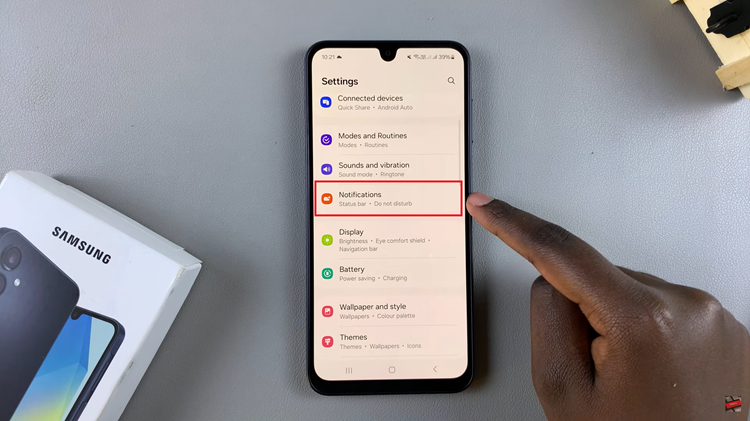
At this point, scroll down and locate the ‘Lock Screen Notifications‘ option. Tap on it to proceed. Then, you’ll notice a toggle switch within the lock screen notifications. Toggle ON this switch to turn on this feature.
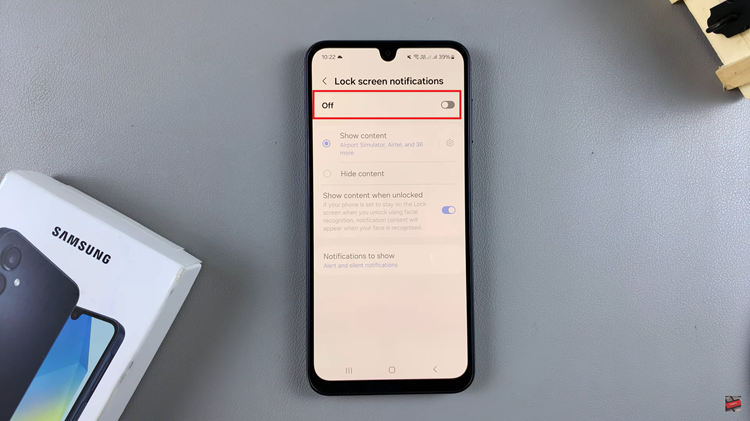
Additionally, you can customize these notifications to suit your preferences. For instance, you can choose the apps that you’d like to display the lock screen notifications for. To do this, simply tap on the settings icon nex to the ‘Show Content‘ option.
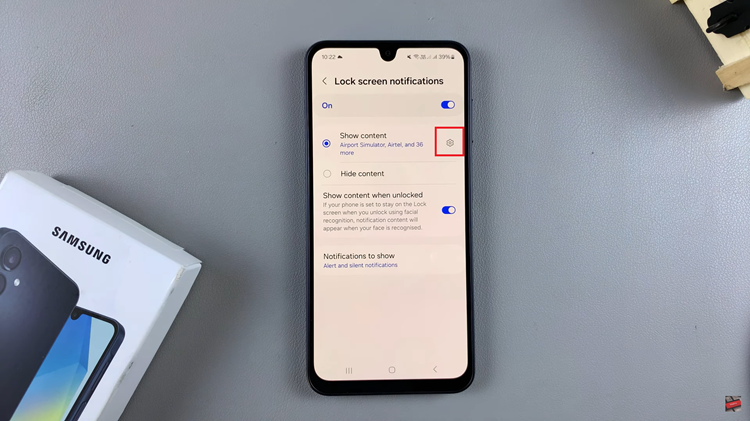
Following this, you’ll be presented with the apps list on your Samsung Galaxy A16. Find the apps you’d like to display notifications on the lock screen and simply toggle ON the switch next to it.
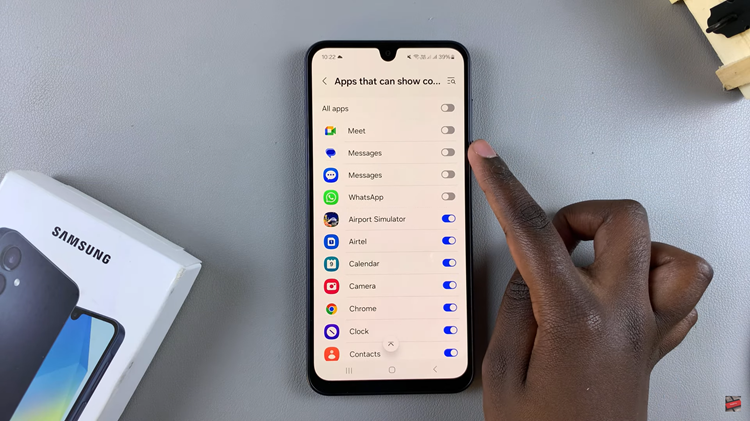
By following the simple steps, you can control how and when notifications appear, ensuring your device stays organized and tailored to your preferences. With these settings in place, your lock screen becomes a practical tool for staying connected while maintaining privacy and security.

