Changing the system language on your Samsung Galaxy Z Fold 6 allows you to personalize your device to better suit your needs. Follow these simple instructions to ensure that your phone’s menus, settings, and apps reflect your chosen language, making your experience more intuitive and enjoyable.
Watch:How To Change Lock Screen Type To Swipe On Samsung Galaxy Z Fold 6
Change System Language On Samsung Galaxy Z Fold 6
Start by opening Settings and then proceed to select General management. Next, tap on Language to access the language settings.
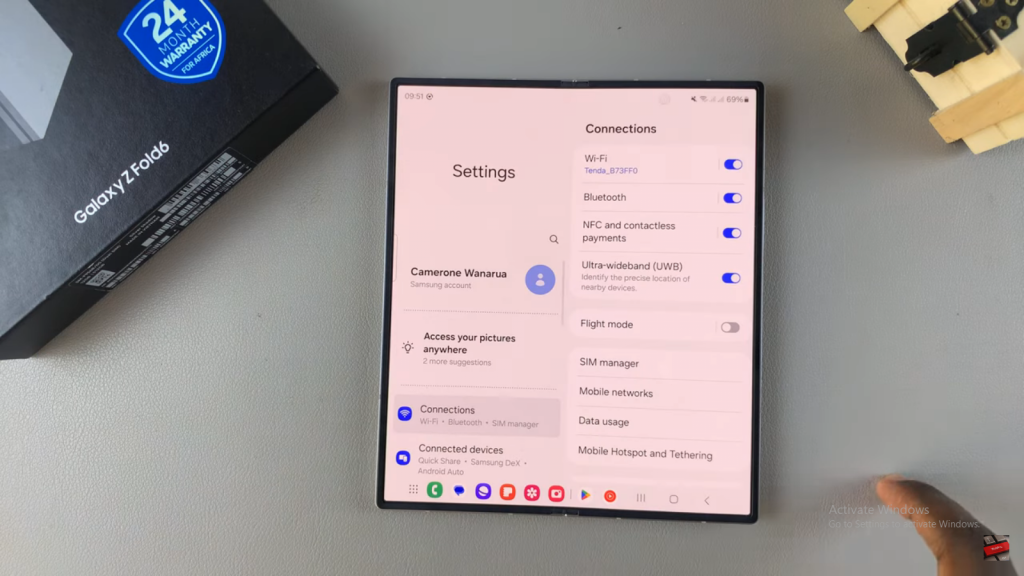
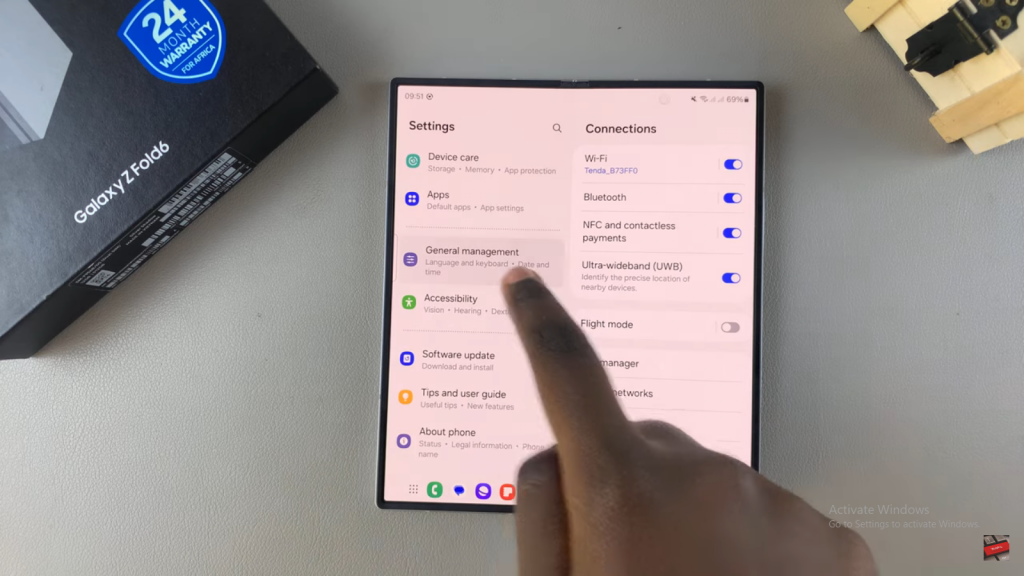
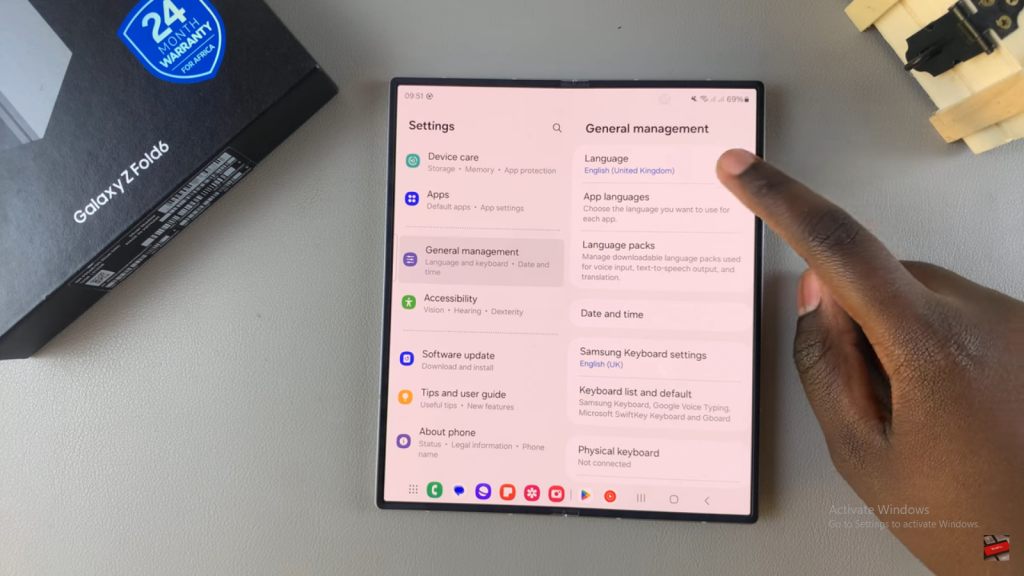
Following that, tap Add language and choose your preferred language from the list, such as Italian.
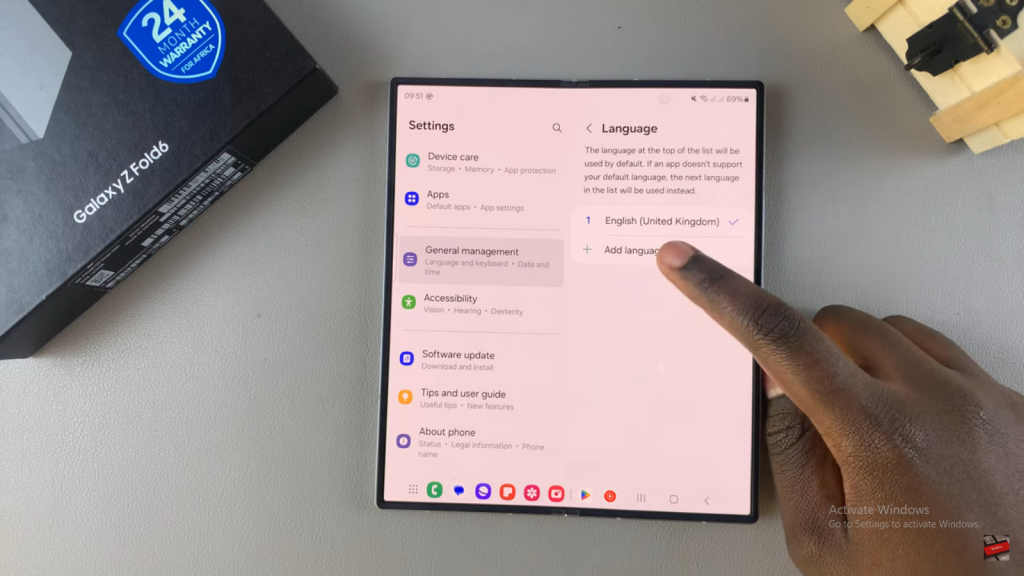
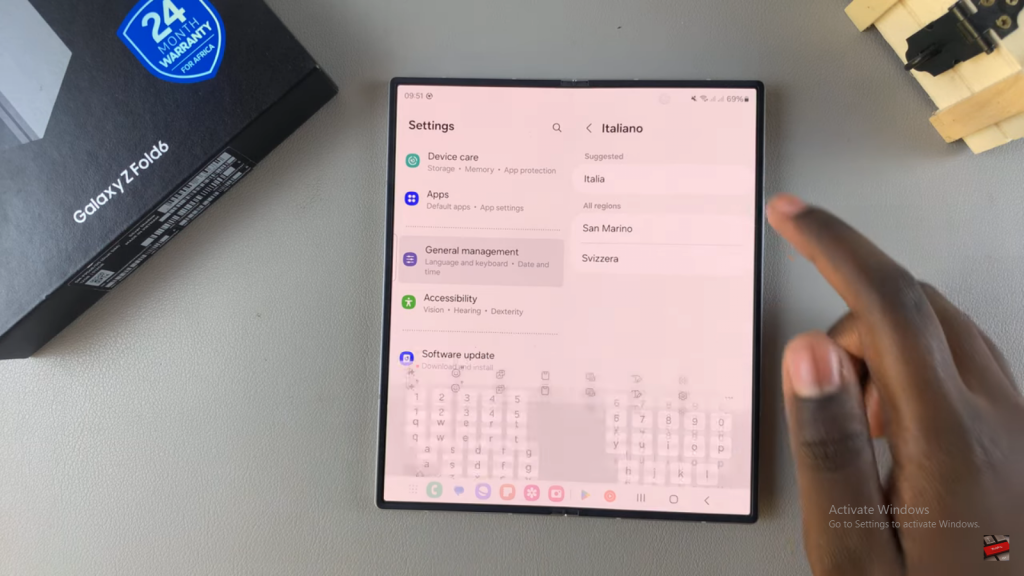
Once you’ve made your selection, set this new language as the default. After doing so, wait for the system to apply these changes, and your Samsung Galaxy Z Fold 6 will now display the selected language.
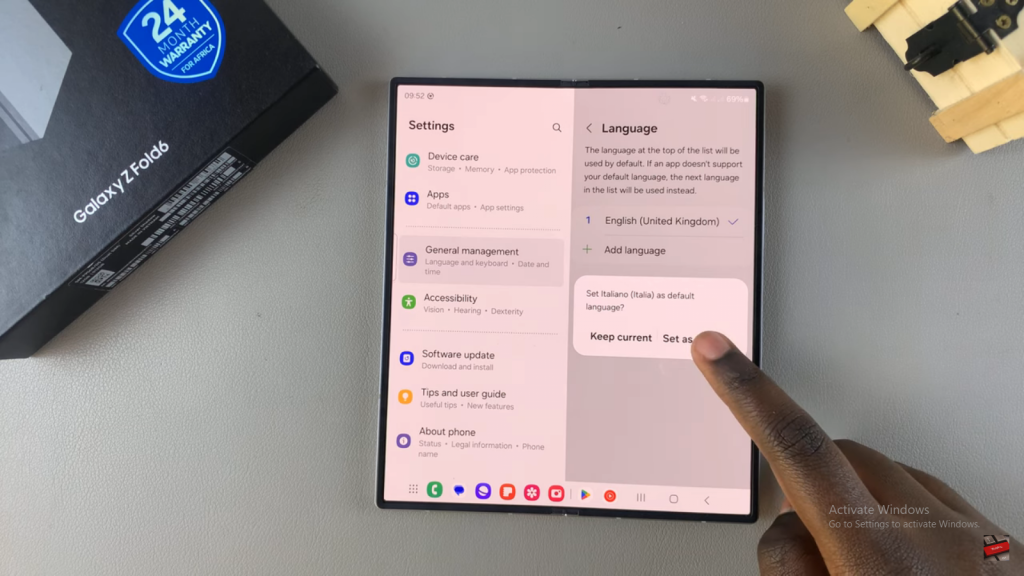
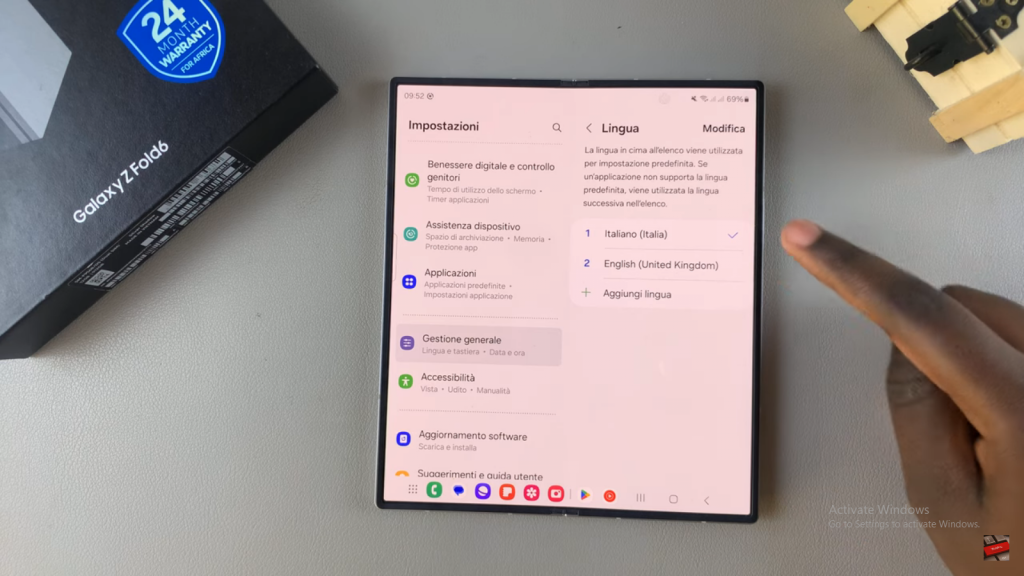
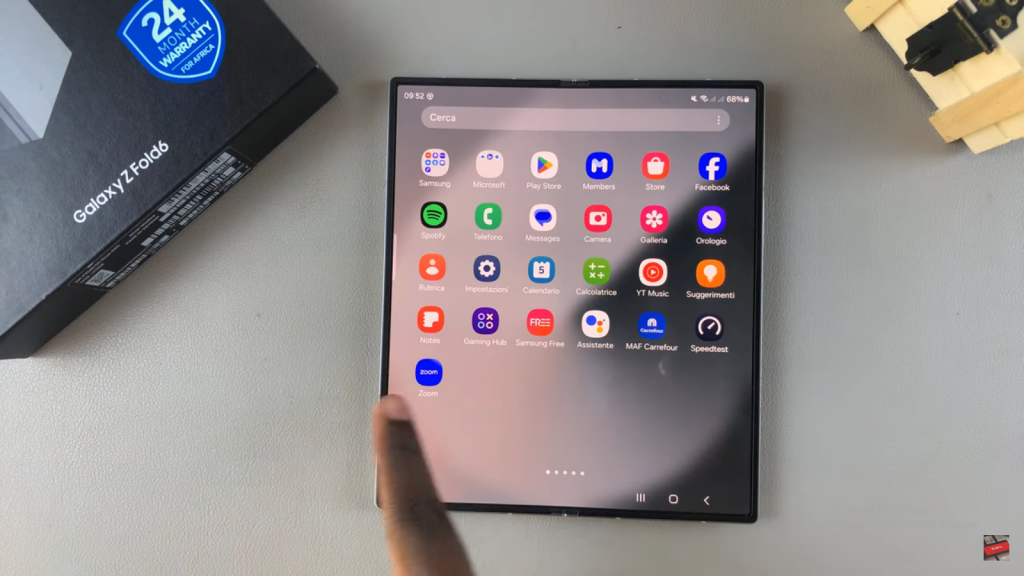
Read:How To Change Lock Screen Type To Swipe On Samsung Galaxy Z Fold 6

