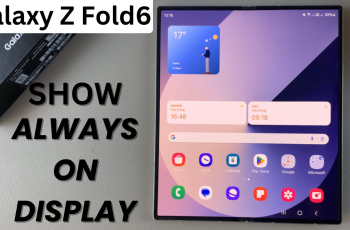The JBL Tune 770 NC headphones with their excellent noise-canceling capabilities, comfortable design, and high-quality sound enable you to enjoy music, take calls, or immerse yourself in a podcast.
But what if you need to connect them to another device? Here’s a comprehensive guide on how to connect your JBL Tune 770 NC headphones to another device.
If your headphones are connected to a device already, Bluetooth 5.3 allows pairing of the headphones to more than one device. You can connect simultaneously to another phone, laptop, PC, smartwatch, iPad, Tablet or TV.
Read: How To Connect JBL Headphones To JBL App (iPhone & Android)
Connect JBL Tune 770 NC Headphones To Another Device
With your headphones already connected to one device, you need to put them in pairing mode a second time to connect to another device.
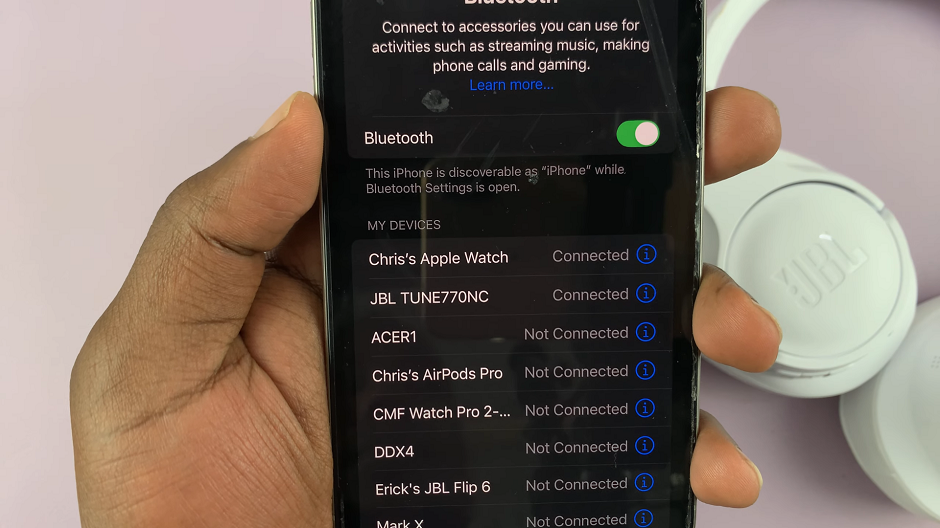
Simply double press the power button until the second blue LED light next to it start to blink rapidly. This means it’s in pairing mode. If you have enabled the voice prompts, you should hear the Pairing confirmation. The first blue LED light, however, should remain still, because it’s already connected to a device.

Once the JBL 770 NC Headphones are in pairing mode, go to Bluetooth settings on your other device, enable Bluetooth and tap on Scan or just let the it scan automatically. Your device will start scanning for available devices.
The name of your Bluetooth Headphones should appear in the list of available devices. Tap on the name of your Headphones to initiate the pairing process.
A prompt will appear on your device, asking you to confirm whether you want to pair your Bluetooth Headphones to your device. Tap on Pair to confirm pairing.

Once the your other device and headphones pair, you will see Connected under the name of your Headphones. If you’ve enabled voice prompt, your Bluetooth Headphones will also give a Connected sound confirmation. They will also show a blue, steady LED light indicating a successful connection.
Two blue steady LED lights indicate that you have connected your JBL Tune 770 NC Headphones to more than one device. These headphones allow you to connect two devices maximum, simultaneously.
Watch: How To Measure Stress Continuously On Samsung Galaxy Watch Ultra