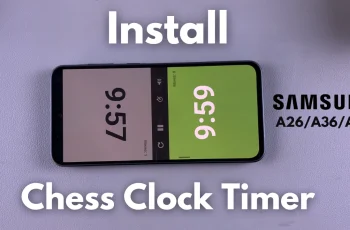In this article, we’ll show you how to change the system language on the Samsung Galaxy A16 & A16 5G. Whether you’ve just purchased the phone, moved to a new region, or want to set it to your preferred language, this guide will walk you through the steps to get it done.
Switching the system language can be helpful for making your phone more accessible and learning a new language by immersing yourself in it.
It will also help you when using the device in a region where another language is prevalent. Some languages have regional variants (e.g., English (UK) vs. English (US)). Ensure you pick the correct one for your needs.
Read: How To Enable / Disable Call Waiting On Samsung Galaxy A16
Change System Language On Samsung Galaxy A16
Unlock your Samsung Galaxy A16 and go to the home screen. Swipe down from the top of the screen to reveal the notification panel. Tap the gear icon in the top-right corner to access the Settings menu. You can also access Settings via the app drawer.
In the Settings menu, scroll down and tap on General Management. Here, select Language. Inside the Language menu, tap on Add Language.
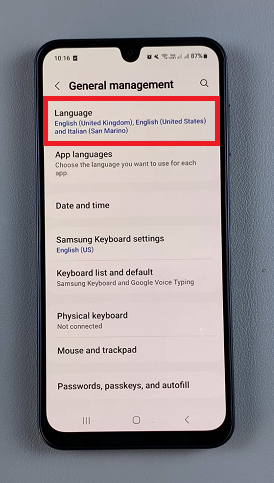
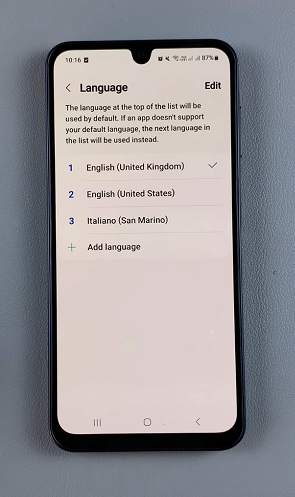
You will now see a list of available languages. Scroll through and select the language you want to set as the system language. Some may require you to also select the dialect you want to use for that particular language.
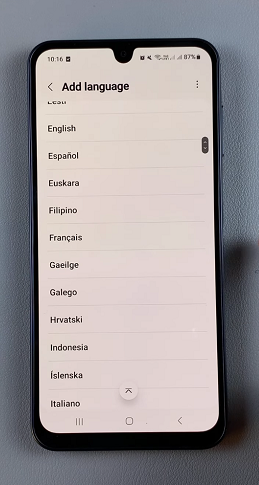
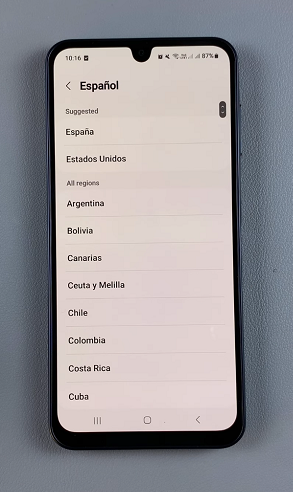
After selecting your desired language, the system will prompt you to confirm your choice. Confirm the change by tapping Set as default if prompted. This will make the selected language the default system language for your Samsung Galaxy A16.
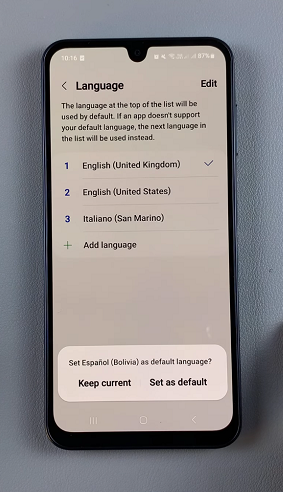
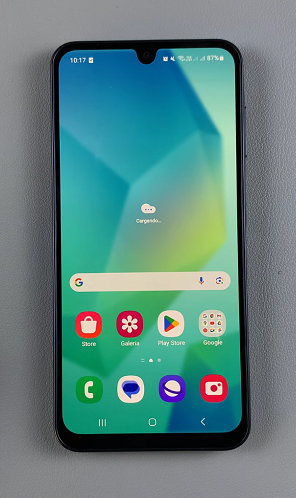
You can always revert to your original language by following the same steps.
Changing the system language may also change your keyboard layout. If you want to customize it, go to Settings –> General Management –> Keyboard Settings. Some apps may still display in the language they were downloaded in. You can check app-specific settings if needed.
Watch: Rename Samsung Galaxy A16