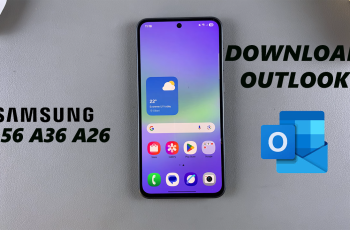Learn how to add the Wordle icon to your iPad home screen effortlessly. Initially, you might find the process a bit unfamiliar, but it’s actually quite straightforward. By following a few simple steps, you can create a convenient shortcut that provides quick access to your favorite game. First, you’ll start by opening Safari and locating the Wordle website. Subsequently, you will utilize the share menu to add the icon directly to your home screen, streamlining your gaming experience.
Furthermore, this method not only enhances accessibility but also ensures that your home screen remains organized and functional. Once you’ve added the Wordle icon, you’ll be able to launch the game instantly, saving you time and effort. Therefore, with just a few taps, you can enjoy seamless access to Wordle whenever you wish. Thus, implementing this simple step will significantly improve your user experience on your iPad.
Watch:How To Calculate Trigonometry On iPad Calculator
Add Wordle Icon To Your iPad Home Screen
Here’s how you do it;
Step 1: Open Safari
First, open the Safari app on your iPad and navigate to the search bar.
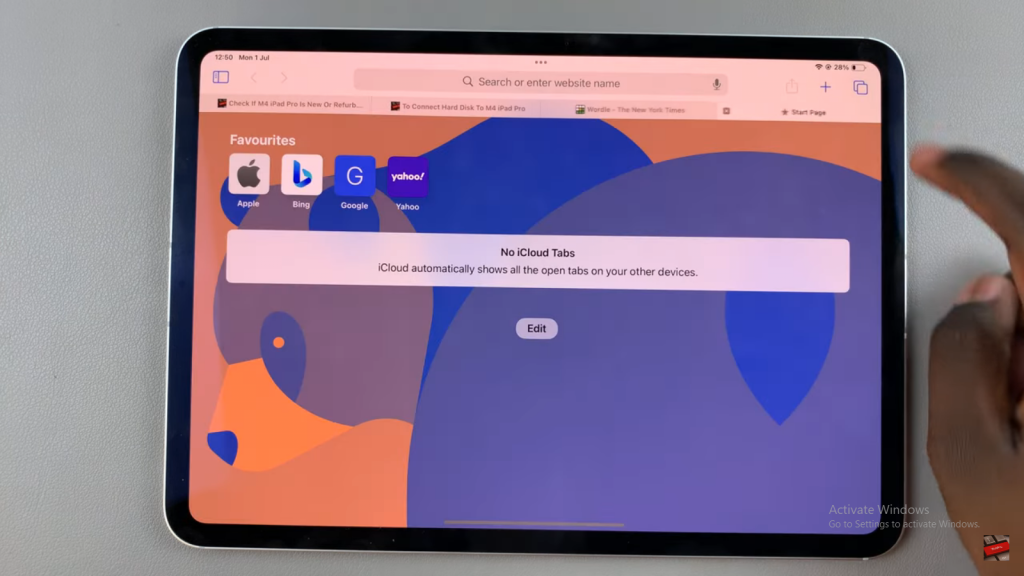
Step 2: Search for Wordle
Next, type “Wordle” into the search bar. Then, tap on the search result to open the Wordle website.
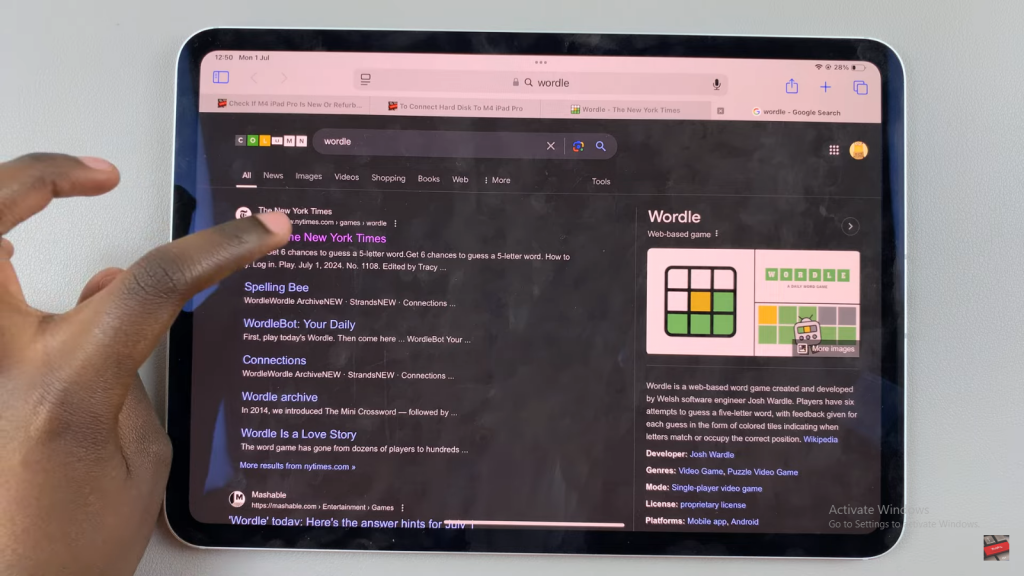
Step 3: Access the Share Menu
Once the Wordle website is loaded, tap on the share button located at the top of the screen.
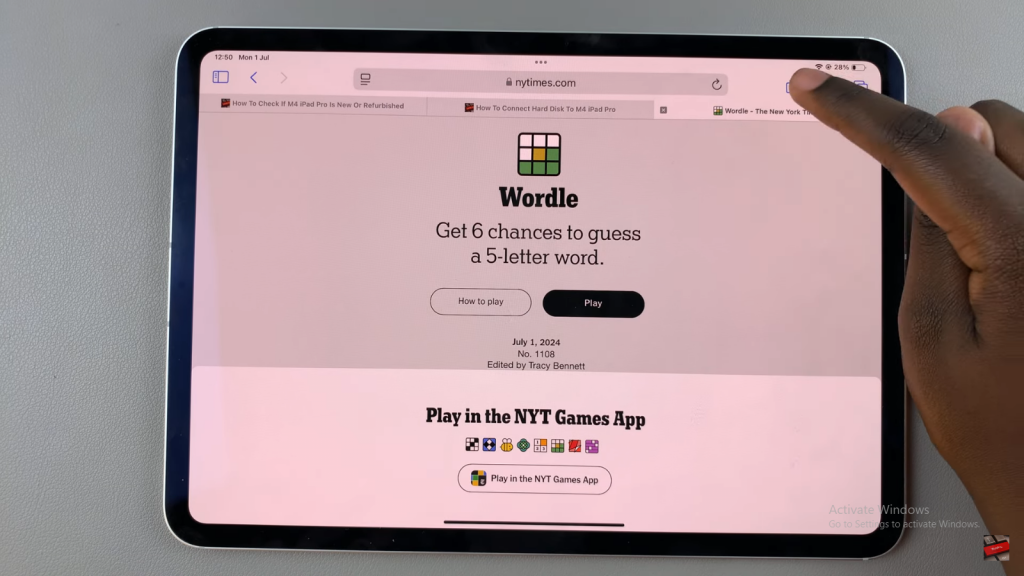
Step 4: Select “Add to Home Screen”
In the share menu, scroll through the options and select “Add to Home Screen.”
Step 5: Name the Shortcut
At this point, you can choose to keep the default name or change it as desired. This name will appear under the icon on your home screen.
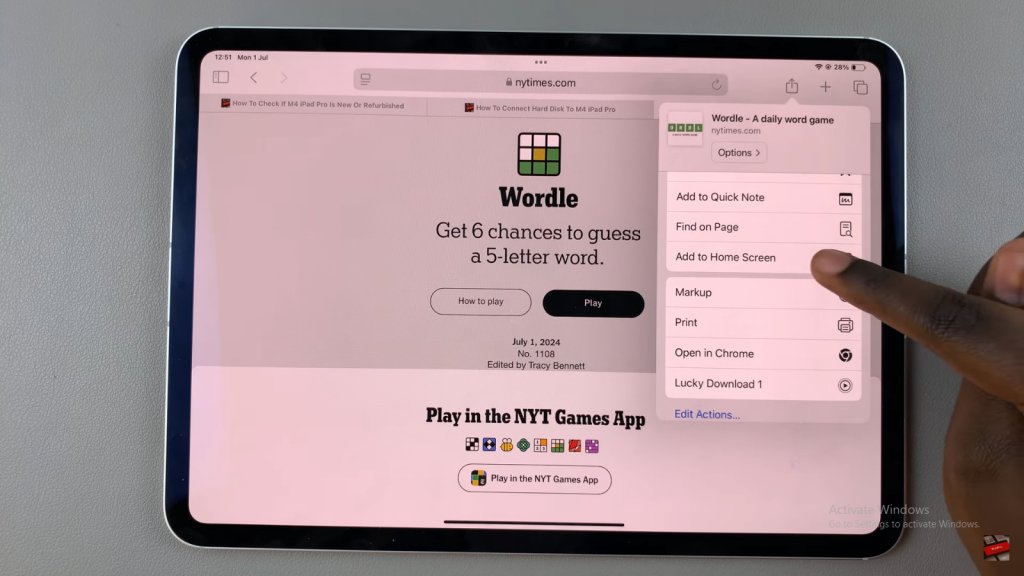
Step 6: Add the Icon
Then, tap “Add” to place the Wordle icon on your iPad’s home screen.
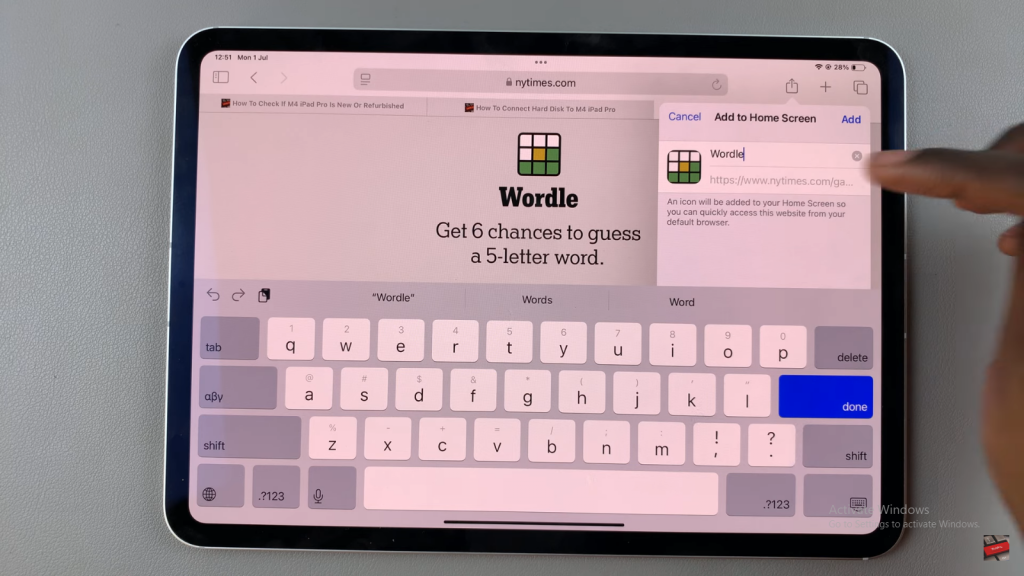
Step 7: Access the Website
Now, you will see the Wordle icon on your home screen. Tap it to be taken directly to the Wordle website.
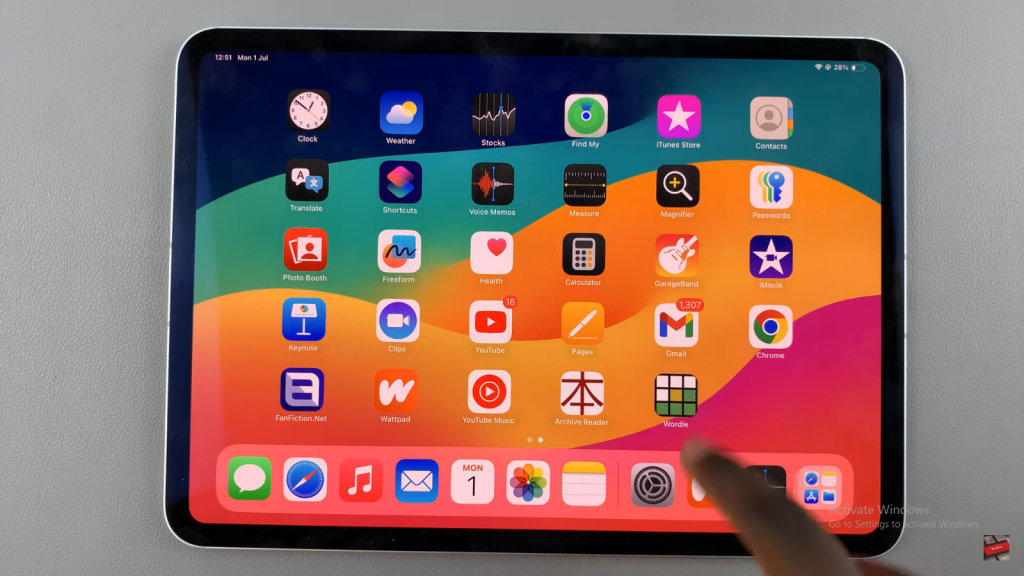
In conclusion, by following these steps, you can effortlessly add the Wordle icon to your iPad home screen. Consequently, this will allow you to access the game quickly and conveniently. If you have any questions or need further assistance, please feel free to reach out. We look forward to your feedback and will be happy to help!