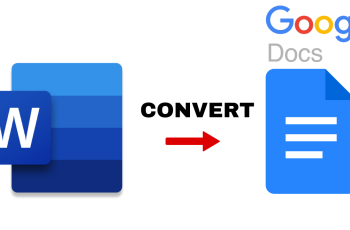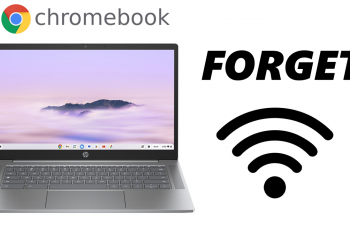In this guide, we’ll show you how to back up your Samsung Galaxy A16 quickly and securely. Backing up your Samsung Galaxy A16 is one of the most important steps you can take to protect your data. Whether it’s precious photos, important contacts, or vital documents, having a backup ensures you won’t lose anything if something goes wrong with your device.
There are several ways to back up your Samsung Galaxy A16, including using Samsung Cloud, Google Drive, or even transferring files to a computer. Each method offers a simple solution to safeguard your data, and the choice depends on your preferences.
By the end of this article, you’ll know exactly how to back up your Samsung Galaxy A16 to keep your data safe and accessible. with just a few simple steps, you can ensure that your important files are always protected.
Watch: How To Enable Lock Screen Notifications On Samsung Galaxy A16
Back Up Galaxy A16
Open the App menu and tap on the “Settings” icon, scroll down and select “Account & Backup.”
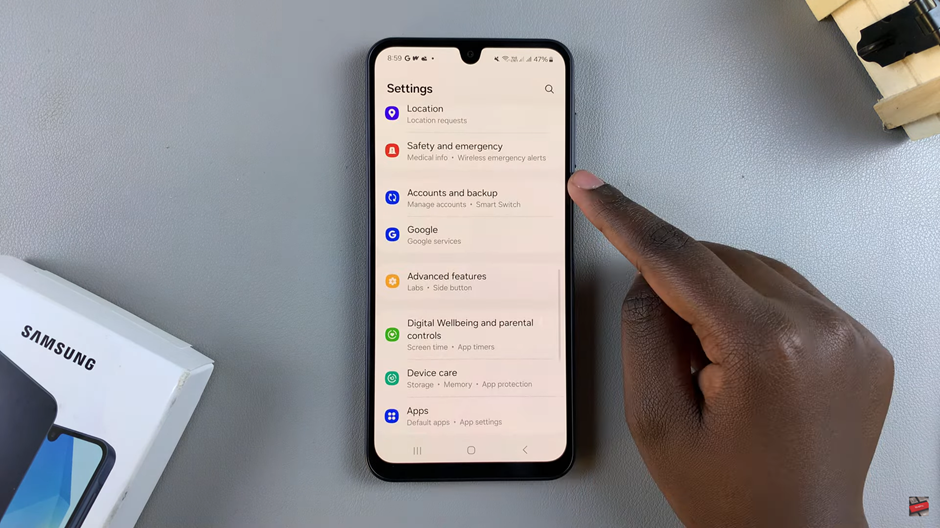
Choose either Samsung Cloud or Google Drive as your backup method, then on your chosen option click on “Back Up Data” below it.
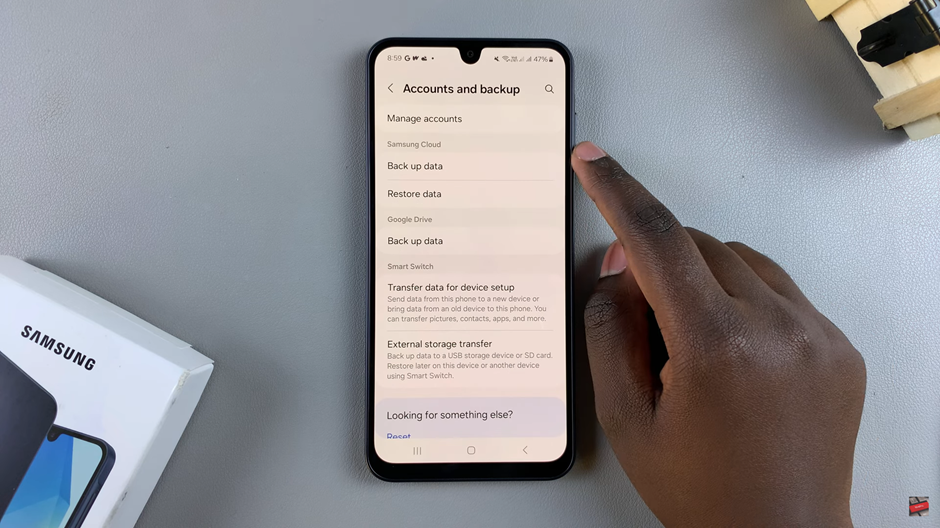
If you chose samsung cloud, Select the apps you want to back up by toggling the button next to them (the button should turn blue when it’s on). You can also enable auto backup when roaming, if you prefer.
Once you’ve selected the apps, tap “Back Up Now” to start the backup process.

If you select Google Drive, click on “Back Up Data” underneath it, then Proceed by Taping on “Back Up Now” to process.
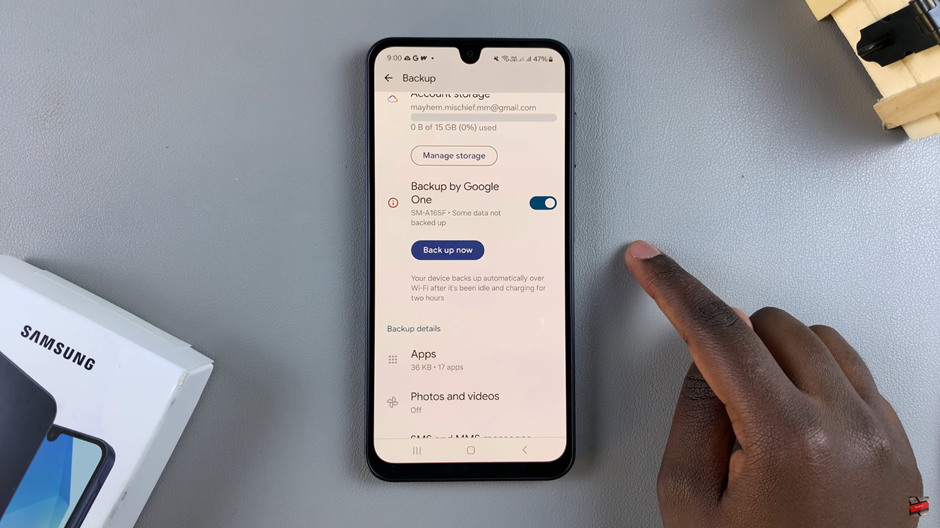
Backing up your Samsung A16 is a quick and easy way to ensure your important data is safe and secure. Whether you choose Samsung Cloud, Google Drive, or another method, the process allows you to protect photos, contacts, apps, and other critical information from accidental loss. By following these simple steps, you can back up your device with ease, knowing your data is always ready to restore when needed. Regular backups give you peace of mind, so take a few moments to set up your backup now and stay prepared for the future.