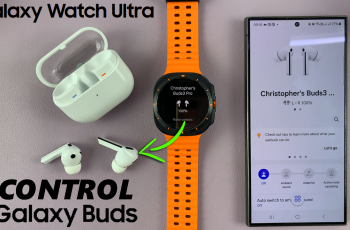The OnePlus 13 offers a range of customization options to help you personalize your smartphone experience, and one of the most important adjustments is the ringtone volume.
Whether you prefer a loud ringtone to ensure you never miss a call or a more subtle sound, it’s essential to know how to adjust the ringtone volume easily.
In this guide, we’ll walk you through the comprehensive step-by-step process on how you can change the ringtone volume on your OnePlus 13.
Also Read: How To Mute / Unmute Fingerprint Sound On OnePlus 13
How To Change Ringtone Volume On OnePlus 13
Method 1: Adjust the Ringtone Volume through Settings
First, open the Settings app from the home screen or app drawer. Once in the Settings menu, scroll down and select Sounds & Vibration. Within the Sounds & Vibration menu, locate the section labeled Volume. Under this section, you’ll see several sliders for different sound settings.
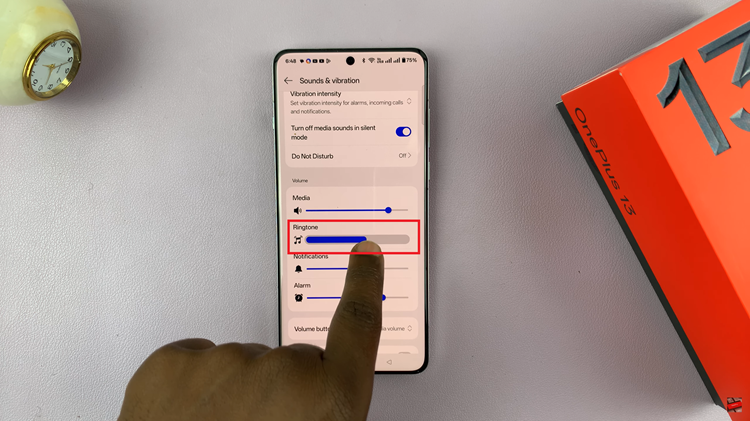
Look for the slider labeled Ringtone. Move this slider left or right to decrease or increase the ringtone volume according to your preference.
Method 2: Use the Volume Buttons to Adjust Ringtone Volume
Open the Settings app, scroll to the Sounds & Vibration section, and tap on it. Scroll down in the Sounds & Vibration menu and find an option labeled Volume Button function. A pop-up window will appear with various options. Select Ringtone Volume.
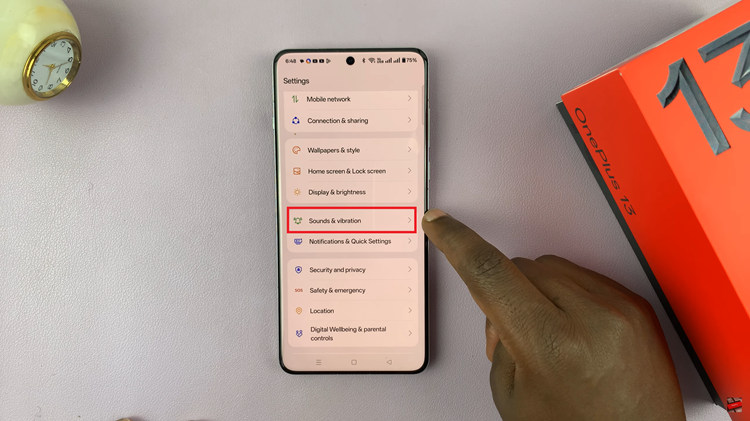
This will allow you to use the physical volume buttons to adjust the ringtone volume. Now, you can use the Volume Up and Volume Down buttons on the side of your OnePlus 13 to increase or decrease the ringtone volume without needing to go into the Settings.
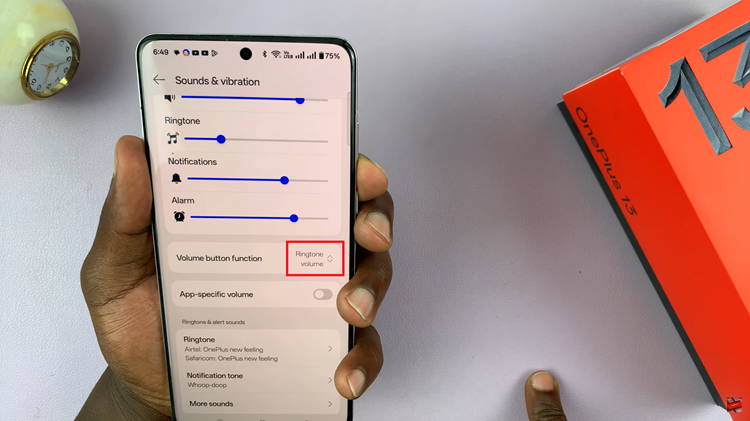
Changing the ringtone volume on the OnePlus 13 is simple and can be done in multiple ways, whether you prefer to use the Settings app or the volume buttons. Choose the method that works best for you and enjoy the perfect ringtone volume for all your incoming calls!
Watch: How To Allow / Block Quick Settings On Lock Screen Of OnePlus 13