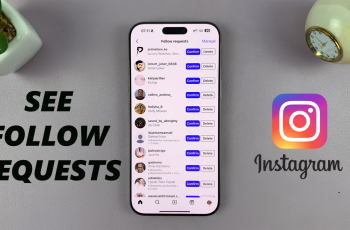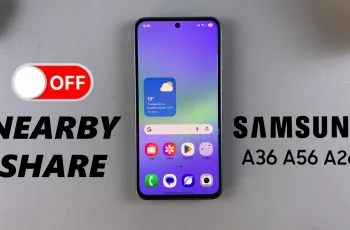Personalizing your gadgets does not only make them uniquely yours but also helps you tell them apart from others.
If you have a pair of the Samsung Galaxy Buds 3 Pro, you can name them to make your buds truly special or stand out in your list of connected devices. Luckily, it is easy to rename them using the Wearable app on your smartphone.
In this guide, we’ll walk you through the comprehensive step-by-step process on how to rename the Samsung Galaxy Buds 3 Pro.
Also Read: How To Put Samsung Galaxy Buds 3 Pro In Pairing Mode
How To Rename Samsung Galaxy Buds 3 Pro
Begin by opening the Samsung Wearable app on your phone. If you have more that one Samsung device connected then, simply select your Galaxy Buds 3 Pro. From here, scroll and select the option labelled Earbuds settings.
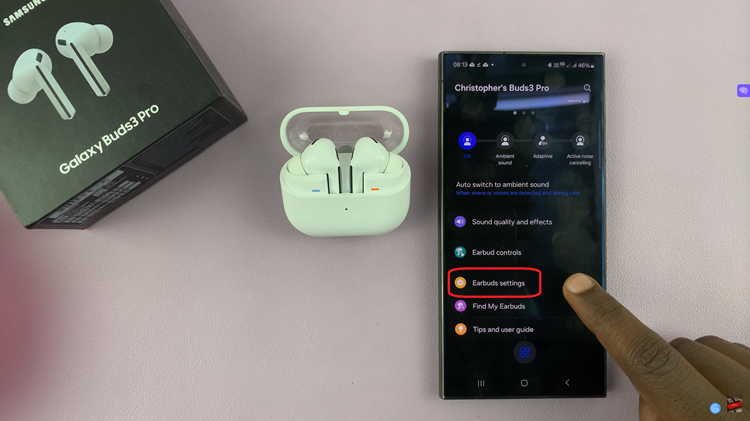
Next, locate About Earbuds and tap on it. This section contains information about your buds. You should see a button labelled Rename. Tap on it. Then enter in your new name for the Galaxy Buds 3 Pro and tap on the Rename to confirm.
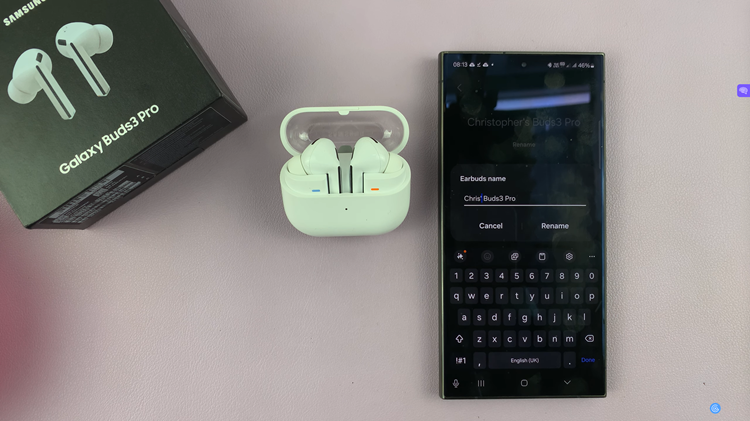
You have now successfully customized the name of your Galaxy Buds 3 Pro. Whether you want to give them a unique name for easy identification or just reflect your style, this feature helps make your Galaxy Buds3 Pro truly yours.