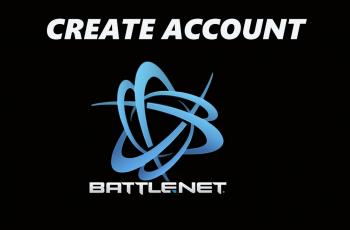Setting up lock screen shortcuts in your iPhone 16 or 16 Pro is probably the most effective way to make it more personalized and handy. Apple has extended the opportunities for customization, so now you can bring some personal touch to your lock screen. Lock screen shortcuts mean instant access to such key apps as Camera or Wallet, without even needing to unlock your phone.
That feature is perfect for boosting productivity and adding convenience, mainly when you’re on the go. The change in lock screen shortcuts will save you some time and make life easier-whether you want quick access to a messaging app, control your smart home devices, or snap a photo without delay.
In this step-by-step guide, we walk you through the steps to change the lock screen shortcuts on iPhone 16 to help you get a much more customized and functional lock screen for your good use.
Watch: How To Connect SSD To iPhone 16
Change Lock Screen Shortcuts On iPhone 16/16 Pro
Begin by unlocking your iPhone 16 and accessing the lock screen. Then, long press on the lock screen to access the lock screen editor. Now, tap on the “Customize” option.

Following this, choose the lock screen option and you’ll be able to choose what to edit on the lock screen. From here, find the icon you’d like and tap on the minus icon next to the icon.
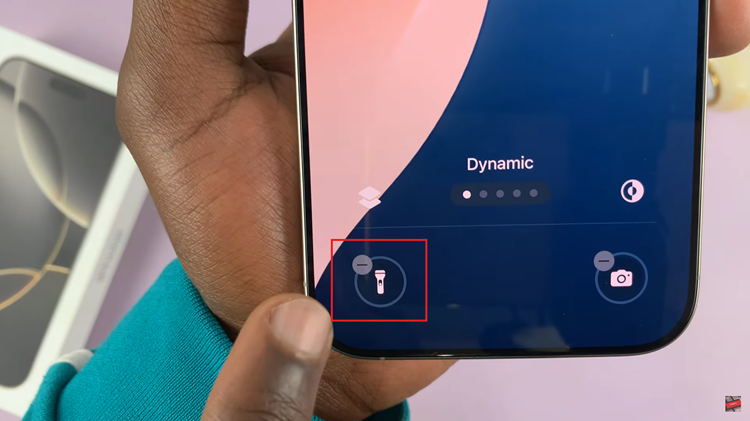
Subsequently, tap on the plus icon and from the list that appears, choose the desired icon. From here, tap on the “Done” icon at the upper right icon to save the changes. Then, tap on the lock screen again and you’ll head back to the lock screen.

With the procedure described in this guide, you’ll be able to reach your most-used applications quickly and easily without actually unlocking your phone, and your iPhone will be more intuitive and user-friendly.