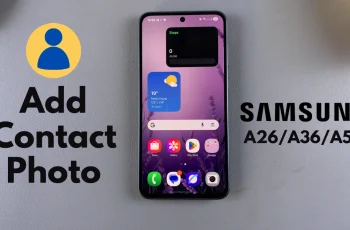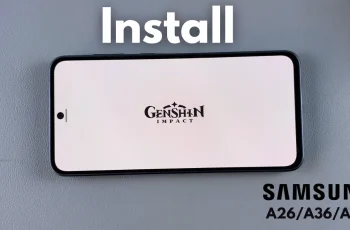Your Control Center on the iPhone 16 and 16 Pro is a key attribute because it lets you access with ease some settings and tools, such as Wi-Fi, Bluetooth, screen brightness, and volume control. The same way mobile applications continue to grow in complexity and develop further, so does the need for a non-fussy, user-friendly Control Center, to better the experience.
While Apple makes the Control Center quite intuitive, sometimes controls can get too small or hard to reach, especially when you use your device with one hand, shifting between settings pretty often. Thankfully, iOS allows you to adjust the size of the controls easily through customization so that you can comfortably work with it in a better way.
This tutorial will walk you through how to adjust controls size in the Control Center on your iPhone 16 and 16 Pro. Let’s get started with optimizing your iPhone!
Watch: How To Change Lock Screen Shortcuts On iPhone 16
Adjust Controls Size In Control Center On iPhone 16/16 Pro
Begin by unlocking your iPhone 16 and accessing the home screen. Then, swipe from the top right corner to access the Control Center. From here, long press on a space in the control center and this will bring up the control center editor.
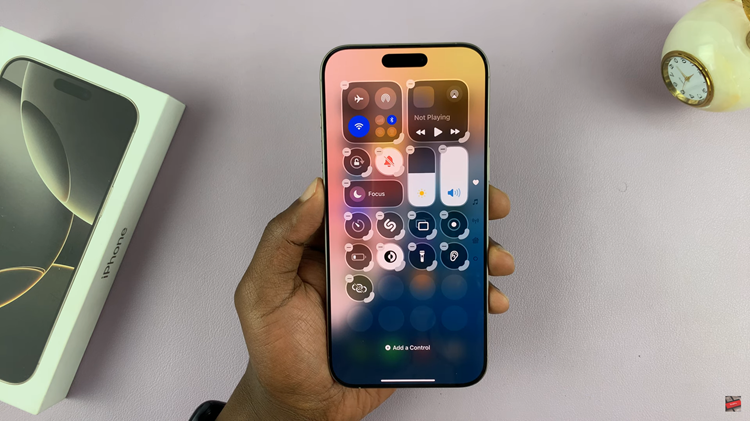
Following this, find the icon you’d like to adjust and you’ll notice a handle next to the icon (lower side of the icon). Now, press & drag the handle to adjust the icon size. Once done, tap on an empty space on the Control Center to save the changes.
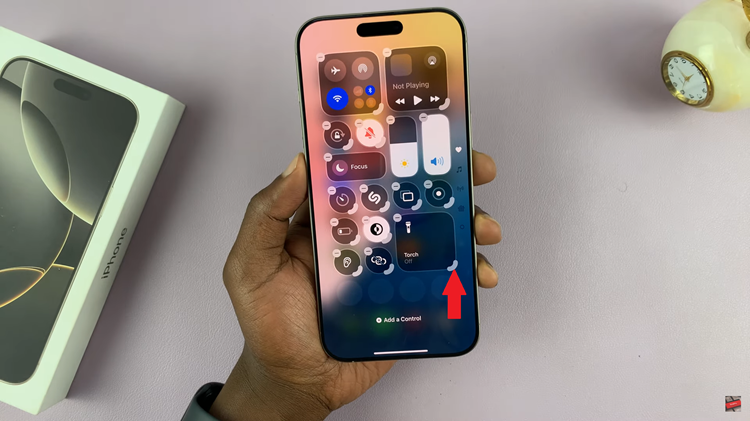
In conclusion, customizing the Control Center on your iPhone 16 or 16 Pro will go a long way in enhancing your user experience by making controls more accessible. These steps are pretty easy, and you will have your Control Center tailored to your preference in order to have easy access to features that you mostly use.