As mobile devices develop, so do the storage needs, especially when users have to deal with big media files, professional photography, or applications consuming data. The iPhone 16 and iPhone 16 Pro reached a breakthrough point when implementing the USB-C port into their casing, allowing better options for connecting to external devices like SSDs without extra adapters.
They are preferred due to their high data transfer speed, resistance, and portability compared to hard drives. Connecting a USB-C SSD directly to your iPhone becomes easier than ever, making it perfect for photographers, videographers, and other professionals on the move who need to quickly access big files.
This tutorial will walk you through how to connect an SSD to your iPhone 16 or 16 Pro with these easy steps.
Watch: How To Use Maths Notes In Calculator App On iPhone 16
Connect SSD To iPhone 16/16 Pro
Firstly, get an SSD with a USB-C connector so that you will not need to use an adapter. Among the options in the market are the Samsung T7 and many other latest SSDs. All these drives work with iPhones via their USB-C ports.

Then, just connect the SSD USB-C connector to the USB-C port on your iPhone 16 or 16 Pro. Once connected, launch the Files app on your iPhone. The SSD will automatically show up in the Browse tab under Locations.
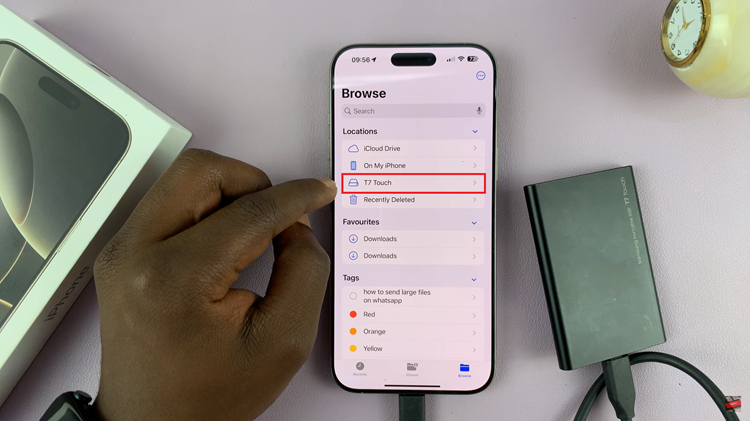
Following this, you can browse in the SSD and see all the files within the storage device. From here, you can copy or move files between your iPhone 16 & SSD.
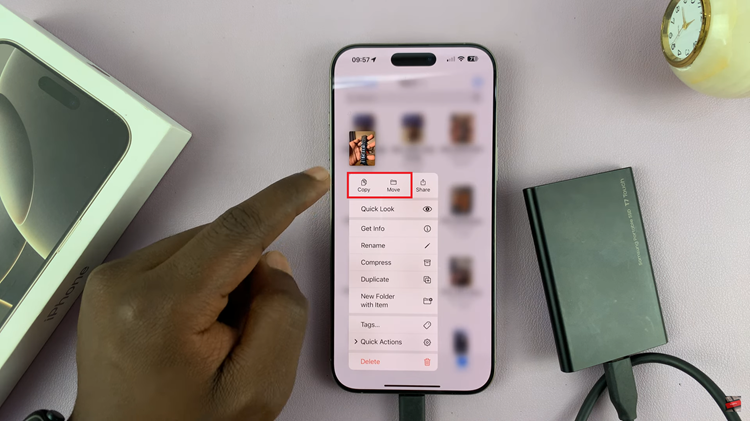
In conclusion, connecting an SSD to your iPhone 16 or 16 Pro is a simple and effective way to expand your storage or transfer large files. With these simple steps, you can manage your files directly from your iPhone.
Read: How To See ALL Saved WiFi Passwords On iPhone 16/16 Pro

