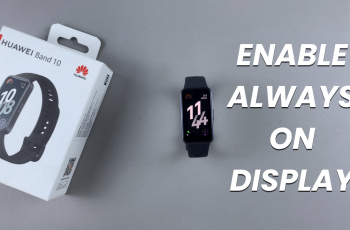In times when connectivity is one of the building blocks, knowing how to access the WiFi password stored in your device does sound pretty handy. While Apple has loaded the iPhone 16 and 16 Pro with advanced features for increased user-friendliness, one of the most common queries persists: how does one view all WiFi passwords stored on a device?
Thankfully, iOS 18 features the Passwords app, making it easier than ever to store all the passwords on your device. This application allows you to view and edit your password credentials securely and also provides you with an overview of all saved logins across various applications and websites.
In this tutorial, we will show you ways you can see all your saved WiFi passwords on your iPhone 16.
Watch: How To Adjust Ringtone Volume On iPhone 16
See ALL Saved WiFi Passwords On iPhone 16/16 Pro
Begin by unlocking your iPhone 16 and accessing the home screen. Then, locate the Passwords app on your iPhone’s home screen and tap on it. However, if you can’t find the Passwords app, you can also find it at the App Library.
Following this, you’ll see all the passwords on your iPhone 16 arranged in different categories. From here, tap the “WiFi” category and you’ll see all the WiFi networks.
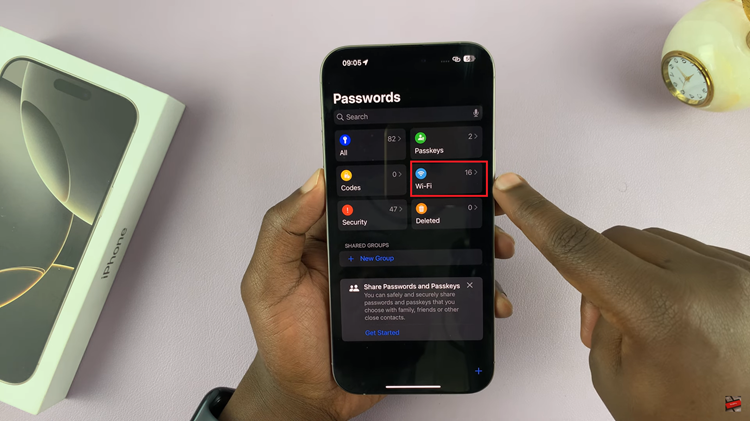
Now, tap on the WiFi network to see the password. Within the network details, tap on the password option and you’ll see the password for that particular network.
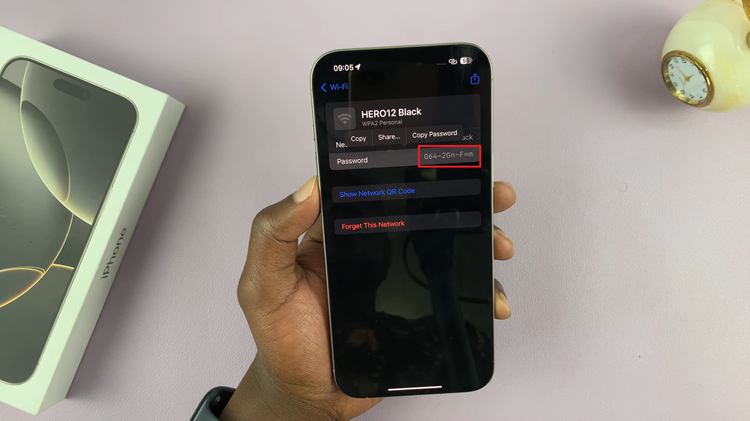
By utilizing the Passwords app in iOS, you can easily view and manage your WiFi credentials. This built-in feature allows you to securely access all your saved passwords in one convenient location, making it simple to share or connect new devices without hassle.
Read: How To Disable Light Press In Camera Control Button On iPhone 16/16 Pro