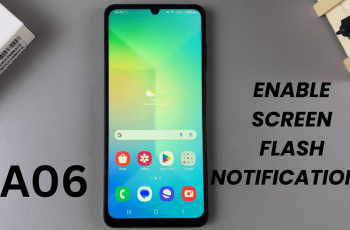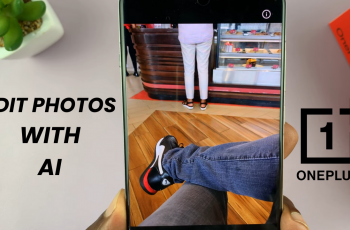The iPhone 16 and 16 Pro pride themselves on new, innovative features that really put them at the pinnacle of smartphones. But aside from all the new technology, it is often very easy to forget a few things you can do on your new phone that make the device much handier for you, such as changing your ringtone volume.
Being able to control your ringtone volume keeps you not only connected but also allows you to tailor your phone to suit your life. You may prefer a loud ring if you are outside but softer at home. In the iPhone 16 series, Apple has made it easy to adjust these settings to suit your needs.
In this guide, we will show you how to adjust the ringtone volume on the iPhone 16 and 16 Pro. Let’s get started!
Watch: How To Turn ON 120Hz Refresh Rate On iPhone 16 Pro
Adjust Ringtone Volume On iPhone 16/16 Pro
Begin by unlocking your iPhone 16 and accessing the home screen. Then, locate the Settings app on your iPhone’s home screen and tap on it. In the Settings menu, scroll down to the “Sounds & Vibration” option and tap on it.
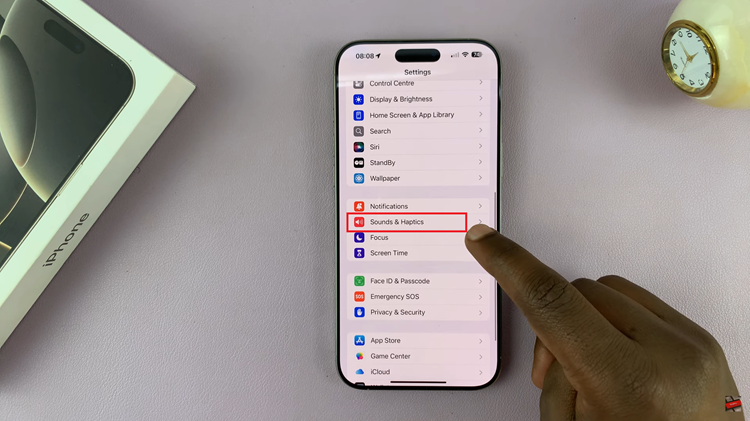
Following this, scroll down and find the “Ringtone & Alerts” section. Then, you’ll see a slider that you can use to adjust the volume. Slide to the right to increase the volume or to the left to reduce the ringtone volume.

Additionally, you can change the ringtone volume using physical buttons. However, you’ll need to enable this feature in settings. Head to settings until the ‘Ringtone & Alerts’ section, find the “Change With Button” and toggle ON the switch. Now press the volume buttons to increase or reduce ringtone volume.
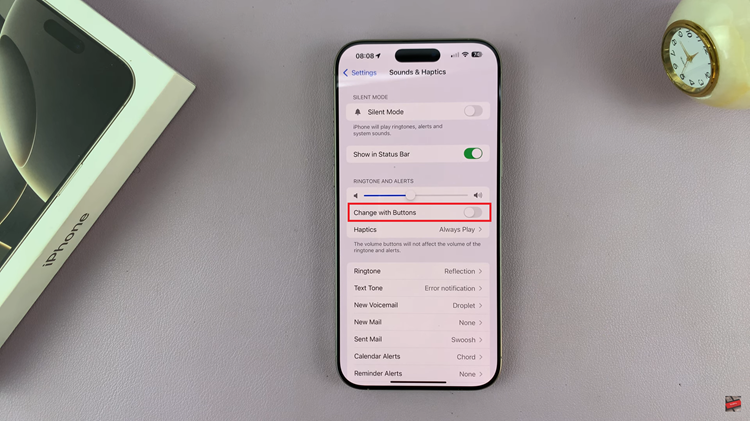
In conclusion, setting the volume of your ringtone on either the iPhone 16 or iPhone 16 Pro is, therefore, pretty simple; this will be a game-changing way to enhance the overall use of your phone.
Read: How To Add Text Effects In Messages On iPhone 16/16 Pro