The iPhone 16 Pro sports an exceptional screen with Apple’s ProMotion technology, enabling a refresh rate of as much as 120Hz. This high refresh rate is put in place to elevate your viewing experience, with everything from smooth scrolling through apps to fluid gaming.
Activating the 120Hz rate on your iPhone 16 Pro is pretty easy to do, and it pays dividends in daily usage. In this tutorial, we will show you step by step how you can enable the feature so that you can leverage your device to full capacity.
Let’s dive into how to turn this fantastic capability on!
Watch: How To Close Apps On iPhone 16
Turn ON 120Hz Refresh Rate On the iPhone 16 Pro
Begin by unlocking your iPhone 16 and accessing the home screen. Then, locate the Settings app on your iPhone’s home screen and tap on it. In the Settings menu, scroll down to the “Accessibility” option and tap on it.
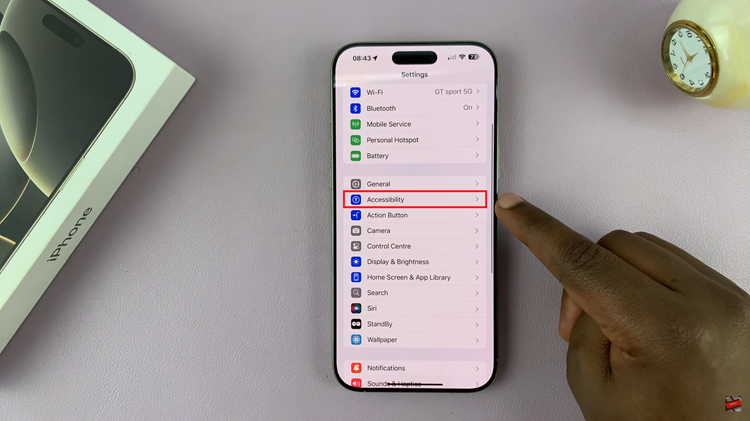
Following this, scroll down and locate the “Motion” option. Tap on it to proceed. Now, scroll to the bottom and find the “Limit Frame Rate” option. Toggle the switch off to enable a 120Hz refresh rate. Afterward, test out the smoothness by scrolling through web pages or playing games.
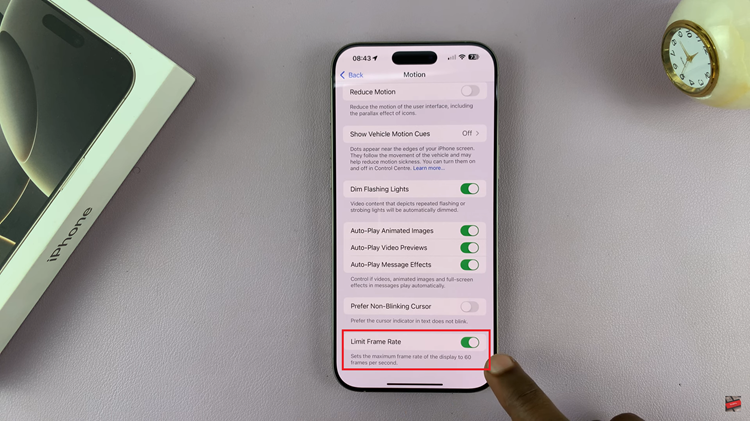
In conclusion, to activate the refresh rate on the iPhone 16 Pro, follow these steps, and the next level for the user experience is going to be the most phenomenal thing-smooth and responsive like never before.

