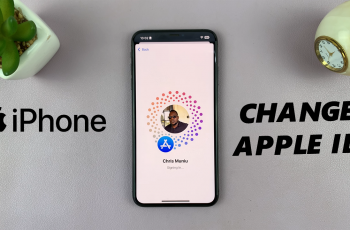By following a few straightforward steps, you can set up the Samsung Music app quickly and start using it right away. This process ensures that you have all the tools you need for a great music experience on your Galaxy Z Fold 6.
Watch:How To Enable ‘Swipe Down For Notifications’ On Samsung Galaxy Z Fold 6
Install Samsung Music App On Samsung Galaxy Z Fold 6
1. Open the Galaxy Store or Google Play Store.
Start by launching either the Galaxy Store or Google Play Store on your Samsung Galaxy Z Fold 6.
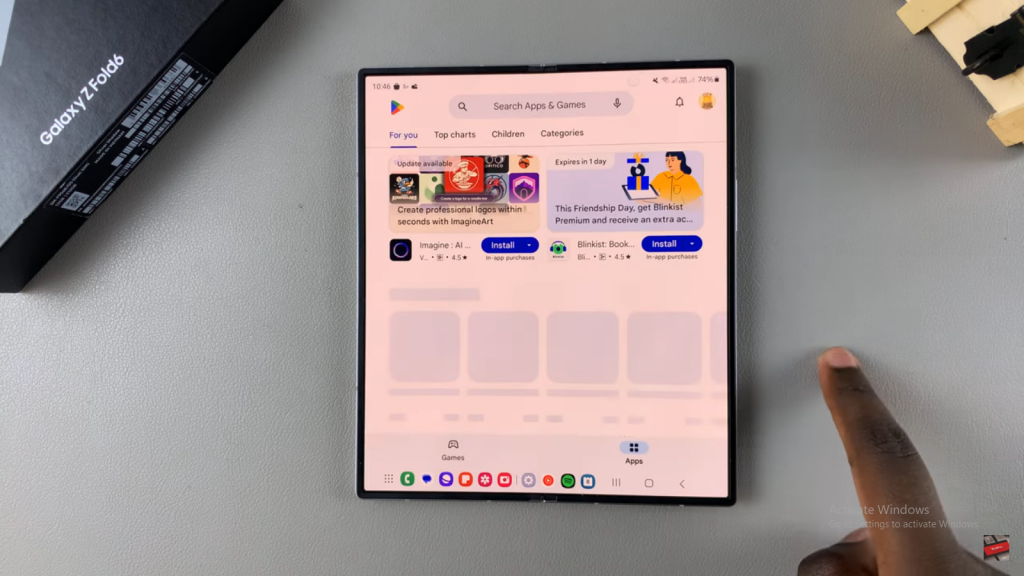
2. Search for Samsung Music.
Type “Samsung Music” into the search bar to find the app.
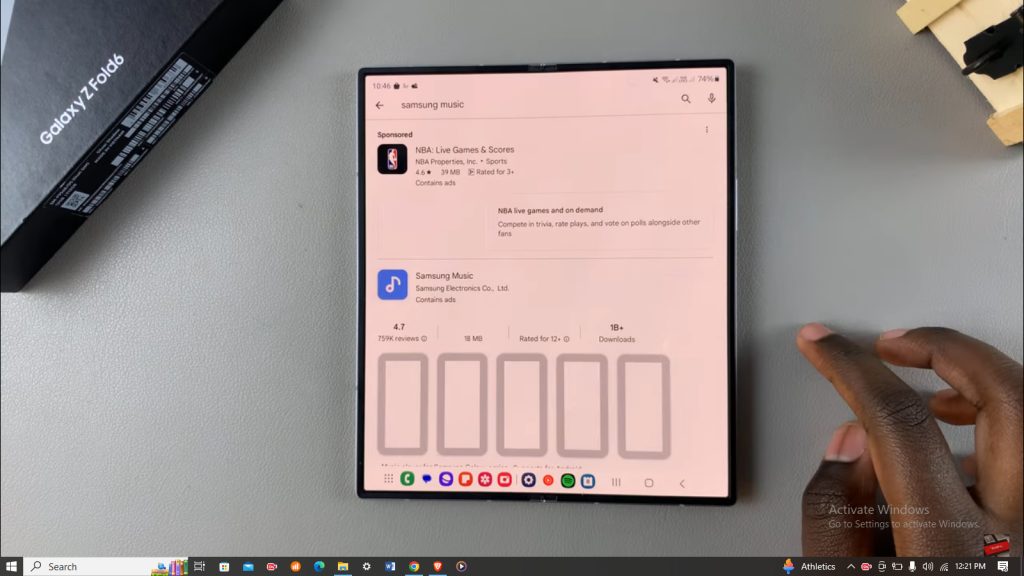
3. View the app details and tap Install.
Check the app details and press “Install” to begin downloading it.
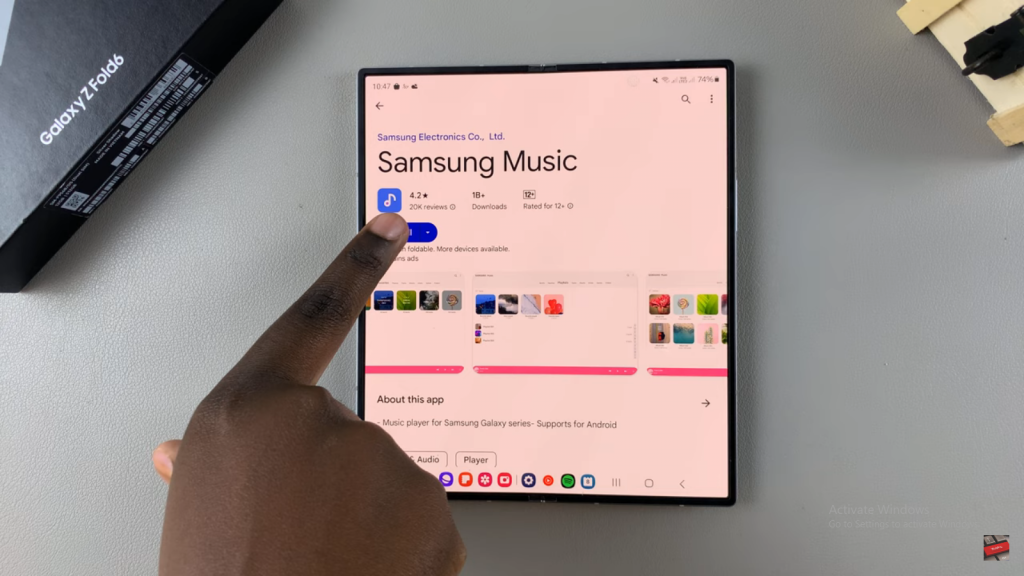
4. Once downloaded, tap Open.
After the download is finished, tap “Open” to start the app.
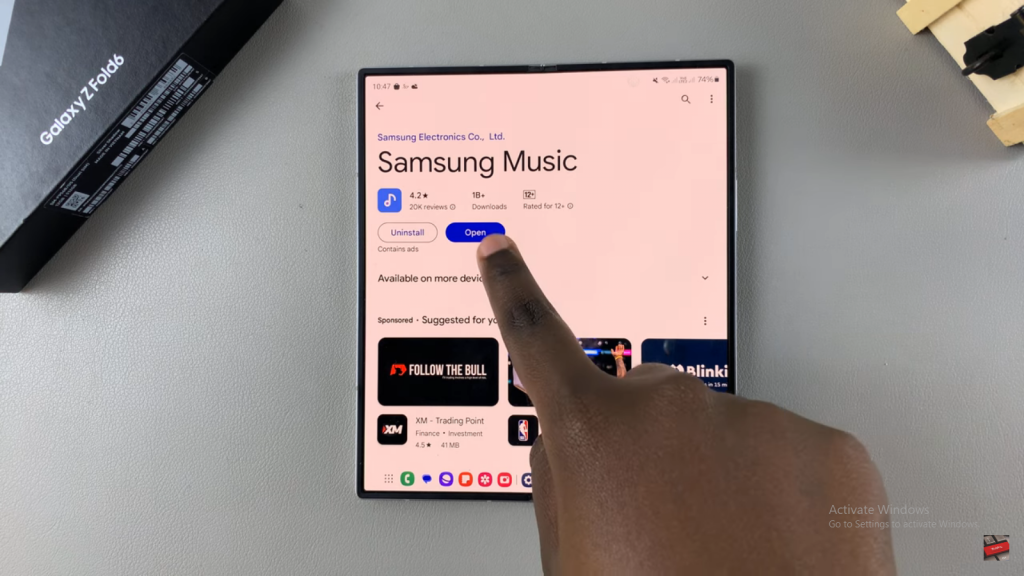
5. Tap Continue and grant necessary permissions.
Follow the prompts by tapping “Continue” and allowing the app the required permissions.
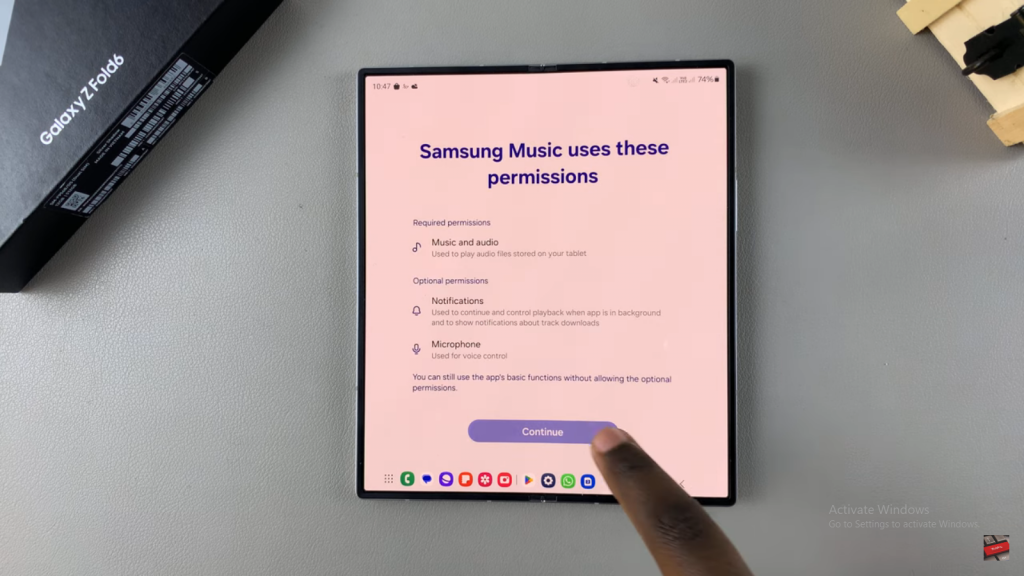
6. Start using the Samsung Music app.
You’re now ready to use Samsung Music and enjoy your music.
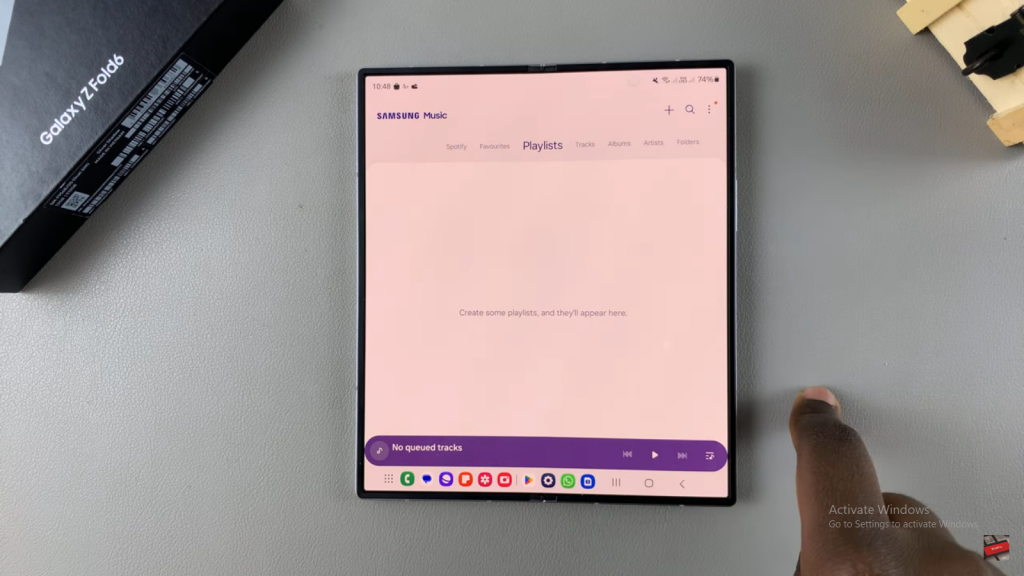
Read:How To Enable ‘Swipe Down For Notifications’ On Samsung Galaxy Z Fold 6