Looking to add a bot to your Discord server? Whether you need a bot for moderation, music, fun commands, or automation, adding one can significantly enhance your server’s functionality.
Discord bots help streamline tasks, engage your community, and provide exciting features like auto-moderation, custom commands, and role management. In this guide, we’ll walk you through the exact steps to invite and set up a bot on your Discord server quickly and easily.
READ: How To Enable Developer Mode On Discord
How To Add A Bot On Discord Server
Open the Discord app or visit the Discord website, then log into your account.
Scroll down to the App Section in your settings and click on “App Directory.”
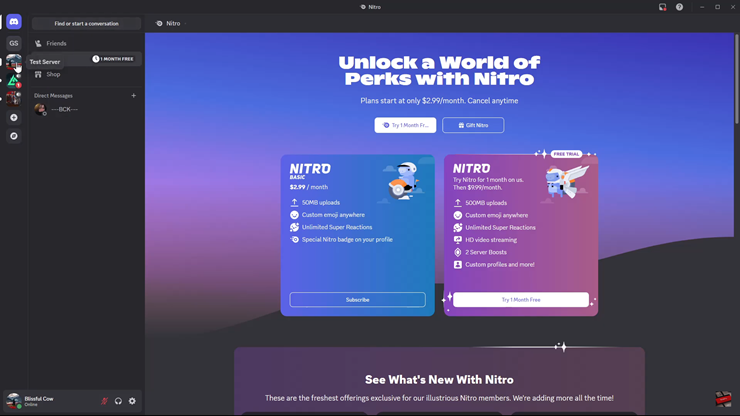
Click on the server where you want to add the bot.
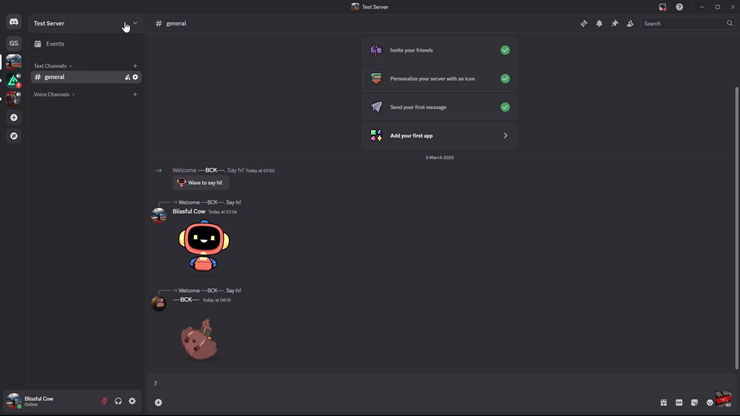
Tap on the server name at the top of the screen.
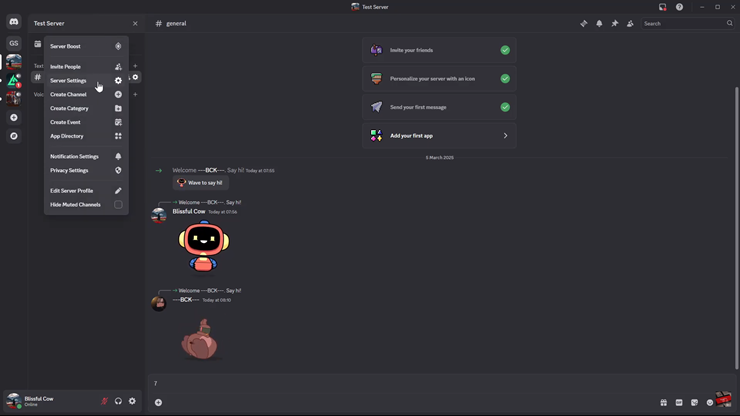
From the dropdown menu, select “Server Settings”, then scroll down to find the App Directory.
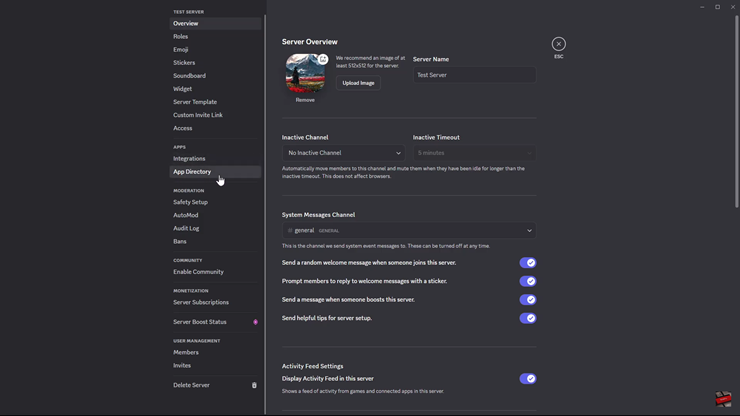
Browse the categories or use the search bar to type the name of the bot you want to install.
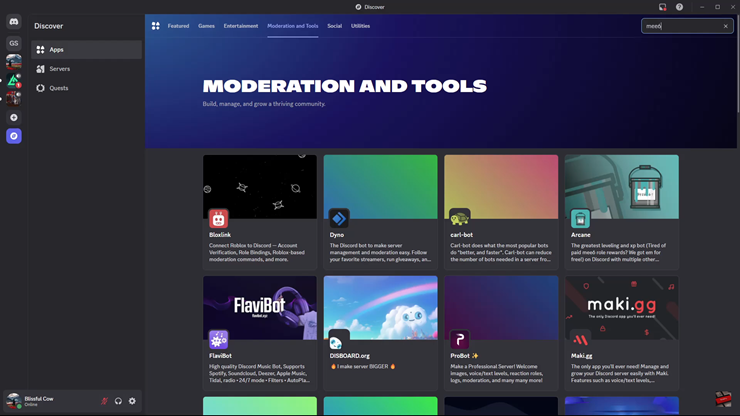
From the search results, click on the bot to open its profile.
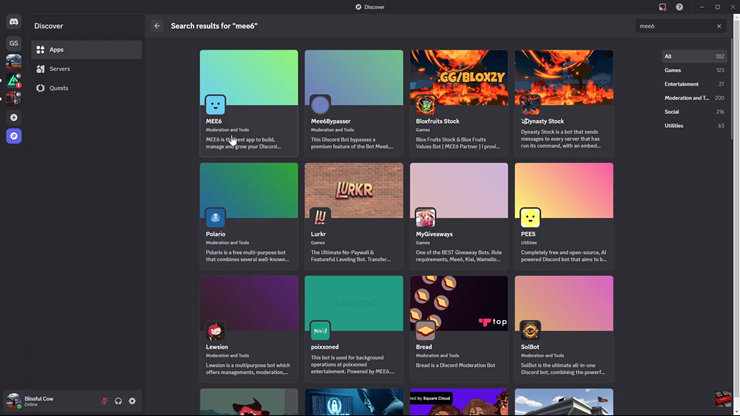
Tap on “Add App”, then choose the server where you want to install the bot.
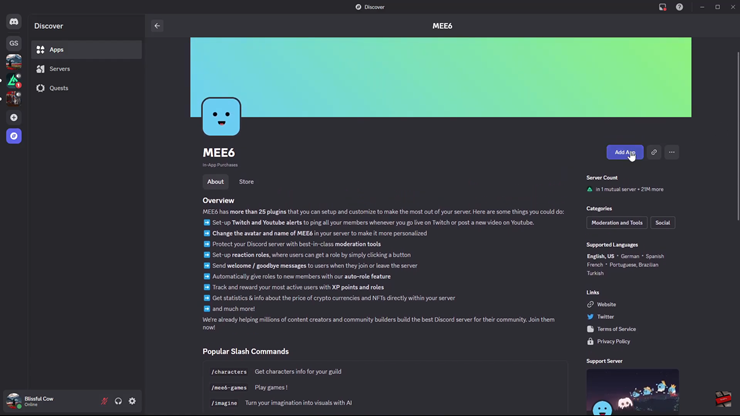
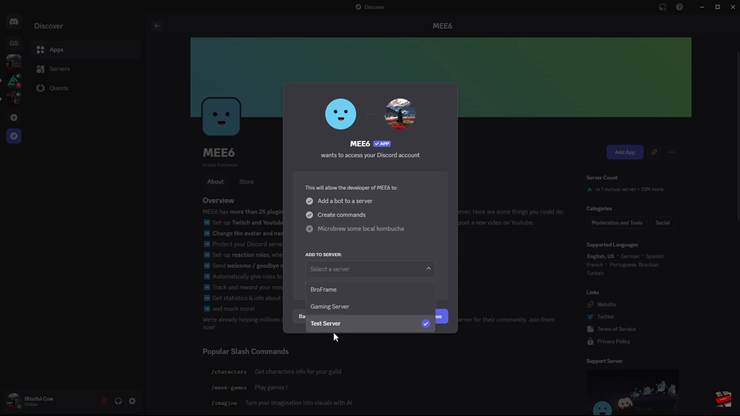
Complete the setup process by following the instructions to grant necessary permissions.
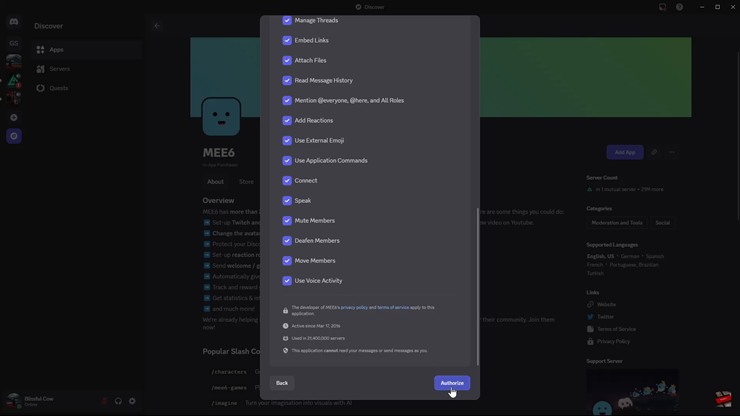
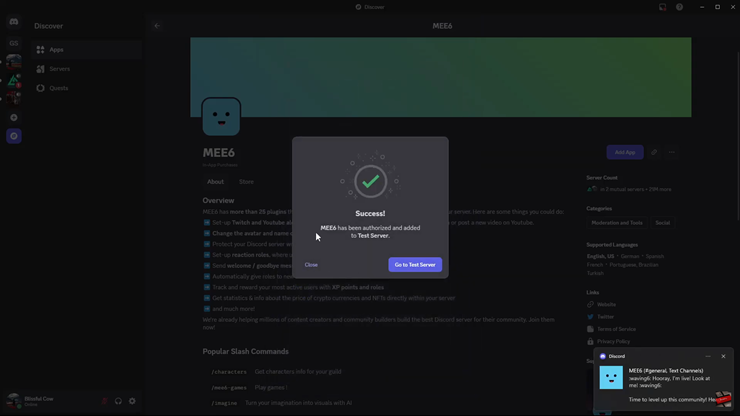
Now that your bot is successfully added, you can configure its commands and settings to customize it for your server’s needs. Bots can automate tasks, enhance moderation, and improve engagement making your Discord server more dynamic

