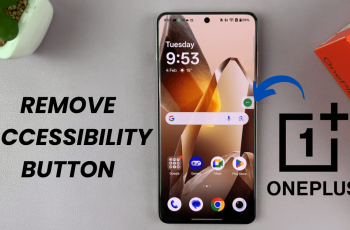Transcribing speech to text in Google Docs is a quick and efficient way to turn spoken words into written content. It’s especially useful for students, content creators, and professionals who need to capture ideas, interviews, or meetings without manually typing everything. Since the tool works right inside your browser, there’s no need to install extra software.
Google Docs offers a built-in voice typing feature that converts speech to text in real time. It works best with Google Chrome and uses your device’s microphone to capture audio as you speak. The process is simple, and the results are surprisingly accurate in quiet environments.
Once activated, voice typing allows you to speak naturally while your words appear directly on the screen. You can pause, continue, or make edits as you go. The final document is fully editable and can be formatted, shared, or downloaded just like any other Google Doc making transcription fast, easy, and accessible for everyone.
Watch: How To See Deleted Messages On Whatsapp Web
Transcribe Speech To Text In Google Docs.
Enable the Microphone Using Keyboard Shortcuts:
For a quick and effortless start, use the keyboard shortcut Ctrl + Shift + S (Windows/Chromebook) or Cmd + Shift + S (Mac) to activate voice typing instantly. This bypasses the need to navigate through menus, letting you jump straight into dictation mode.
Alternatively:
Access Voice Typing via the Tools Menu.
If keyboard shortcuts aren’t your thing, no worries. Google Docs offers another simple method. Click on “Tools” in the top menu bar, then select “Voice typing” from the dropdown. A small microphone icon will appear on your screen, ready to capture your words.
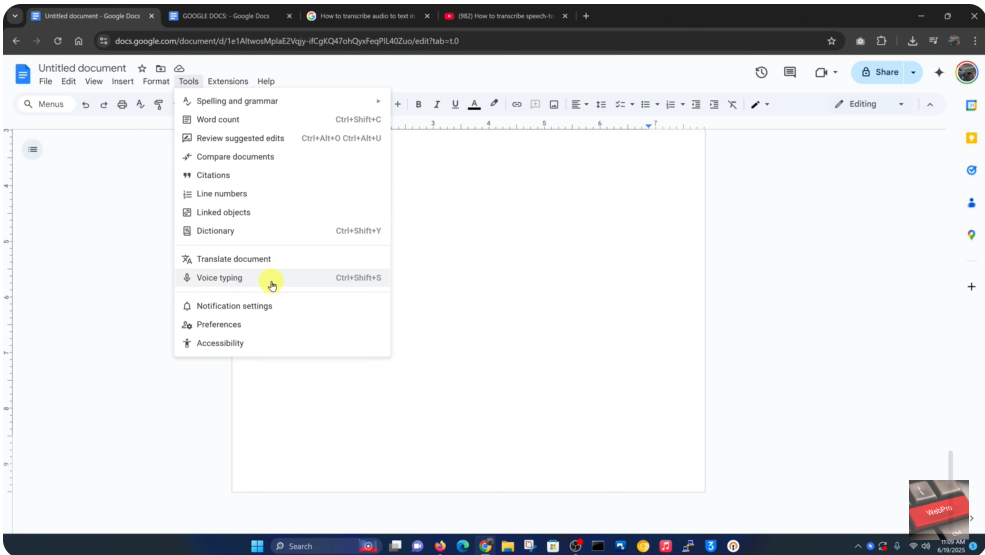
Start Dictating Your Text.
Once the microphone is open, click on it to activate speech recognition. You’ll notice it turns red, indicating that Google Docs is now listening. Speak clearly, and your words will appear on the document in real time, magically transforming your speech into written text.
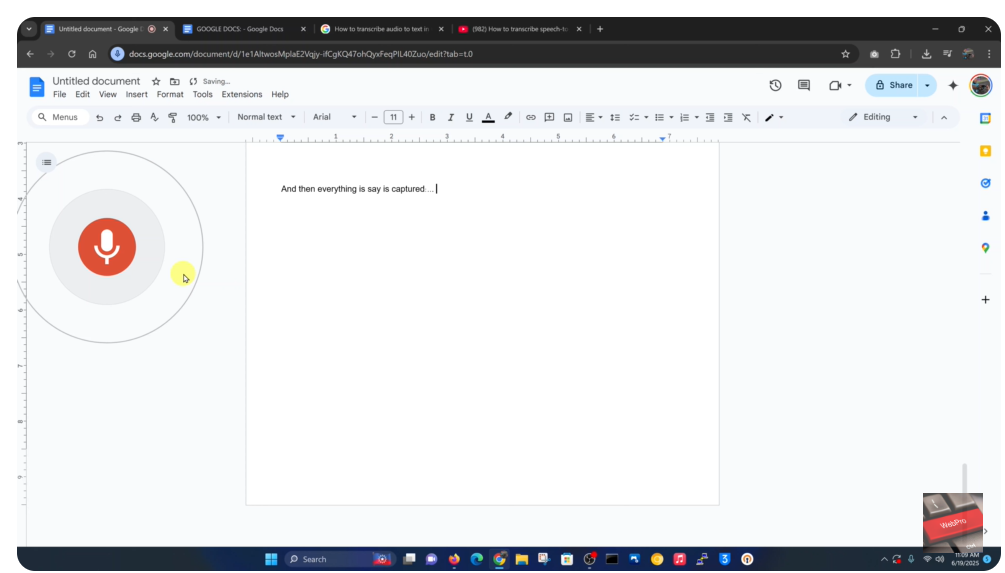
Pause or Stop Transcription.
When you’re finished dictating or if you need a quick break simply click the microphone icon again. This will pause the transcription, allowing you to gather your thoughts, edit your text, or take a sip of coffee before resuming.
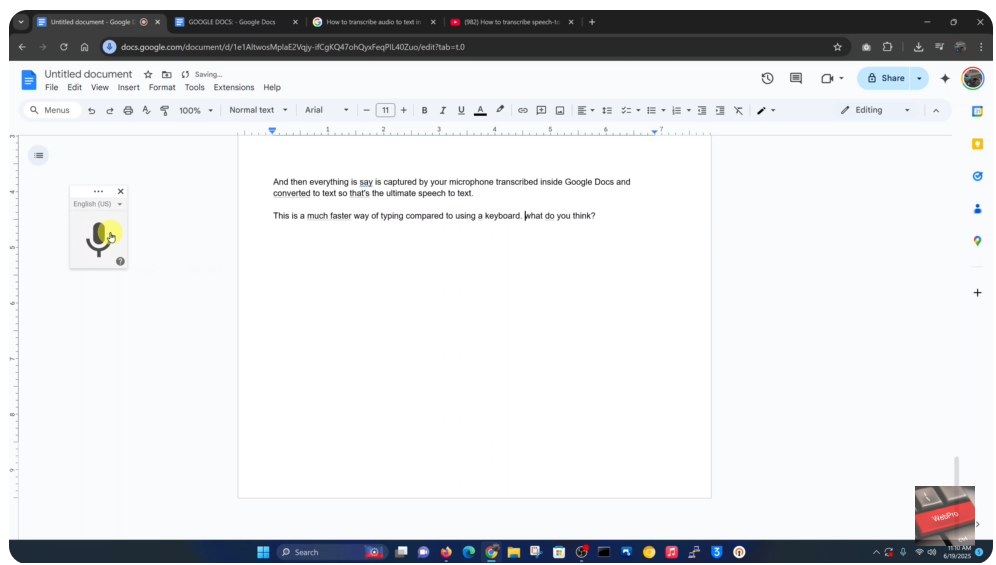
With these easy steps, you can harness the power of voice-to-text technology to streamline your workflow, boost productivity, and even reduce typing fatigue. Give it a try and let your words flow effortlessly onto the page!