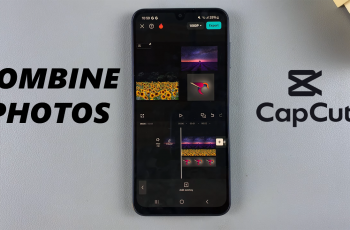If you’re dealing with cold weather or protective gear, you can adjust settings to enable touch sensitivity, and make your Galaxy Watch Ultra work with any type of glove.
In this article, we’ll show you how to use your Samsung Galaxy Watch Ultra with gloves. If you’re struggling to use the touch screen while wearing gloves, this tip will ensure that you can be able to do it.
There are two methods you can use to activate touch sensitivity to tilt this option in your favor. You can enable touch sensitivity via the Settings or via the shortcuts in the quick panel.
Read: How To Control Galaxy Buds With Galaxy Watch Ultra
Use Samsung Galaxy Watch Ultra With Gloves
Begin by swiping up from the bottom of your watch face of your Samsung Galaxy Watch Ultra. This action will open the App Drawer, displaying all the installed applications.
Scroll through the apps and find the Settings app. It is represented by two a gear (cog wheel) icon. Under Settings, locate the Display option and tap on it to expand.
Under the Display menu, scroll down and find the Touch Sensitivity option. Tap on the toggle button next to it to enable it. Now, you’ll be able to use your watch while wearing gloves.
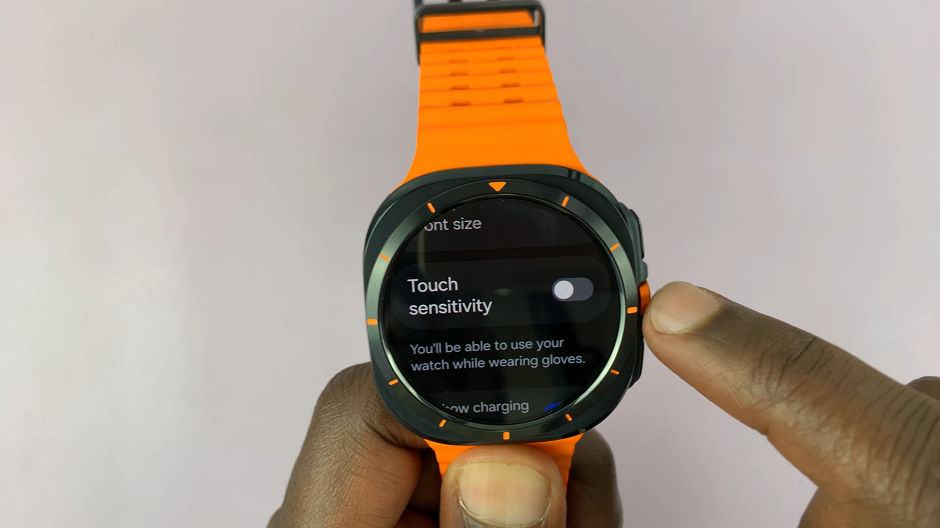
You can now continue navigating through your Galaxy Watch Ultra’s touchscreen, with it being more responsive than before, even while wearing any kind of gloves.
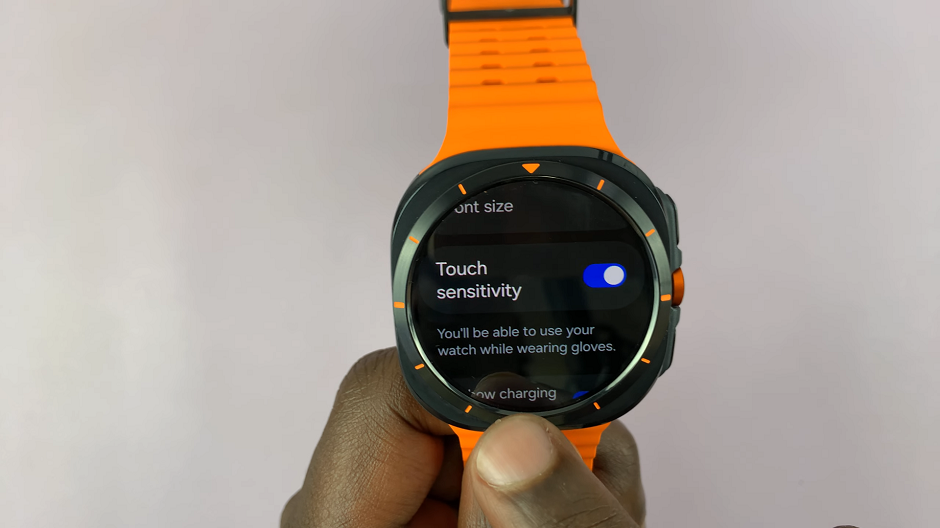
Enable Touch Sensitivity via Quick Panel
There’s also a shorter way you can use to enable touch sensitivity. You can simply use the shortcut in the quick panel. If it is not available, you can add it.
Launch the Galaxy Wearable app and select the Quick Panel option. Here, you’ll be able to see the quick panel, exactly as it is on your Galaxy Watch Ultra.

In the Available Buttons section, locate the button with the label, Touch Sensitivity. It should have a + symbol on it.
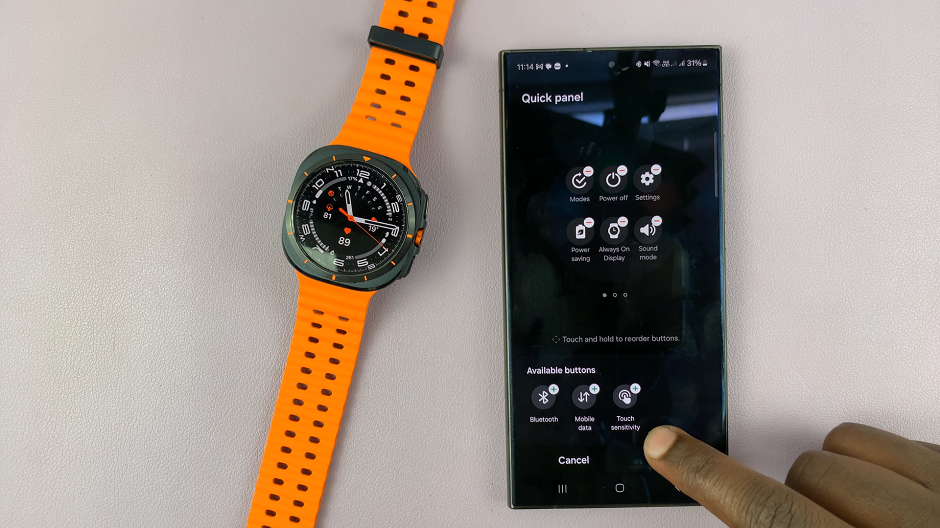
Tap on the + symbol to add it to the quick panel and tap on Save to complete the action.
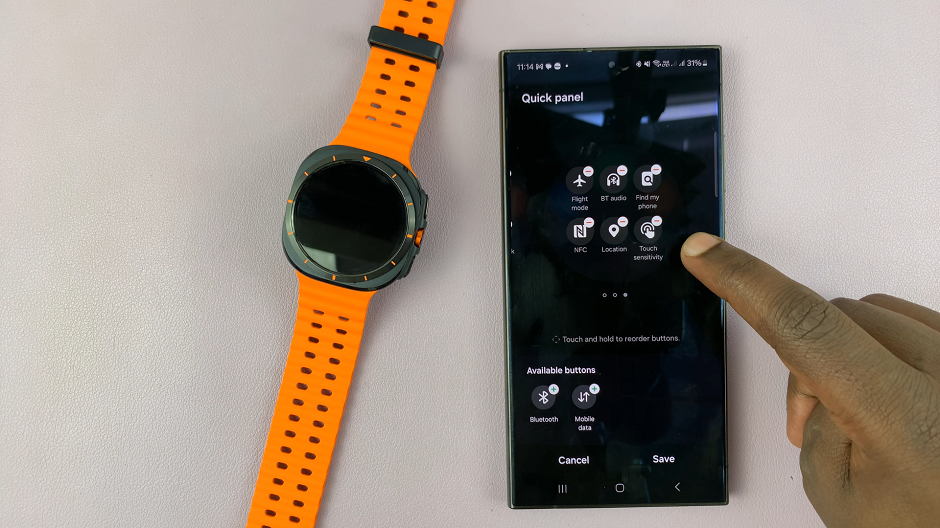
If you’re on the quick panel on the Galaxy Watch Ultra, you should see the changes take effect in real time.
Now, to activate touch sensitivity, you can swipe downwards from the watch face to access the quick panel.

Here, find the touch sensitivity button and tap on it to enable the function. You’ll know it’s enabled, if it is highlighted in white.
Watch: How To Make Phone Calls On CMF By Nothing Watch Pro 2