By the end, you’ll have a complete understanding of how to customize your AirPods 4 to suit your preferences and make the most them . However, Apple has introduced a way to enable this feature on just one AirPod, making it possible to enjoy reduced ambient noise even when you prefer to use only one earbud. This can be particularly useful in scenarios where you need to stay aware of your surroundings or share an AirPod with someone else.
Understanding how to enable noise cancellation on a single AirPod not only maximizes the versatility of your AirPods 4 but also ensures that you can tailor your listening setup to different environments. Whether you’re in a noisy office, commuting on public transport, or relaxing at home, having the option to use noise cancellation with one AirPod adds a new level of convenience and flexibility.
In this article, we’ll guide you through the step-by-step process of enabling noise cancellation with one AirPod. The AirPods 4 have advanced features designed to enhance your listening experience, and noise cancellation is one of the most notable among them.
Watch: How To Turn OFF All Noise Controls On Airpods 4
Enable Noise Cancellation with One Airpod On Airpods 4
Pair and connect Airpods 4 to your device.
Unlock your device and navigating to the Settings app, Find and tap on your AirPods 4.
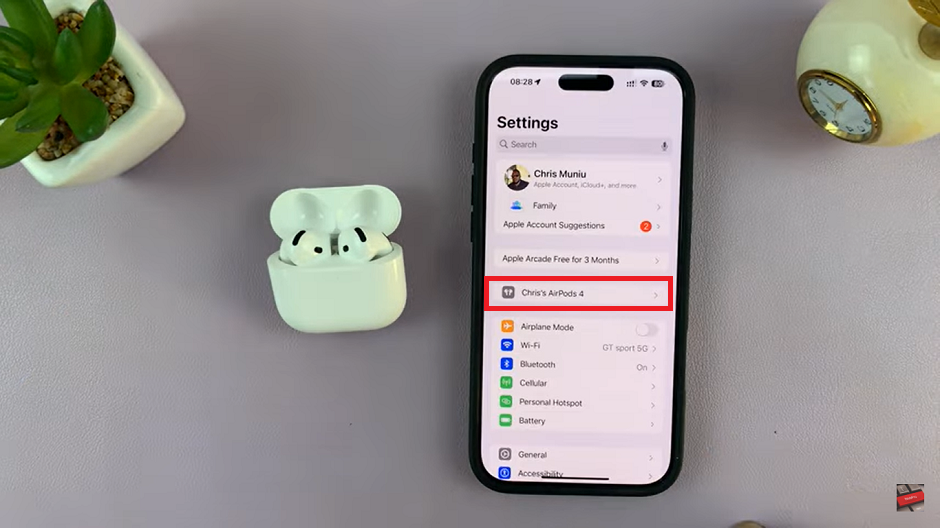
Once you’re in the AirPods settings page, scroll down to Accessibility section.
look for the Noise Cancellation with One AirPod option.
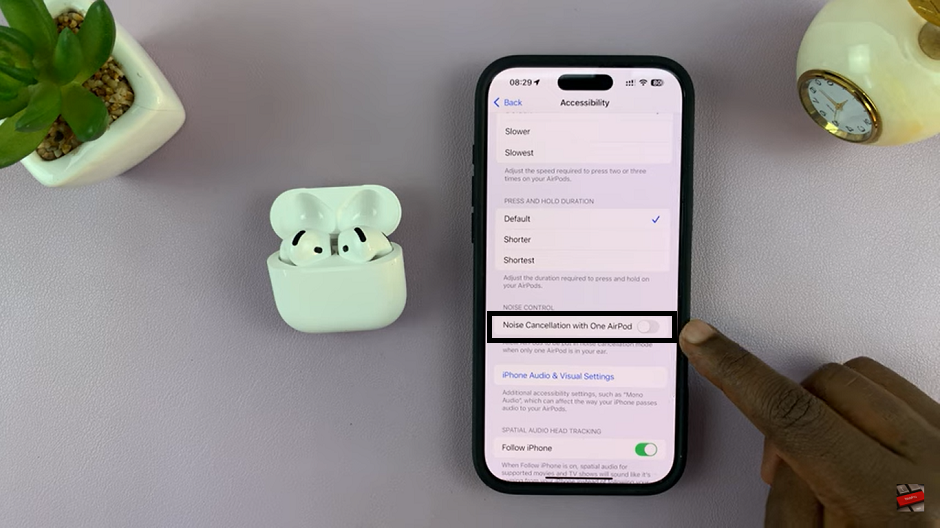
To enable this feature, tap on the toggle next to Noise Cancellation with One AirPod. Once activated, the toggle should turn green, indicating that the feature is now enabled.
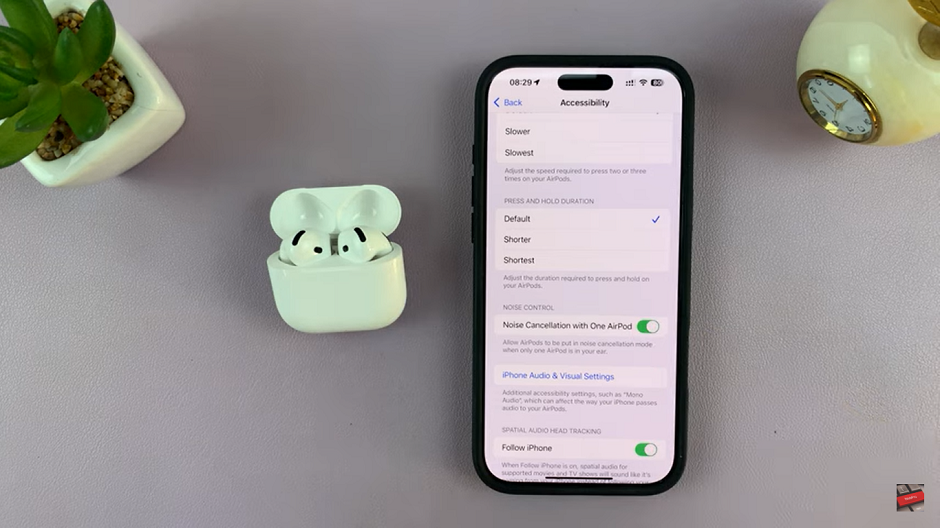
By following these steps, you can easily enable noise cancellation with one AirPod and take full advantage of your AirPods 4’s functionality. Whether you’re multitasking, staying alert to your surroundings, or simply prefer using a single earbud, this feature enhances your listening experience and ensures you remain in control.
Read: How To Enable / Disable Automatic Ear Detection On Airpods 4

