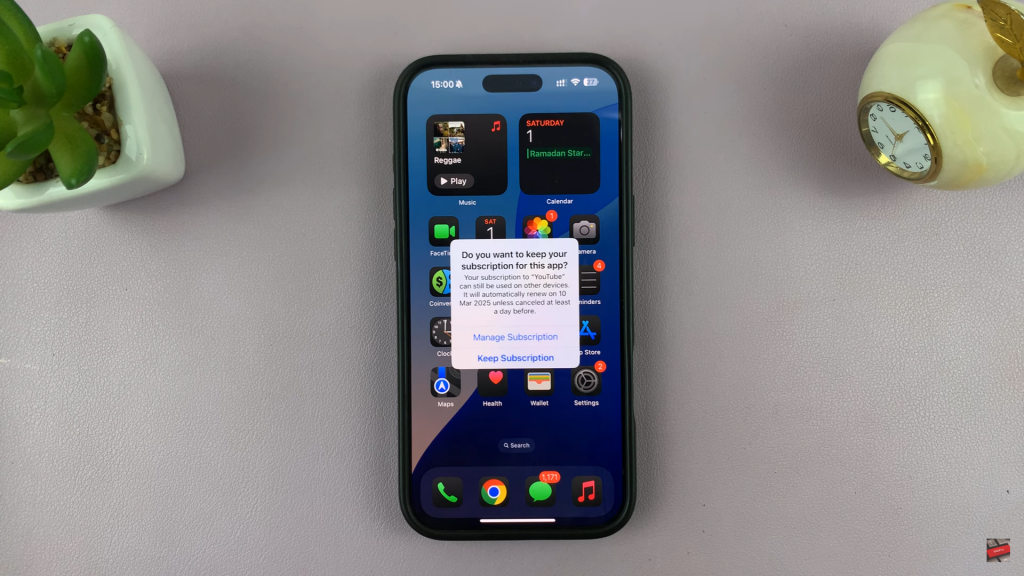Removing apps from an iPhone is a simple task, but some users may face challenges when trying to uninstall the YouTube app. Whether it’s to free up storage, reduce screen time, or reinstall a fresh version, knowing how to uninstall YouTube app from iPhone can be useful. Since iPhones come with built-in app management options, there are multiple ways to remove the app, ensuring flexibility based on user preference.
The YouTube app can be removed directly from the home screen or through the settings, depending on how the device is set up. However, users with restrictions enabled may need to adjust certain settings before uninstalling. Understanding these steps makes the process straightforward and ensures that no unnecessary data remains on the device after uninstallation.
Watch:How To Unblock a Website On iPhone
Uninstall YouTube App From iPhone
Locate the YouTube App
Go to the home screen and find the YouTube app icon. If it’s inside a folder, open the folder to access it.
Long Press the YouTube App
Touch and hold the YouTube app icon until a menu appears. Select remove app from the list of options.
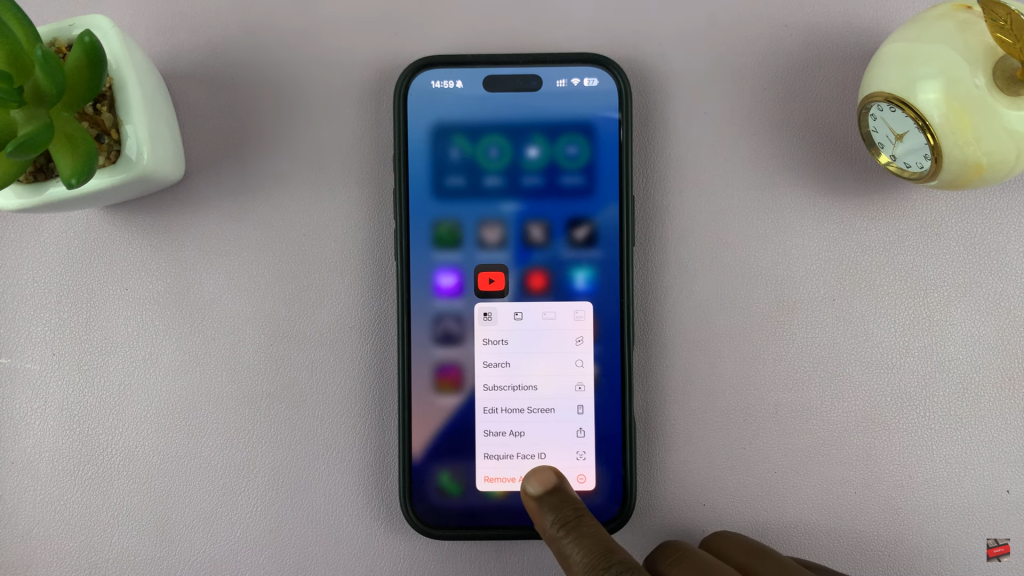
Confirm App Deletion
A pop-up will appear asking if you want to delete the app. Tap delete app and confirm again to remove it. This will also delete any offline downloads but will not affect your YouTube account.
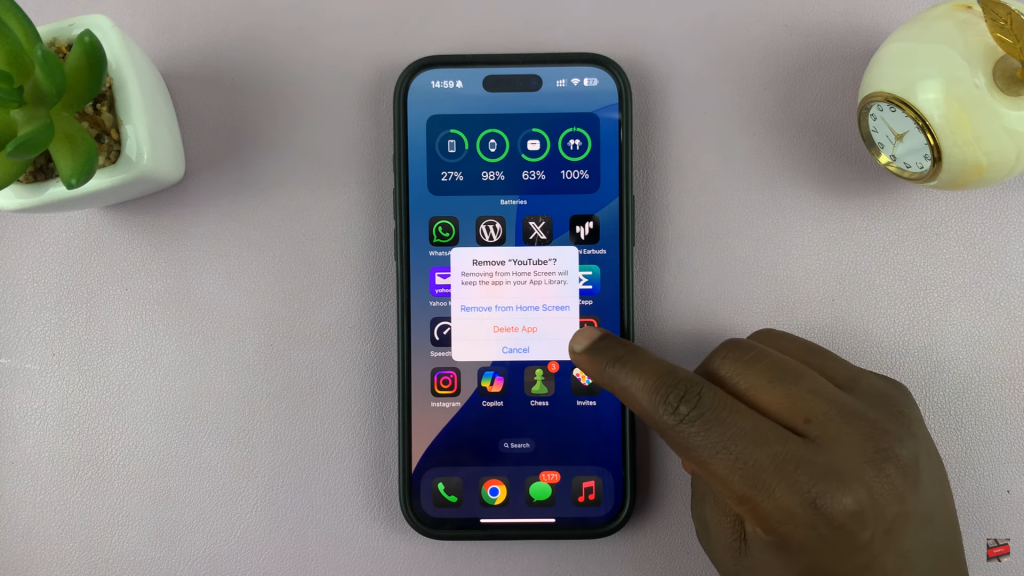
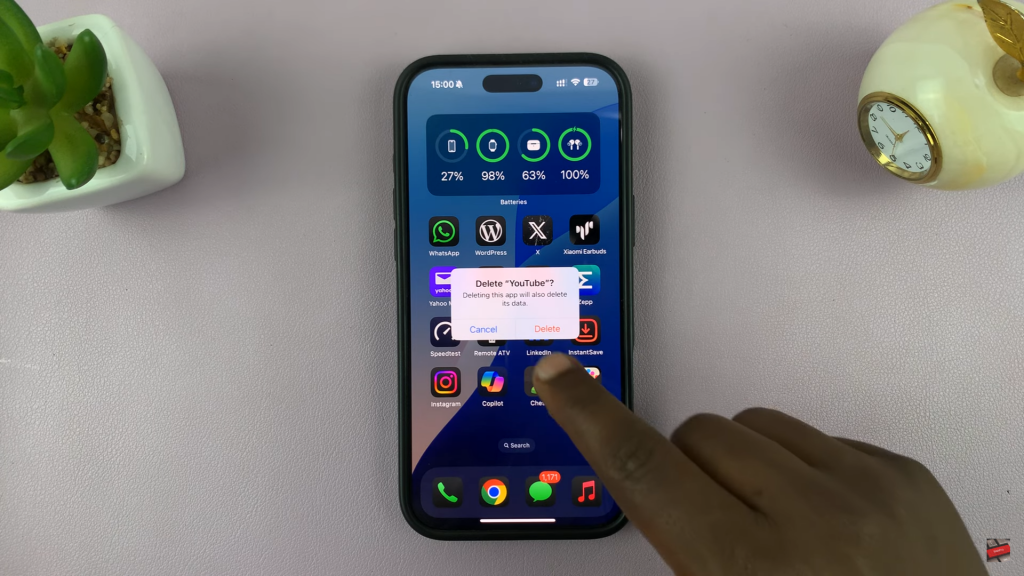
Manage Your Subscription (If Applicable)
If you have an active YouTube subscription, you will get an option to either keep subscription or cancel subscription. Choose based on your preference.