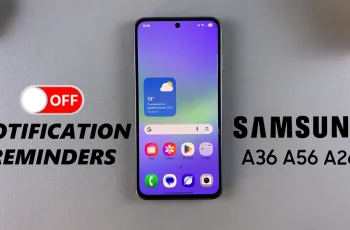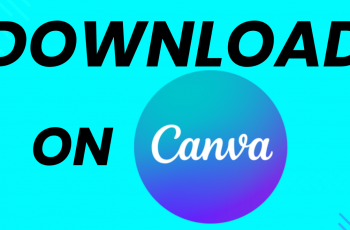Bluetooth headphones have become an essential accessory for many, offering convenience and freedom from tangled wires. If you own a OnePlus 13 and are looking to pair your Bluetooth headphones, you’re in the right place.
Connecting Bluetooth headphones to your smartphone is a simple process, but if you’re new to the device or Bluetooth pairing, it can seem a bit daunting at first.
In this guide, we’ll walk you through the comprehensive step-by-step process on how to connect Bluetooth headphones to your OnePlus 13.
Also Read: How To Use Snipping Tool On Mac
How To Connect Bluetooth Headphones To OnePlus 13
Start by opening the Settings app on your OnePlus 13. In the settings menu, scroll down and select Bluetooth. Ensure that Bluetooth is turned on by toggling the switch to the “On” position. Your phone is now ready to connect to nearby Bluetooth devices.
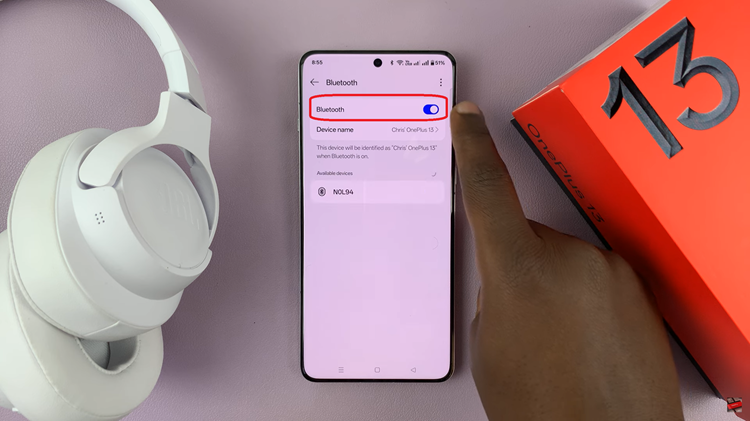
Next, make sure your Bluetooth headphones are in pairing mode. Each pair of headphones may have a slightly different method for entering pairing mode, but typically, you can do this by holding down the power button or a dedicated Bluetooth button until you see a blinking light, often in blue or white. Once your headphones are in pairing mode, they will become discoverable to your OnePlus 13.
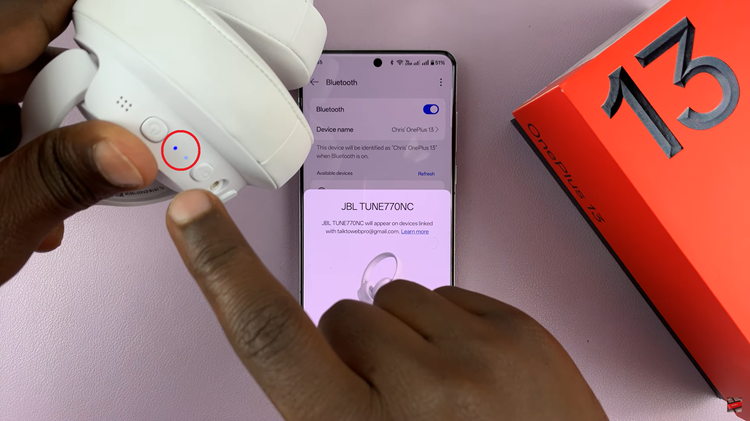
Now, head back to your OnePlus 13 and look for your headphones in the Available Devices section. You should see the name of your headphones appear in the list. Tap on the name of your headphones to start the pairing process. A pop-up will appear asking you to Pair with the device. Simply tap on Pair, and your OnePlus 13 will initiate the connection.
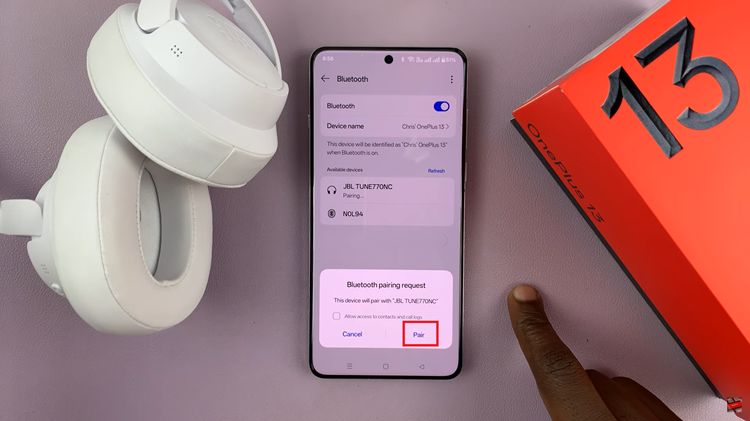
Now that your Bluetooth headphones are connected to your OnePlus 13, you can start enjoying your audio without any wires getting in the way. Whether it’s for music, calls, or videos, you should hear the sound directly through your headphones.