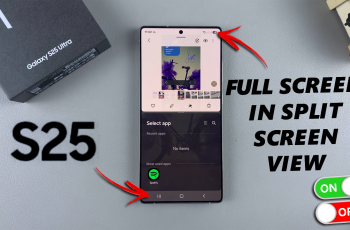With mobile data becoming an increasingly valuable resource, managing how and when it’s used is essential for many users. OnePlus 13 offers a convenient feature to help you control your data consumption: the Data Saving mode.
This feature allows you to restrict background data usage for apps, ensuring that you don’t exceed your data limits or incur unnecessary charges. Whether you’re looking to extend your data plan or improve your browsing speed, enabling Data Saving can be a helpful tool.
In this guide, we’ll walk you through the comprehensive step-by-step process on how to enable or disable data saving on your OnePlus 13.
Also Read: How To Connect Bluetooth Headphones To OnePlus 13
How To Enable / Disable Data Saving On OnePlus 13
How to Enable Data Saving
Begin by opening the Settings app on your OnePlus 13. In the Settings menu, scroll down and select the option Mobile Network. Once in the Mobile Network section, scroll down and choose Data Usage. This will give you an overview of your data consumption and additional settings.

If you have dual SIM cards in your device, you will be prompted to choose the SIM card for which you want to enable data saving. Select the desired SIM card. After choosing your SIM card, tap on Data Saving. A toggle will appear; switch it on to enable Data Saving mode.
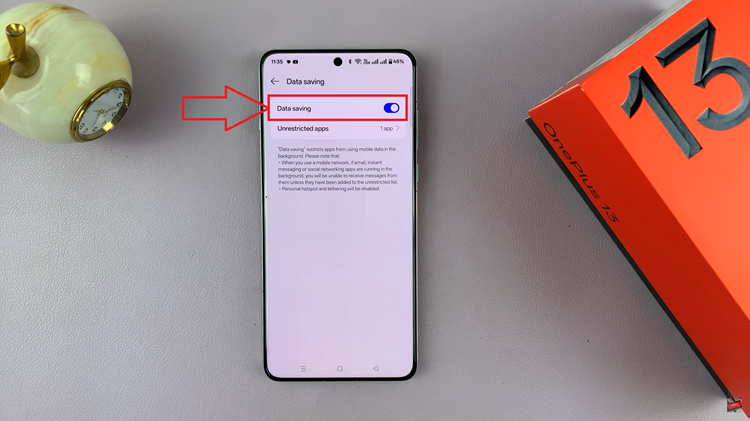
This will limit the background data usage of apps, helping reduce overall data consumption. If there are specific apps you want to use without restrictions, tap on Unrestricted Apps. You can toggle these apps to allow them to consume data freely, even when Data Saving is enabled.
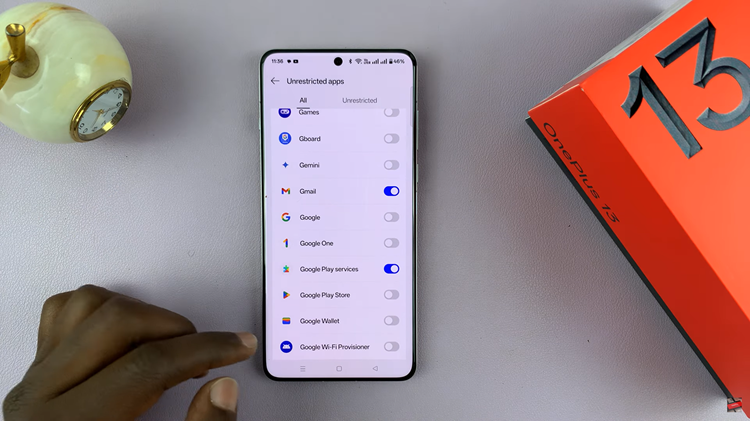
How to Disable Data Saving
As with enabling Data Saving, start by opening the Settings app on your OnePlus 13. As with enabling Data Saving, start by opening the Settings app on your OnePlus 13. Choose Data Usage to access more information and settings related to your data consumption.
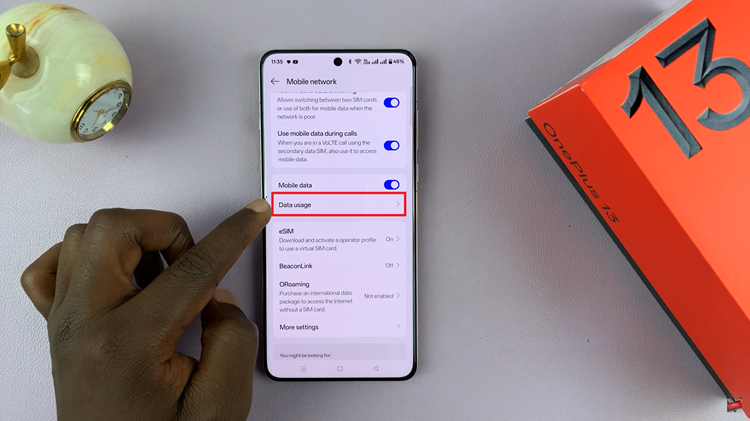
If you’re using multiple SIM cards, select the one you want to disable Data Saving for. Once you’re in the Data Saving menu, you’ll see a toggle. Simply switch it off to disable Data Saving on your device. This will allow your apps to use data without restriction again.
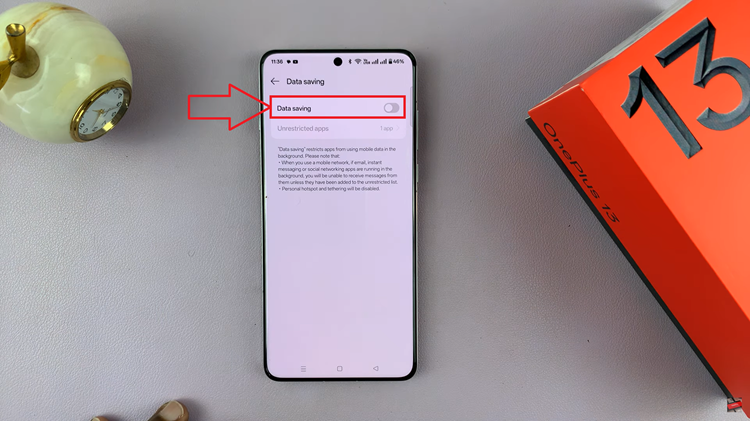
By following these simple steps, you can easily manage your data consumption on the OnePlus 13 and switch between data-saving and unrestricted modes based on your needs. Whether you’re looking to save data or allow apps to use more, this feature makes you’re mobile life easier and flexible.