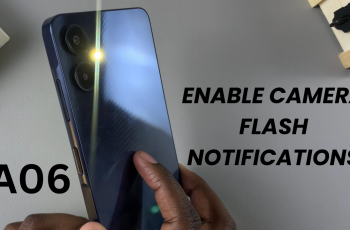To keep your device secure, you need to create a password. This is how to set up a screen lock on your Samsung Galaxy Z Fold 6. You can set a password in the form of a pattern, PIN or pattern.
A screen lock password keeps your Galaxy Z Fold 6 secure from unauthorized access. Always set up a password that is not easily guessable, but is secure.
Avoid simple passwords that only have a single digit, or those that are common, like birthday dates and names of pets.
Read: How To Turn Auto Screen Brightness ON/OFF On CMF By Nothing Watch Pro 2
Set Up Lock Screen Password On Galaxy Z Fold 6
First, open the Settings app on your Galaxy Z Fold 6. In the Settings menu, scroll through and select the Lock Screen and AOD option.
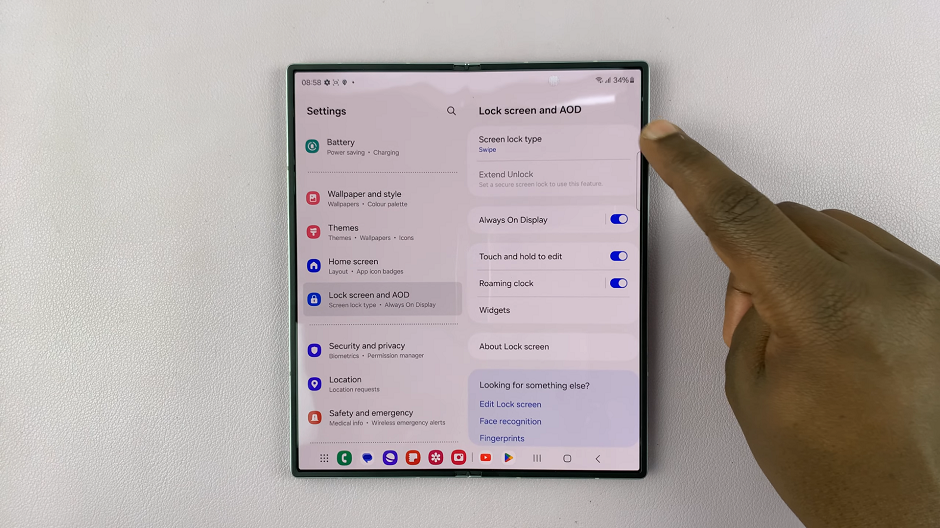
Under Lock Screen and AOD, tap on the Screen Lock Type option. Here, you can choose PIN, Password or Pattern from the option provided.

Select the screen lock type of choice and tap on Continue. Then, confirm by entering it again and tapping on Confirm.
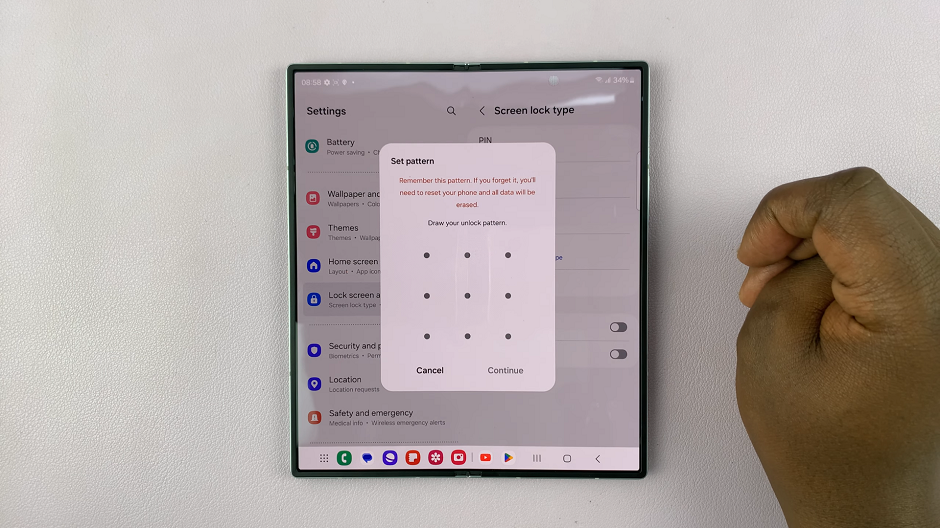
Tap on Done to save your changes, and the screen lock type you chose will be applied. You will now need it for the cover screen and main screen every time you want to unlock your phone.
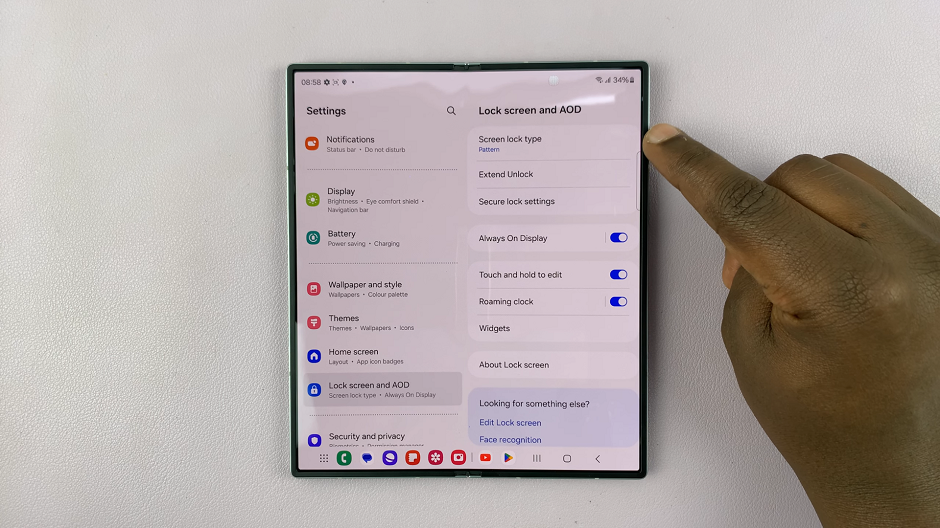
Once you set up a Password, PIN or Pattern, you can now go ahead and enable face recognition, fingerprint or both, under the Screen Lock Type menu.
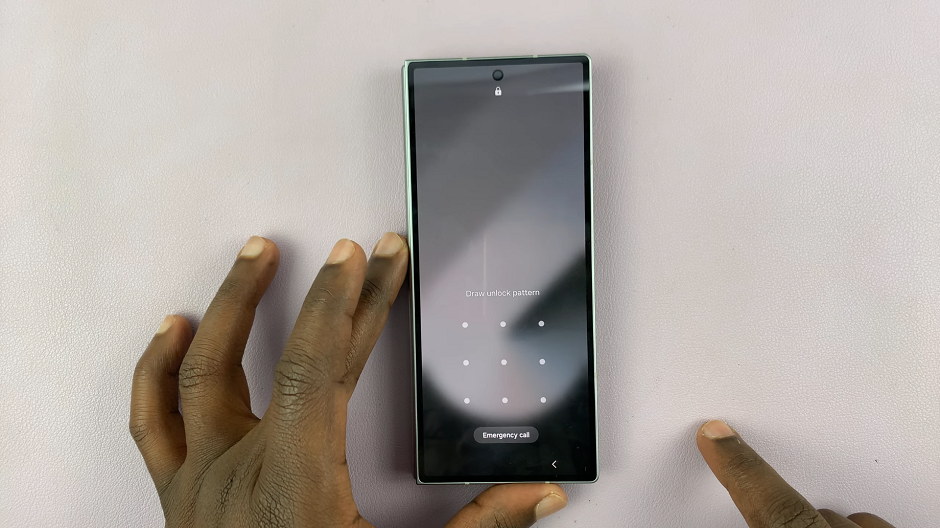
You can always change the screen lock type or even the PIN, pattern or password by going back to the same menu.