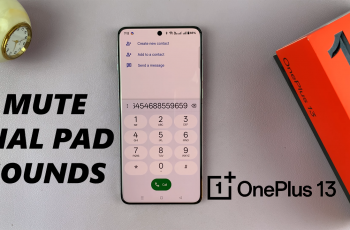The CMF By Nothing Watch Pro 2 is a sophisticated smartwatch that offers a range of features designed to enhance your daily life.
One of its notable features is the auto screen brightness adjustment, which dynamically alters the brightness of the screen based on ambient lighting conditions. This feature can help conserve battery life and ensure the display is always readable.
Here’s a step-by-step guide on how to turn auto screen brightness ON/OFF on your CMF By Nothing Watch Pro 2.
Read: How To Enable/Disable Grid Lines In Final Cut Camera App
Turn Auto Screen Brightness ON/OFF On CMF By Nothing Watch Pro 2
To begin, navigate to the Settings menu on your CMF By Nothing Watch Pro 2. You can typically access the Settings menu by pressing the crown of the watch face to reveal the menu, then scroll through and tap on the gear icon to access the full Settings menu.

Within the Settings menu, locate and select the Display & Brightness option. This will take you to the screen where you can adjust various display settings, including the auto brightness setting.

Once you’re in the Display & Brightness settings, look for the option labeled Brightness. Tap on this option.

Find the Automatic option. To enable this feature, toggle ON the switch. However, if you’d prefer to disable this option, toggle OFF the switch.

With the option disabled, you can tap on Customise to reveal a brightness slider. You can use this slider to manually adjust the brightness of your watch.
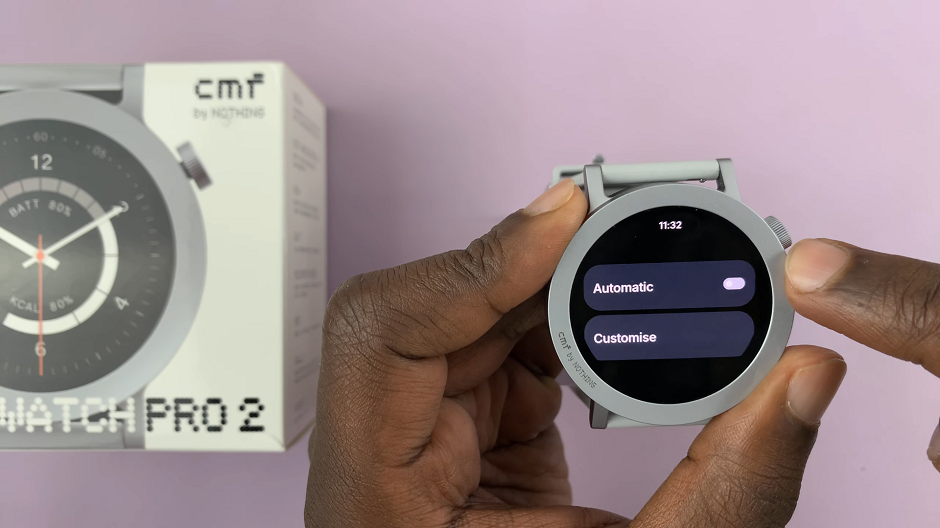
Tips for Managing Brightness Manually
Adjusting Brightness Manually: If you decide to turn off auto brightness, you can adjust the brightness manually. Go back to the Display settings and look for the brightness slider. Slide it upwards or downwards to decrease or increase the brightness level according to your preference.

Battery Life Consideration: Keep in mind that higher brightness levels can drain your battery faster. If you often find yourself in bright environments, consider enabling auto brightness to optimize battery life without compromising visibility.
Using Quick Settings: For quick adjustments, use the quick settings menu. Swipe down from the top of the screen and look for the brightness icon. Tapping it will allow you to quickly change the brightness without diving into the full settings menu.
The auto screen brightness feature on the CMF By Nothing Watch Pro 2 is a convenient tool that ensures optimal screen visibility while conserving battery life. Whether you prefer to have this feature enabled for automatic adjustments or turned off for manual control, the steps above will guide you through the process with ease. Adjusting this setting can significantly enhance your user experience, making your smartwatch more efficient and tailored to your needs.
Watch: How To Turn OFF Do Not Disturb Mode On OnePlus Watch 2