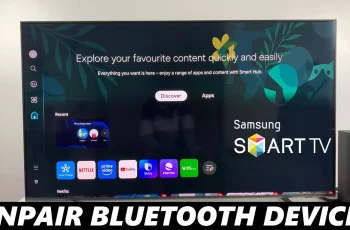Grid lines are an essential tool for both amateur and professional videographers. They help in composing shots, ensuring that elements in your frame are well-balanced and aligned according to the rule of thirds.
The Final Cut Camera App, a popular choice for many video creators, includes a grid lines feature that can be easily enabled or disabled based on your needs.
In this article, we’ll guide you through the process of toggling grid lines in the Final Cut Camera App, as well as discuss the benefits of using them.
What Are Grid Lines?
Grid lines are a set of vertical and horizontal lines that overlay your camera view. These lines divide the screen into thirds, both horizontally and vertically, creating nine equal parts. This grid helps videographers and photographers compose their shots more effectively by aligning subjects along these lines or at their intersections. The rule of thirds, a fundamental principle in visual composition, suggests that placing key elements along these lines can create more balanced and visually appealing images.
Watch: How To Adjust Vibration Intensity On OnePlus Watch 2
Enable Grid Lines
Enabling grid lines in the Final Cut Camera App is a straightforward process. Follow these steps:
Launch the Final Cut Camera App on your device and tap on the settings icon, usually represented by a gear, located in the upper corner of the screen.
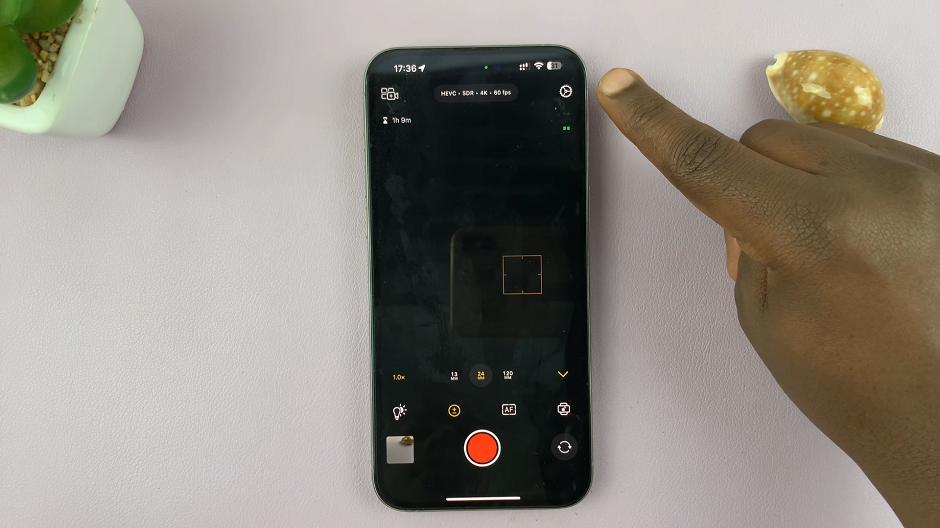
Under Settings, select the Tools tab. You should find the Composition section. Find the Grid Lines option in the list. There should be a toggle switch next to it. Slide the toggle to the On position to enable grid lines.
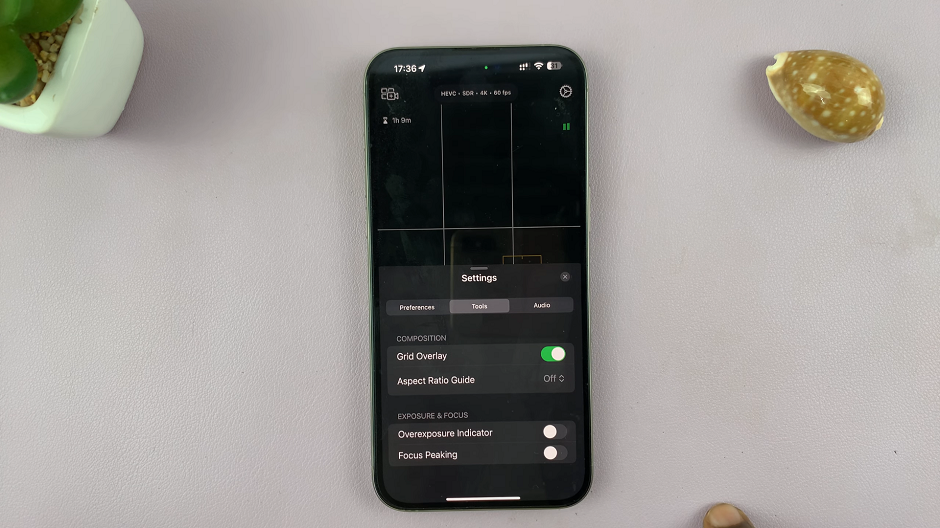
Close the settings menu and return to the camera view. You should now see the grid lines overlaying your camera screen.
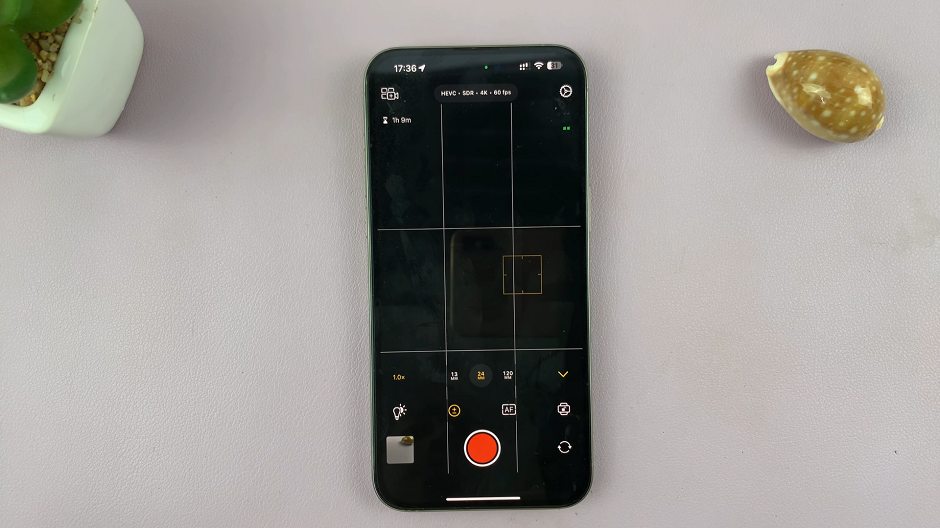
Disable Grid Lines In Final Cut Camera App
Disabling grid lines is just as easy as enabling them. Simply slide the toggle switch to the Off position to disable grid lines.
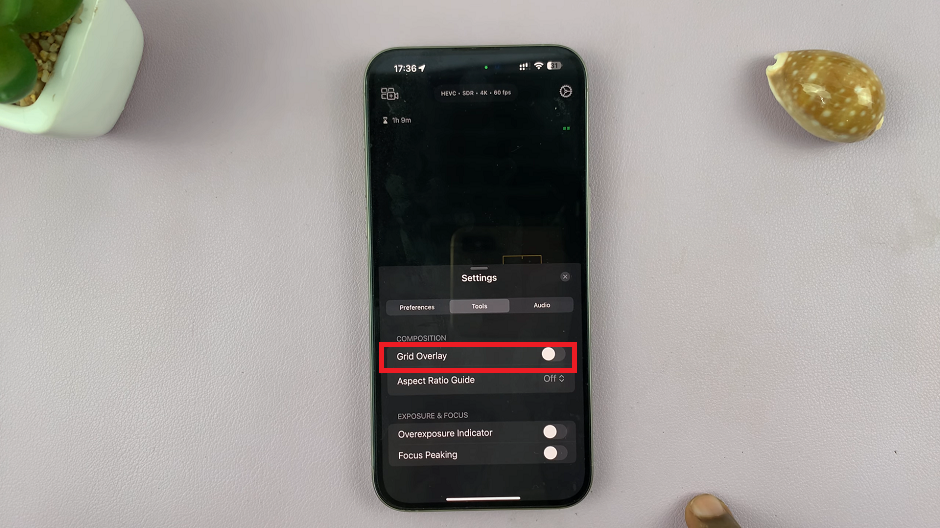
Close the settings menu and return to the camera view. The grid lines should no longer be visible on your screen.
Benefits of Using Grid Lines
Improved Composition: Grid lines help you apply the rule of thirds, making your shots more aesthetically pleasing. It does this by ensuring subjects are placed along the lines or at their intersections.
Alignment and Balance: With grid lines, it’s easier to keep horizons level and objects aligned. This reduces the need for extensive editing later.
Consistency: Using grid lines helps maintain consistency across multiple shots. It is particularly useful for projects that require uniform framing and composition.
Professional Look: Properly composed shots using grid lines can give your videos a more professional and polished look.
Grid lines are a valuable tool in the Final Cut Camera App that can enhance your video composition and overall visual appeal. Whether you’re a beginner learning the basics of framing or a seasoned professional aiming for precision, enabling and disabling grid lines is a simple yet powerful feature to master. By following the steps outlined in this article, you can easily toggle grid lines on or off as needed, making the most of this helpful tool to create stunning videos.