Enabling camera flash notifications on your Samsung Galaxy A06 can enhance your experience by ensuring that you never miss an important alert. This feature uses the camera’s flash to create a visual notification when you receive calls, texts, or other alerts, making it especially useful in noisy environments or during meetings. By transforming the flash into a notification light, you can quickly identify when someone is trying to reach you without having to rely solely on sound or vibrations.
Moreover, knowing how to Enable Camera Flash Notifications On Samsung Galaxy A06 is a simple process that can be customized according to your preferences. Whether you want it for all notifications or specific alerts, the Samsung Galaxy A06 provides the flexibility to adjust these settings easily. This functionality not only adds convenience but also helps in managing distractions, allowing you to stay focused while still being aware of important communications. With just a few taps, you can set up your device to keep you informed in a more visual way.
Watch:How To Connect Bluetooth Earphones To Samsung Galaxy A06
Enable Camera Flash Notifications On Samsung Galaxy A06
Step 1: Open Settings
Begin by opening the Settings app on your Samsung Galaxy A06.
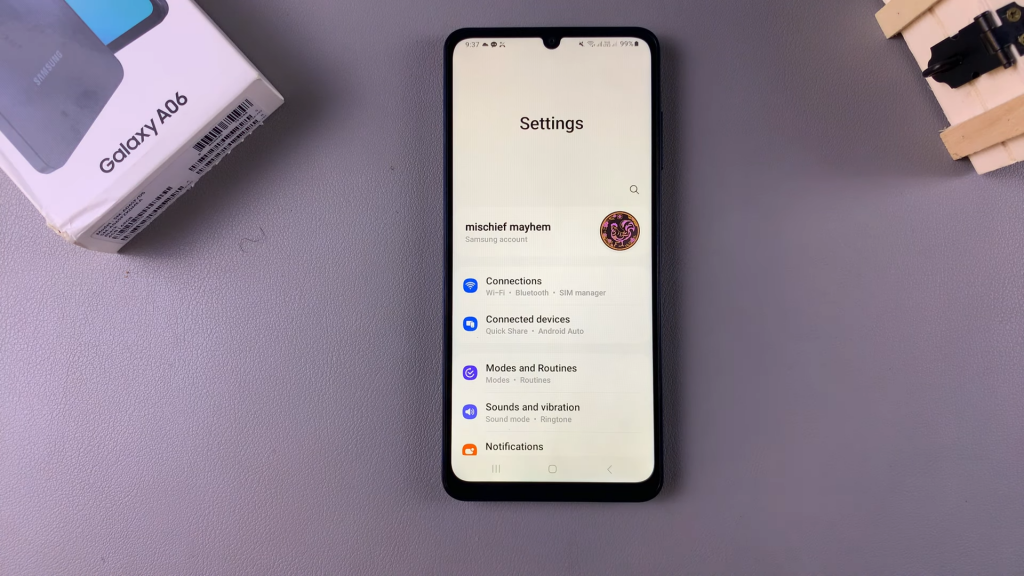
Step 2: Access Accessibility Settings
Scroll down and select Accessibility from the settings menu.
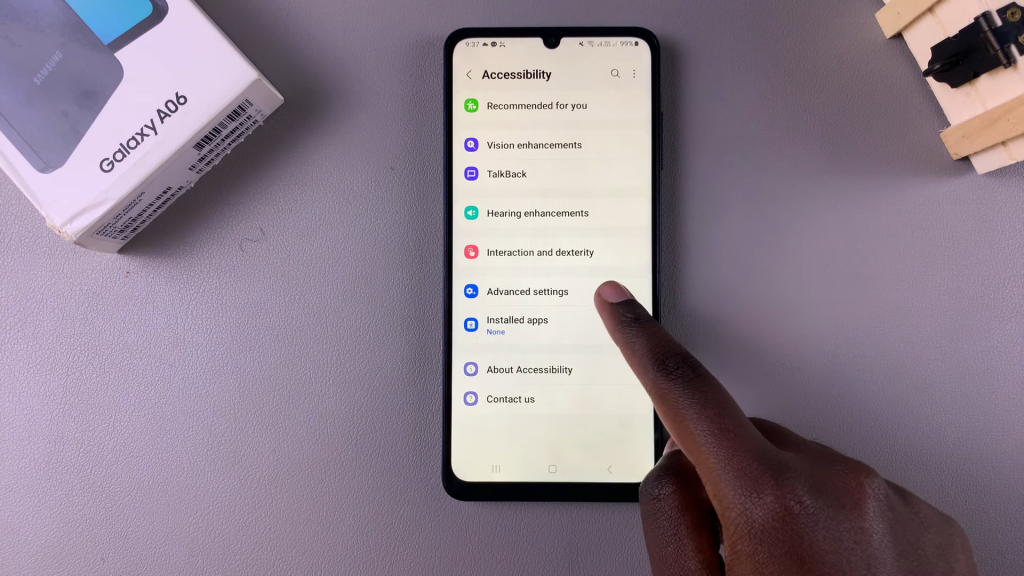
Step 3: Open Advanced Settings
Tap on Advanced settings within the Accessibility menu.
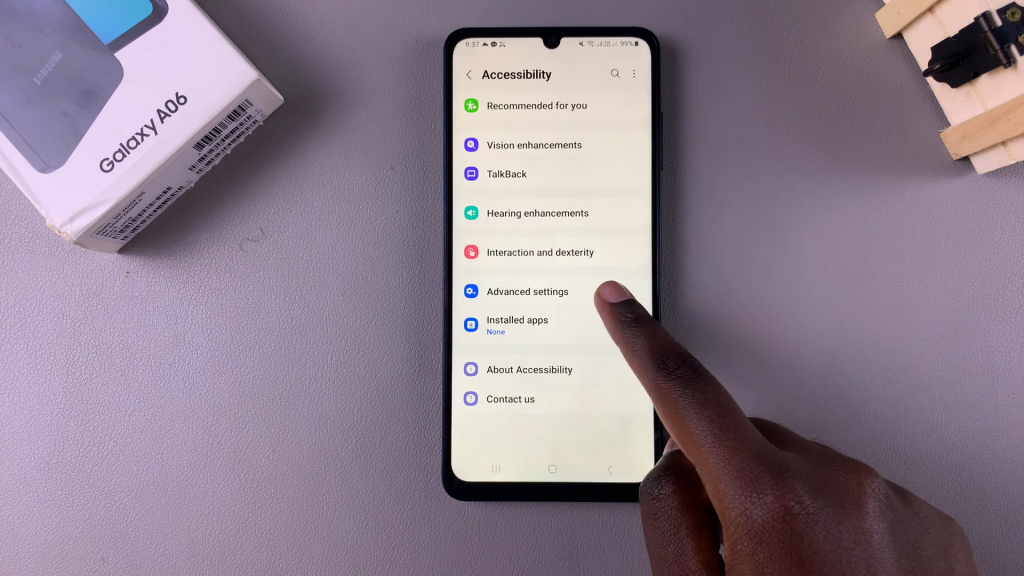
Step 4: Select Flash Notification
Choose Flash notification to access the flash notification settings.
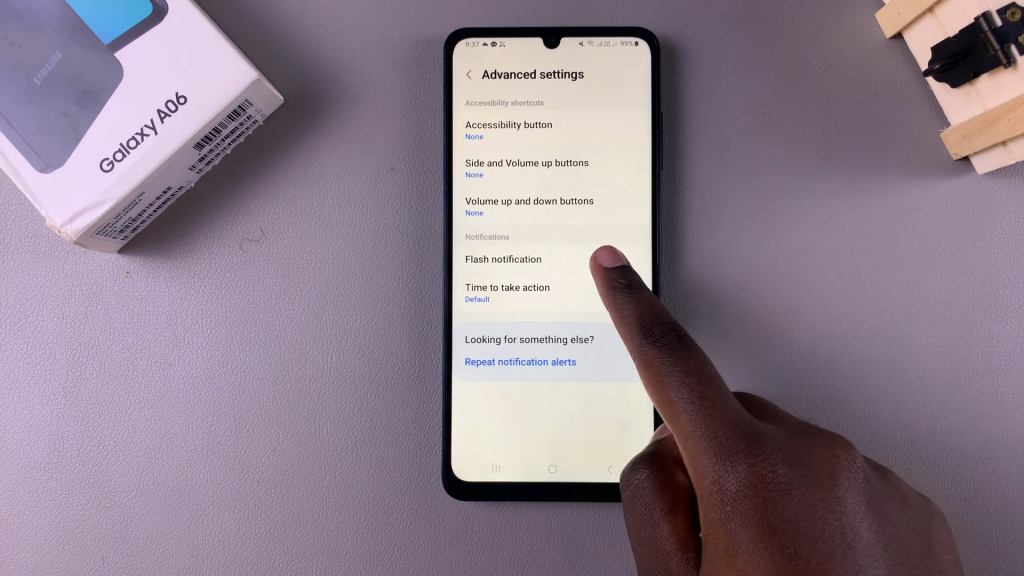
Step 5: Enable Camera Flash Notification
You will see the option for Camera flash notification. To enable it, simply tap on the toggle switch to turn it on.
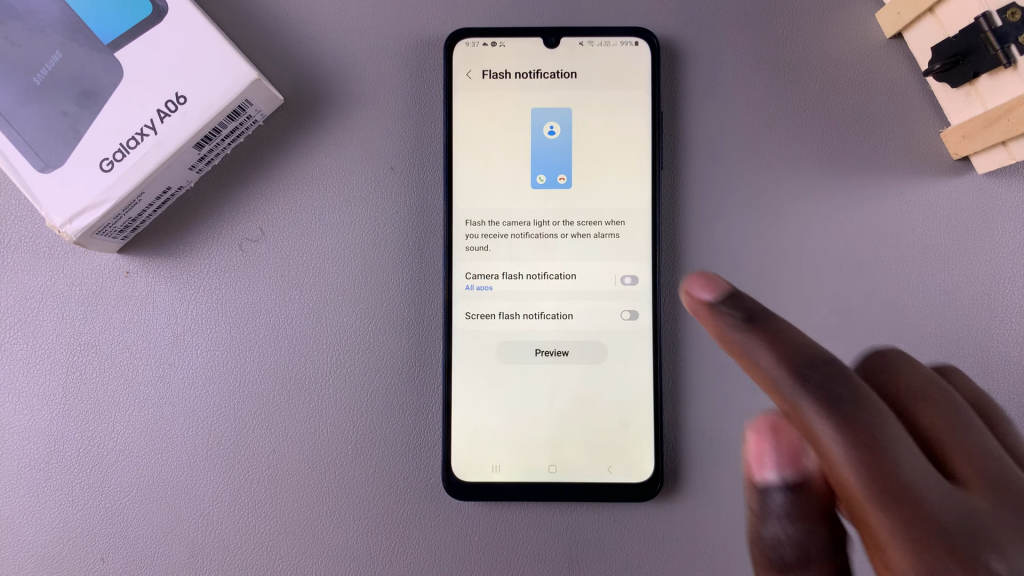
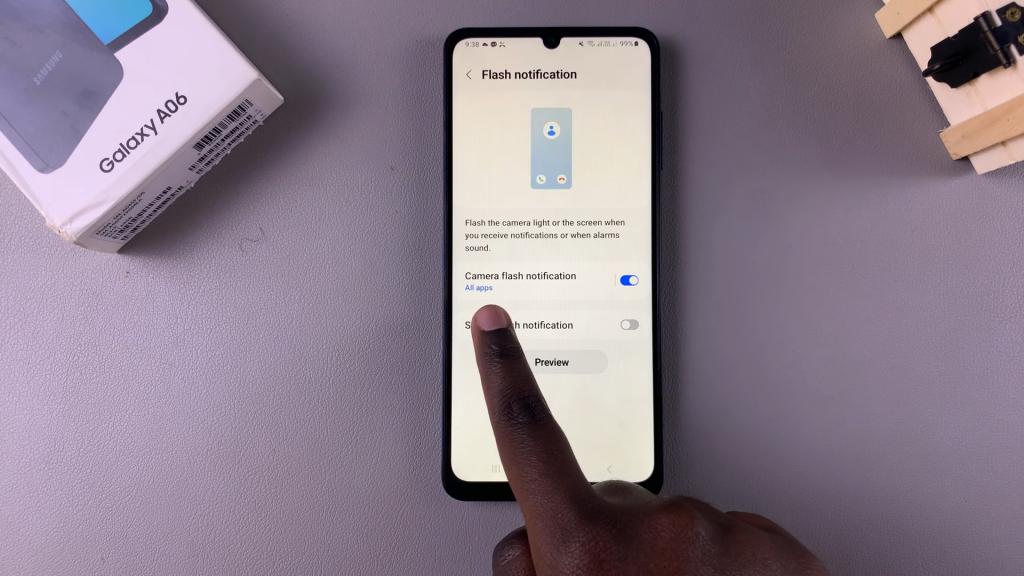
Step 6: Customize App Notifications
Once activated, you can customize which apps will use camera flash notifications. Tap on Camera flash notification, and scroll through the list of available apps to enable or disable flash notifications for specific ones.
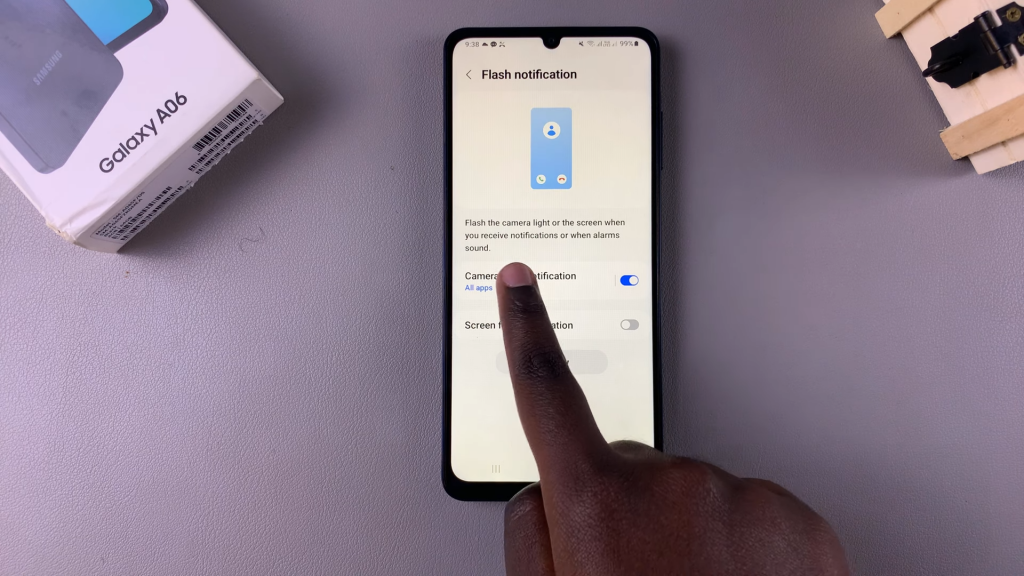
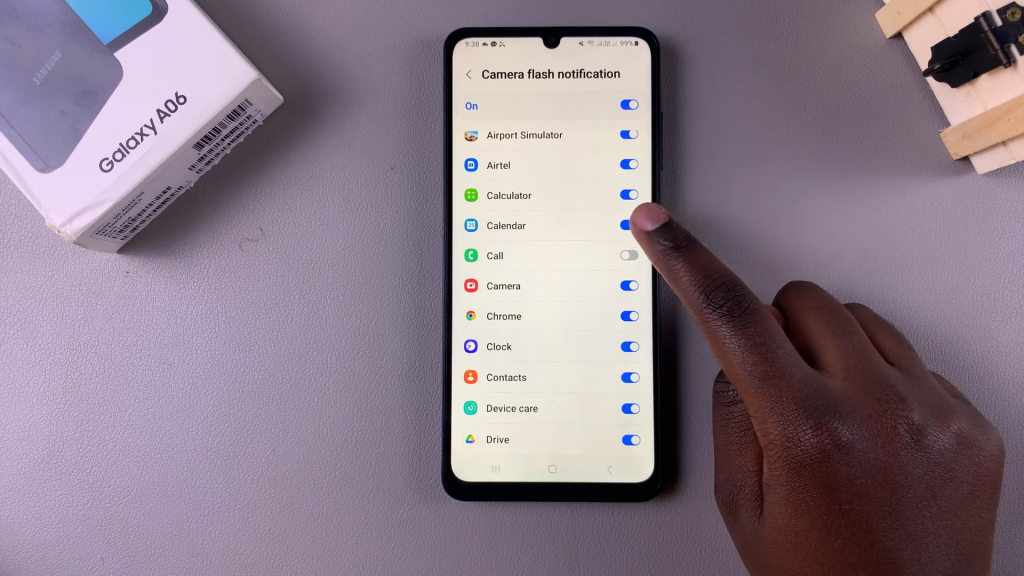
Step 7: Enable for All Apps (Optional)
If you want to enable flash notifications for all apps, tap on the toggle at the top.
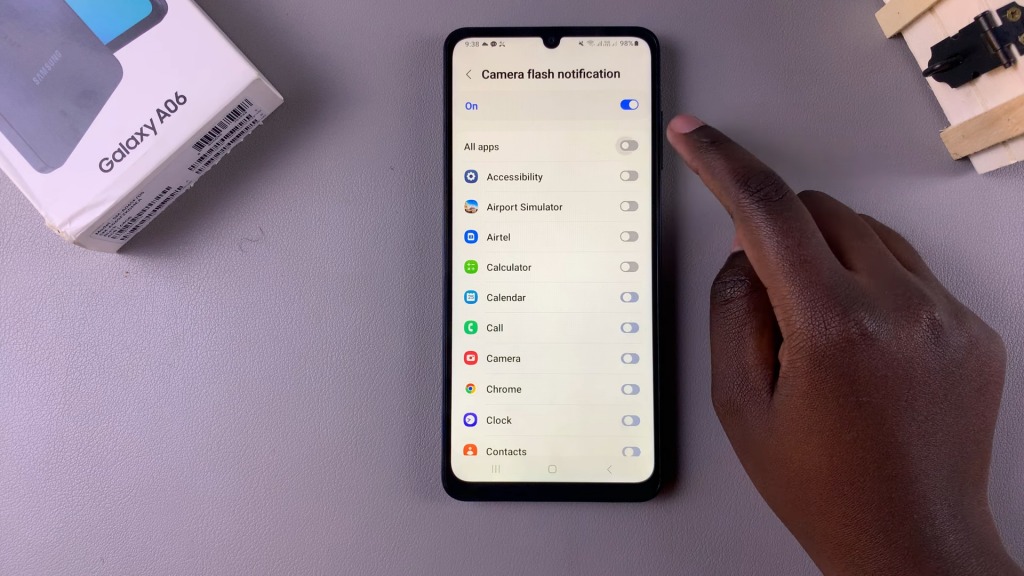
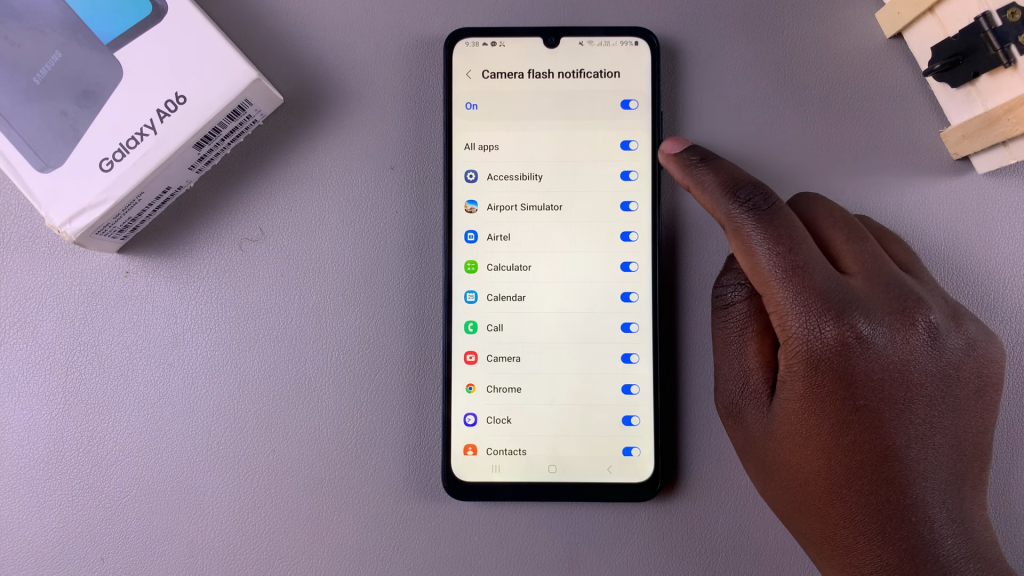
Step 8: Selective App Notifications (Optional)
Conversely, you can disable it for all apps and selectively enable it for specific ones as desired.
Read:How To Connect Bluetooth Earphones To Samsung Galaxy A06

